Operator panel menus – Dell 922 All In One Photo Printer User Manual
Page 16
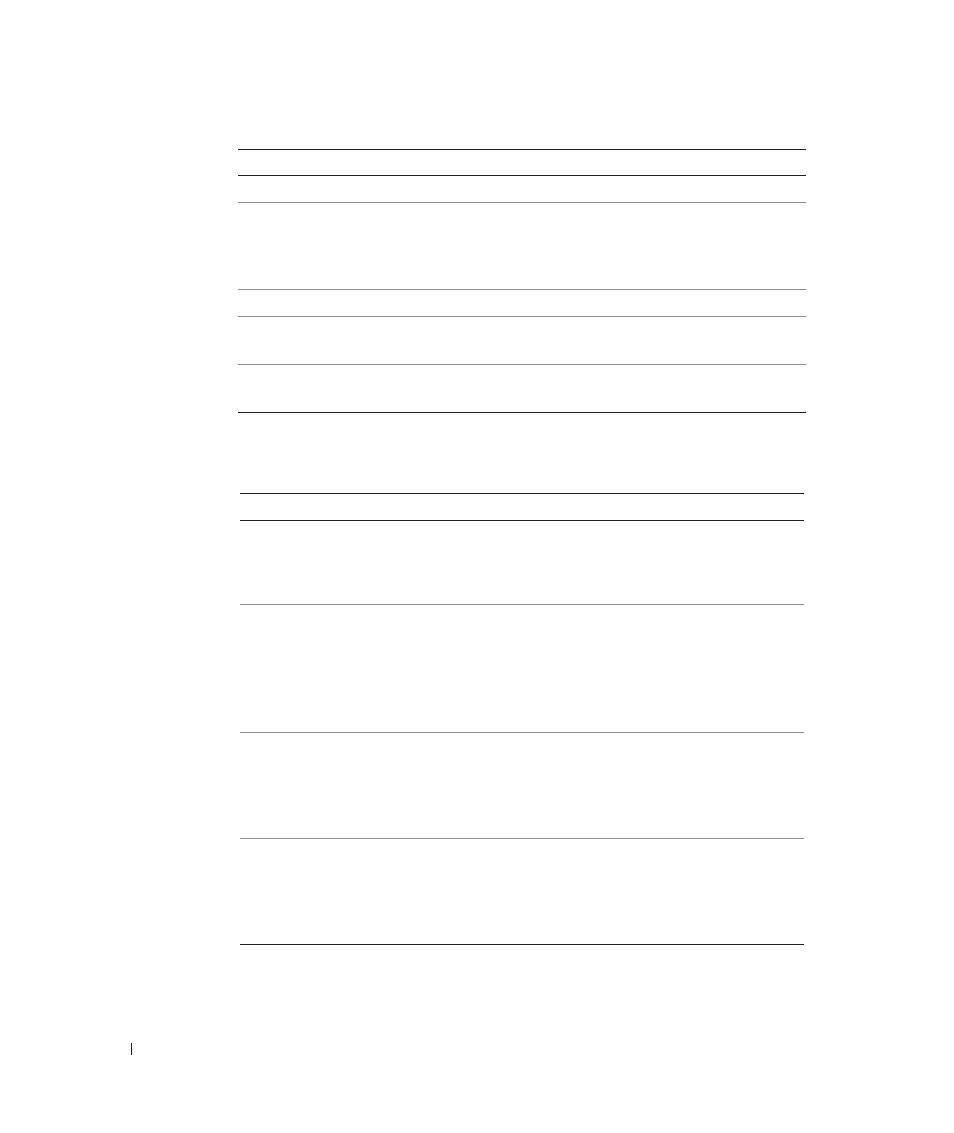
1 6
G e t t i n g S t a r t e d
w
w
w
.
d
e
ll.
co
m/
su
p
p
l
i
e
s |
su
p
p
o
r
t
.
d
e
l
l.c
o
m
Operator Panel Menus
When you press the Menu button, the following menus appear.
5
Power button
Turn your printer on or off.
6
Cancel button
• Cancel a scan, print, or copy job in progress.
• Cancel a copy job (using only the printer) and eject
a page.
• Exit a menu and return to the default settings.
7
Black Copy button
Make a black and white copy.
8
Down arrow button
• Decrease a number on the display.
• Scroll through a list on the display.
9
Up arrow button
• Increase a number on the display.
• Scroll through a list on the display.
From this menu:
You can:
Copies
• Press the down arrow button to decrease the
number of copies.
• Press the up arrow button to increase the number of
copies.
Quality
Press the down arrow button or the up arrow button to
select one of these quality settings.
• Draft (Do not select Draft if a photo cartridge is
installed.)
• Normal
• Photo
Dark (Lighter/Darker)
Make a document lighter or darker.
• Press the down arrow button to make a document
lighter (in 25% increments).
• Press the up arrow button to make a document
darker (in 25% increments).
Resize
Change the size of the image or document.
• Press the down arrow button to decrease the size of
the image or document.
• Press the up arrow button to increase the size of the
image or document.
Use the:
To:
