Dell Latitude D630C (Late 2008) User Manual
Page 143
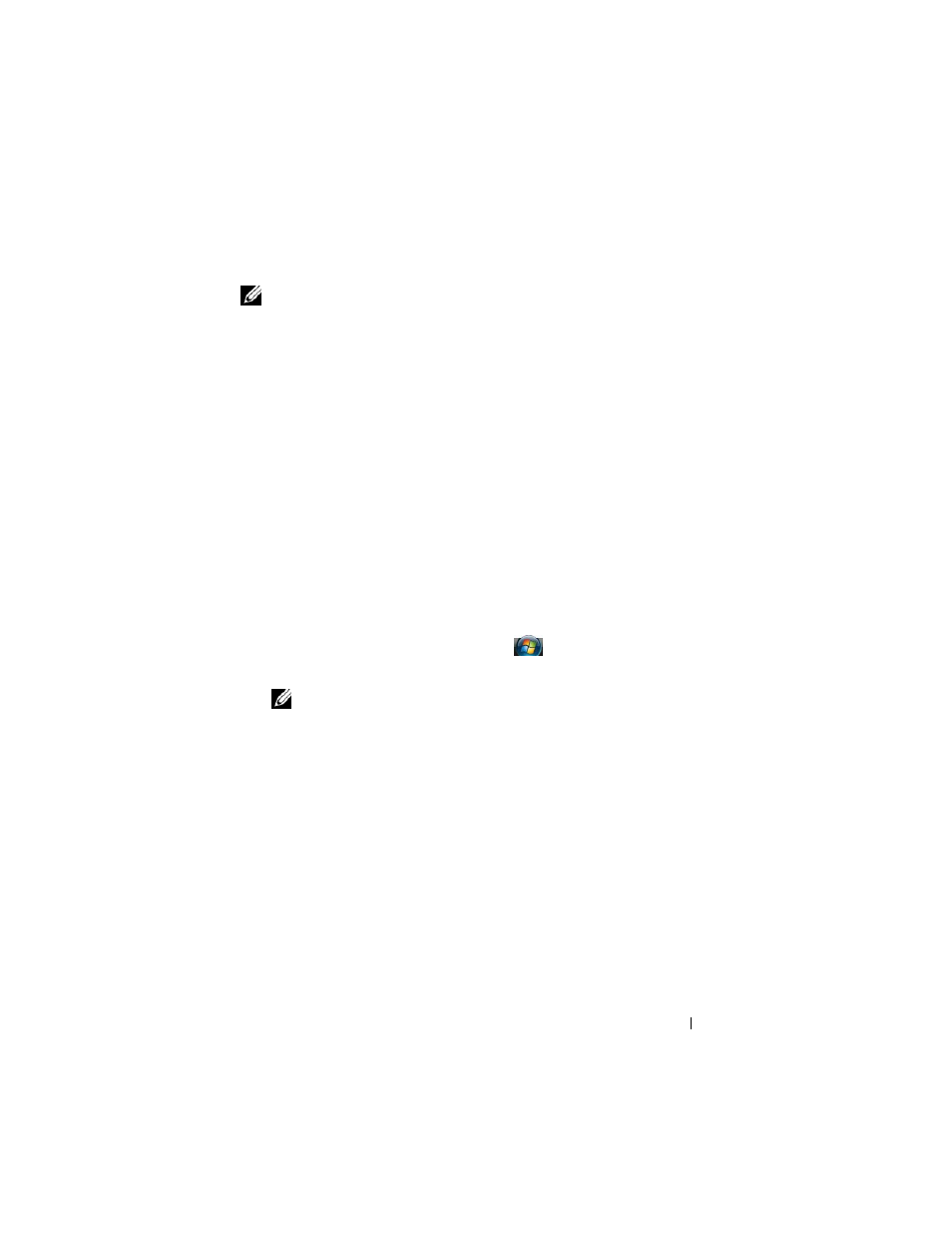
Reinstalling Software
143
Manually Reinstalling Drivers
After extracting the driver files to your hard drive as described in the
previous section, reinstall the drivers:
Microsoft Windows XP
1 Click Start→ My Computer→ Properties→ Hardware→ Device Manager.
2 Double-click the type of device for which you are installing the driver (for
example,
Audio or Video).
3 Double-click the name of the device for which you are installing the driver.
4 Click the Driver tab→ Update Driver.
5 Click Install from a list or specific location (Advanced)→ Next.
6 Click Browse and browse to the location to which you previously copied
the driver files.
7 When the name of the appropriate driver appears, click Next.
8 Click Finish and restart your computer.
Microsoft Windows Vista
1 Click the Windows Vista start button, , and right-click Computer.
2 Click Properties→ Device Manager.
NOTE:
The User Account Control window may appear. If you are an
administrator on the computer, click Continue; otherwise, contact your
administrator to enter the Device Manager.
3 Double-click the type of device for which you are installing the driver (for
example,
Audio or Video).
4 Double-click the name of the device for which you are installing the driver.
5 Click the Driver tab→ Update Driver→ Browse my computer for driver
software.
6 Click Browse and browse to the location to which you previously copied
the driver files.
7 When the name of the appropriate driver appears, click the name of the
driver→
OK→ Next.
8 Click Finish and restart your computer.
