Video and display problems – Dell Latitude D630C (Late 2008) User Manual
Page 127
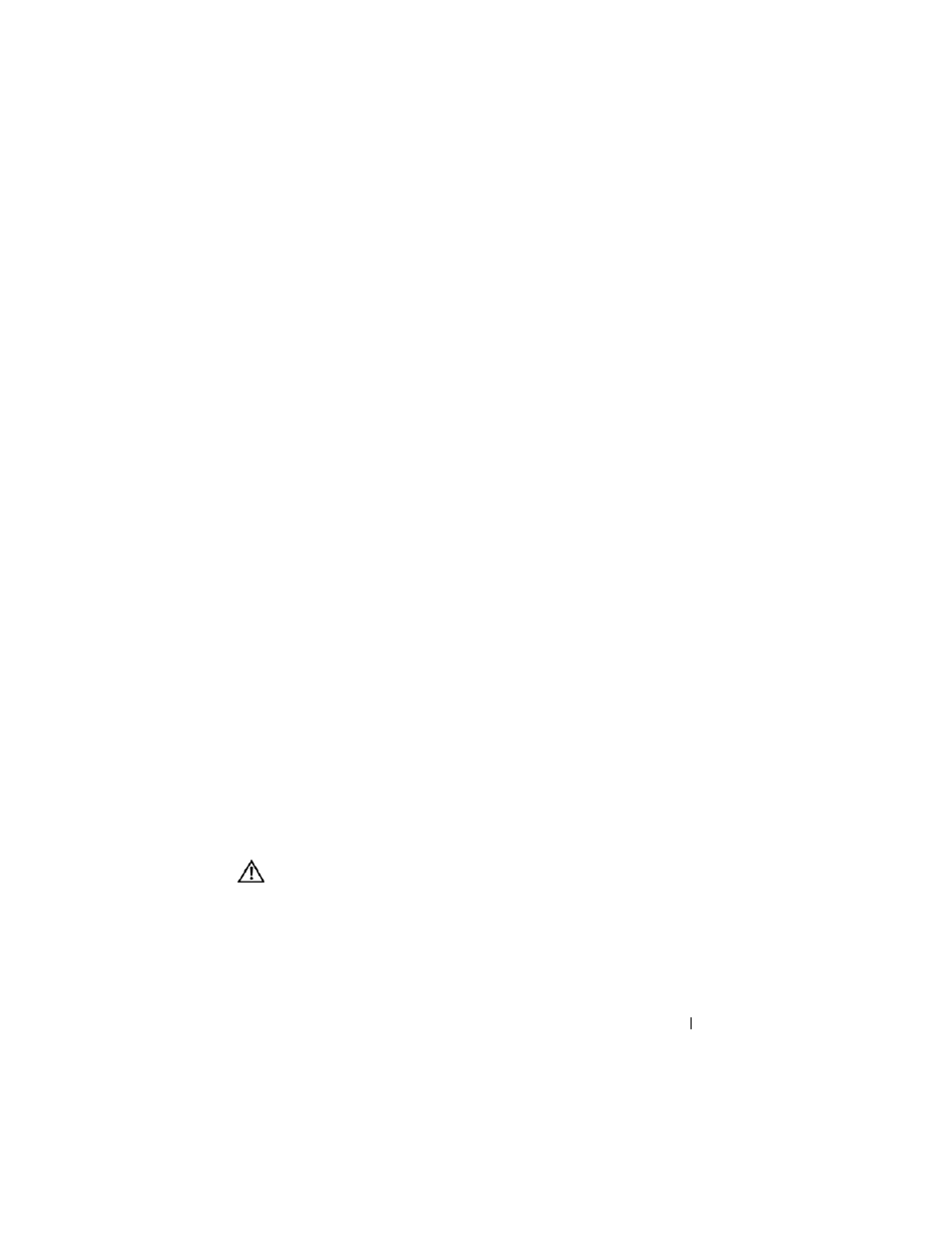
Troubleshooting
127
2 Click Mouse.
3 Try adjusting the settings.
C
H E C K
T H E
M O U S E
C A B L E
—
Shut down the computer. Disconnect the mouse
cable, check it for damage, and firmly reconnect the cable.
If you are using a mouse extension cable, disconnect it and connect the mouse
directly to the computer.
T
O
V E RI F Y
TH A T
T H E
P R O B L E M
I S
W I T H
T H E
M O U S E
,
C H E C K
T H E
T O U C H
P A D
—
1 Shut down the computer.
2 Disconnect the mouse.
3 Turn on the computer.
4 At the Windows
desktop, use the touch pad to move the cursor around,
select an icon, and open it.
If the touch pad operates correctly, the mouse may be defective.
C
H E C K
T H E
S YS T E M
SE T U P
P RO G R A M
SE T T I NG S
—
Verify that the system setup
program lists the correct device for the pointing device option. (The computer
automatically recognizes a USB mouse without making any setting
adjustments.)
T
ES T
T H E
MO U SE
CON T R O LL ER
—
To test the mouse controller (which affects
pointer movement) and the operation of the touch pad or mouse buttons, run
the Mouse test in the
Pointing Devices test group in the Dell Diagnostics (see
"Dell Diagnostics" on page 101).
R
E I N S T A L L
T H E
T O U C H
P A D
D R I V E R
—
See "Reinstalling Drivers and Utilities" on
Video and Display Problems
Fill out the Diagnostics Checklist (see "Diagnostics Checklist" on page 198) as
you complete these checks.
CAUTION:
Before you begin any of the procedures in this section, follow the
safety instructions in the
Product Information Guide.
