When to use the dell diagnostics, Starting the dell diagnostics from your hard drive – Dell Latitude D630C (Late 2008) User Manual
Page 102
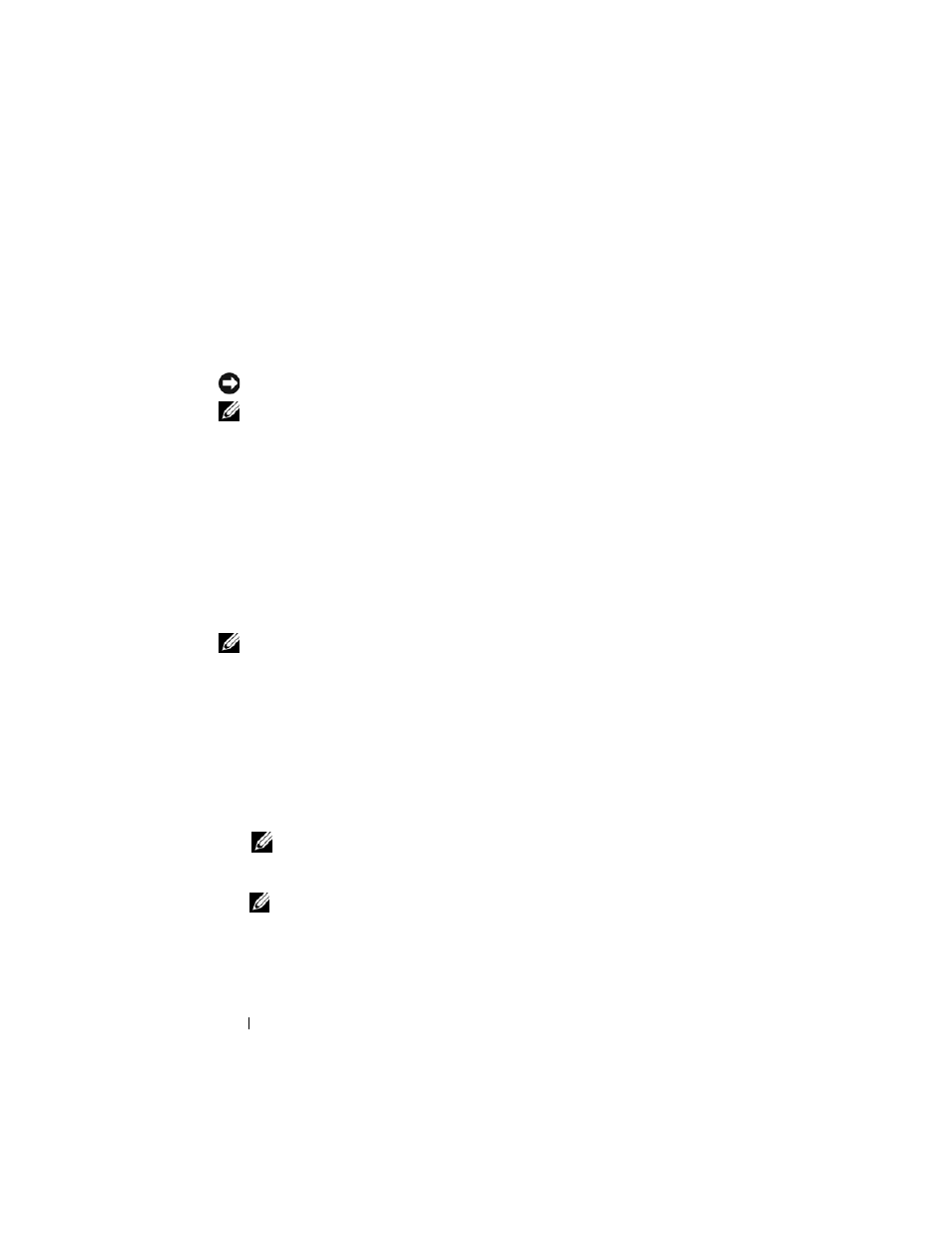
102
Troubleshooting
When to Use the Dell Diagnostics
If you experience a problem with your computer, perform the checks in
"Lockups and Software Problems" on page 117 and run the Dell Diagnostics
before you contact Dell for technical assistance.
It is recommended that you print these procedures before you begin.
NOTICE:
The Dell Diagnostics works only on Dell™ computers.
NOTE:
The Drivers and Utilities media is optional and may not ship with your
computer.
Enter the System Setup Program (see "System Setup Program" on page 135),
review your computer’s configuration information, and ensure that the device
you want to test displays in system setup and is active.
Start the Dell Diagnostics from your hard drive or from the Drivers and Utilities
media.
Starting the Dell Diagnostics From Your Hard Drive
The Dell Diagnostics is located on a hidden diagnostic utility partition on your
hard drive.
NOTE:
If your computer cannot display a screen image, contact Dell (see
"Contacting Dell" on page 199).
1 If the computer is connected to a docking device (docked), undock it. See
the documentation that came with your docking device for instructions.
Ensure the computer is connected to a known good electrical outlet.
2 Turn on (or restart) your computer.
3 Diagnostics can be invoked one of two ways:
a
When the DELL™ logo appears, press
Diagnostics from the boot menu and press
NOTE:
If you wait too long and the operating system logo appears, continue
to wait until you see the Microsoft
®
Windows
®
desktop; then, shut down your
computer and try again.
NOTE:
Before attempting option B, the computer must be powered down
completely.
b
Press and hold the
