Inch drives, Installing a 5.25-inch drive – Dell PowerEdge 800 User Manual
Page 61
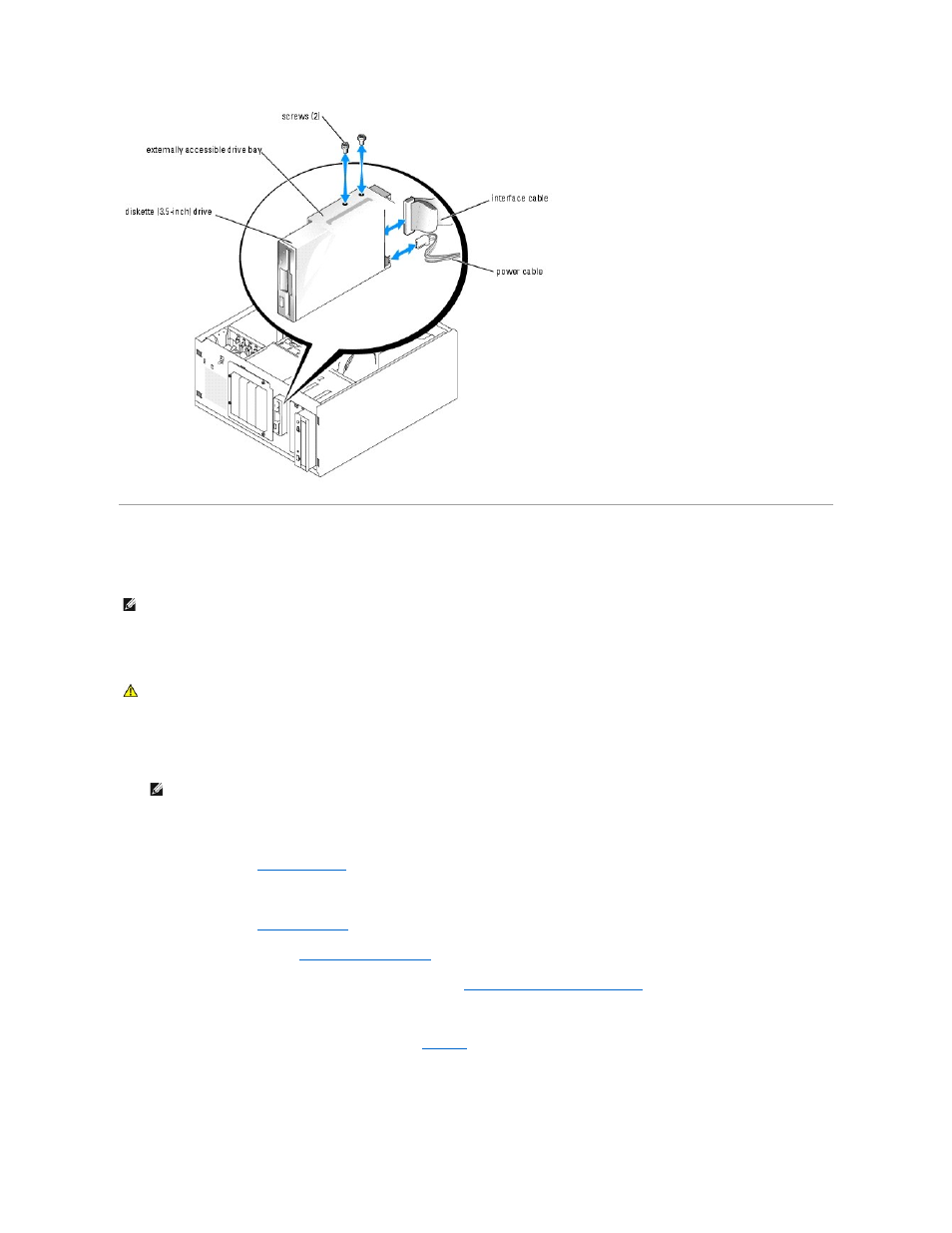
5.25-Inch Drives
An optical drive is standard in the first external drive bay. An additional IDE or SCSI tape backup device can be installed in the second external drive bay.
These drives connect either to the system board or to an optional controller card.
Installing a 5.25-Inch Drive
1.
Unpack the drive (and controller card, if applicable), and prepare the drive for installation.
For instructions, see the documentation that accompanied the drive.
2.
Turn off the system, including any attached peripherals, and disconnect the system from the electrical outlet.
3.
Remove the bezel. See "
Removing the Bezel
" in "Troubleshooting Your System."
4.
Lay the system on its right side.
5.
Remove the cover. See "
Removing the Cover
" in "Troubleshooting Your System."
6.
Remove the cooling shroud. See "
Removing the Cooling Shroud
" in "Installing System Components."
7.
Remove the front-panel inserts for the empty external drive bay. See "
Removing the Front- Panel Drive Inserts
."
8.
Slide the drive into the external drive bay.
9.
Install the screws that secure the drive in the drive bay. See
.
Figure 7-3. Installing or Removing a 5.25-Inch Drive
NOTE:
Installing an additional optical drive in the second external drive bay is not supported.
CAUTION:
See your Product Information Guide for complete information about safety precautions, working inside the computer, and protecting
against electrostatic discharge.
NOTE:
If you are installing a SCSI tape drive, you must install an Ultra 3 SCSI controller card. The optional SCSI RAID controller card does not
support a SCSI tape drive.
