System setup, F12> menu, Entering system setup – Dell Latitude E5410 (Mid 2010) User Manual
Page 13: Boot menu, Drive bios quicktest, Navigation keystrokes, System setup menu options
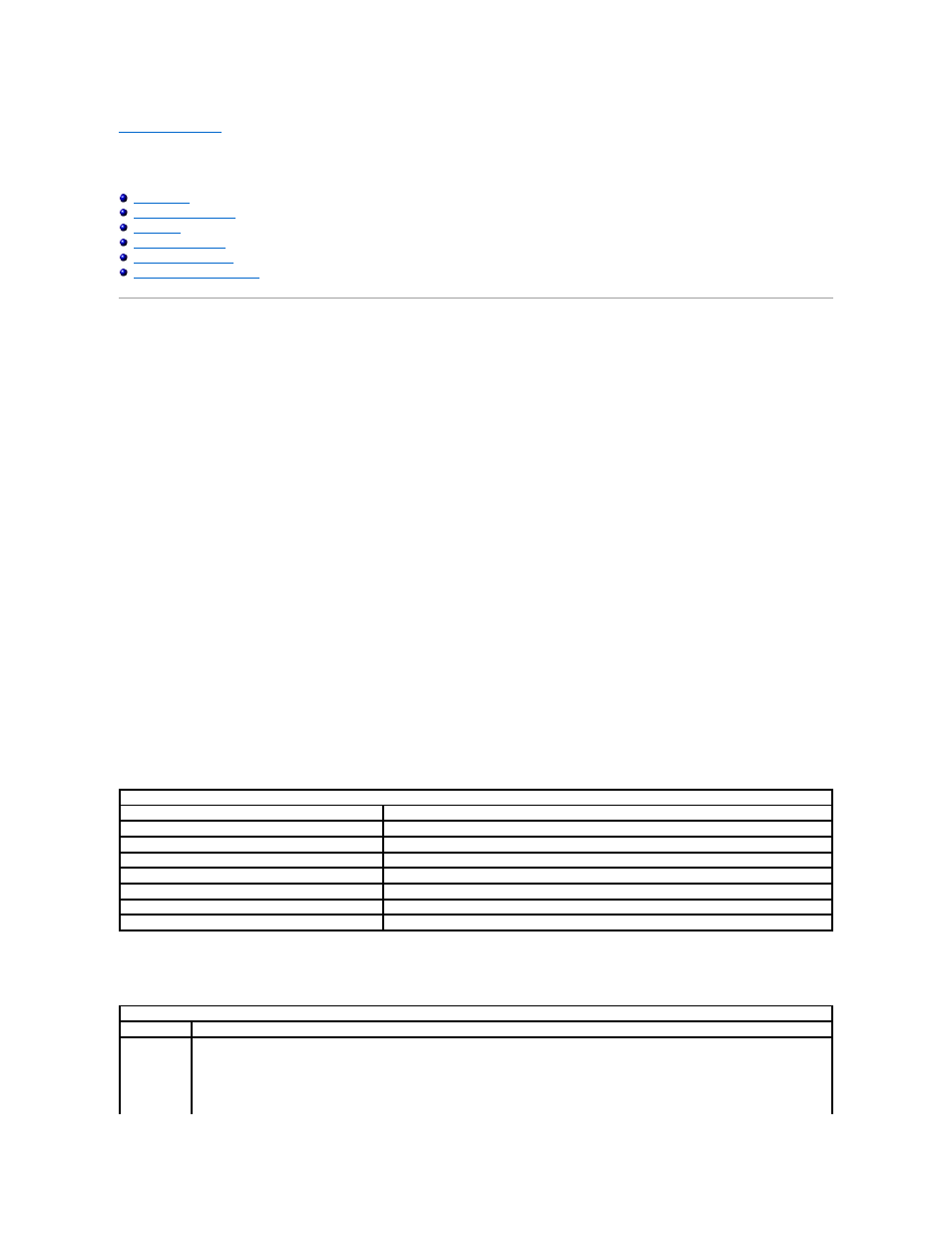
Back to Contents Page
System Setup
Dell™ Latitude™ E5410 Discrete Service Manual
Your computer offers the following BIOS and System Setup options:
l
Access System Setup by pressing
l
Bring up a one-time boot menu by pressing
l
Start the Pre-boot System Assessment by pressing
Press
-time boot menu with a list of the valid boot devices for the computer. Diagnostics and Enter Setup
options are also included in this menu. The devices listed on the boot menu depend on the bootable devices installed in the computer. This menu is useful
when you are attempting to boot to a particular device or to bring up the diagnostics for the computer. Making changes in the boot menu does not make any
changes to the boot order stored in the BIOS.
Entering System Setup
Press
the keyboard lights first flash.
Boot Menu
Your computer features an enhanced one-time boot menu:
l
Easier access—Access the menu by pressing
l
User prompting—The missing keystroke is now displayed on the BIOS splash screen.
l
Added diagnostics options—The boot menu now includes two new options: IDE Drive Diagnostics (90/90 hard drive diagnostics) and Boot to the
Utility Partition.
Drive BIOS Quicktest
The Drive BIOS Quicktest allows you to test the physical functionality of the hard drive without having to locate and download files from support.dell.com or
make bootable floppies or CDs. Select IDE Drive Diagnostics from the boot menu to initiate the test.
Navigation Keystrokes
Use the following keystrokes to navigate the System Setup screens.
System Setup Menu Options
The following tables describe the menu options for the System Setup BIOS.
Navigation Keystrokes
Action
Keystroke
Expand and collapse field
Expand or collapse all fields
< >
Exit BIOS
Change a setting
Left or right-arrow key
Select field to change
Cancel modification
Reset defaults
General
Option
Description
This section lists the primary hardware features of your computer. There are no configurable options in this section.
l
System Information
¡
BIOS Version
¡
Service Tag
¡
Asset Tag
¡
Ownership Tag
