Attaching directly to the network (print server), Locate the ip address – Dell W5300 Workgroup Laser Printer User Manual
Page 21
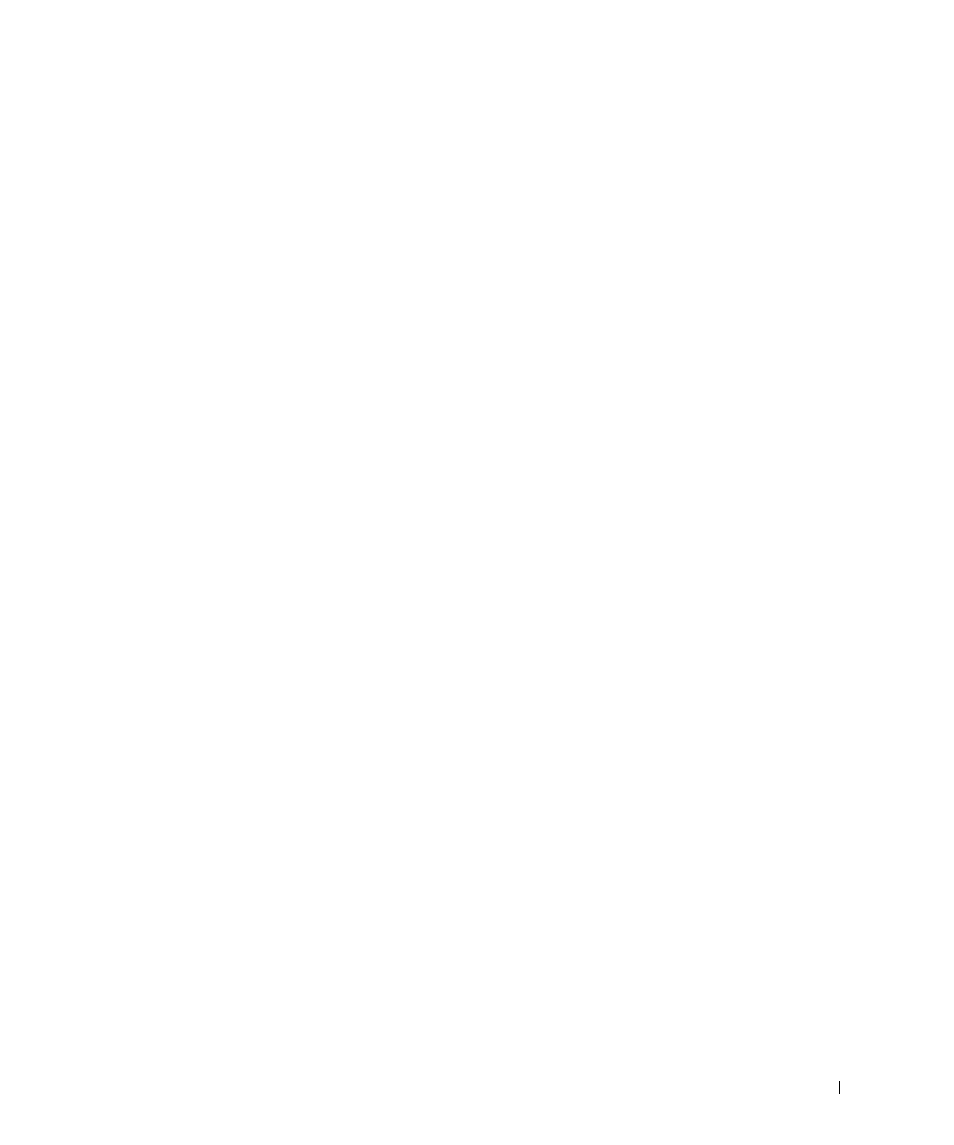
S e t u p f o r n e t w o r k p r i n t i n g
2 1
Attaching directly to the network (print server)
If your print server is in one location (for example, a secure area) and the network printer is
in another location (for example, a printer room), use this method to install software on one
or multiple printers on the network.
In this section you will:
•
Locate the IP address.
•
Assign an IP address to the printer.
•
Set up the queue on the print server.
•
Install printer drivers for all clients connected to the print server.
Locate the IP address
1
Print a network setup page.
a
Press the menu button on the printer until you see
Utilities Menu
, and then
press Select.
b
Press the menu button on the printer until you see
Print Net Setup
, and
then press Select to print the page.
2
Under the Standard Network Card heading on the network setup page, make sure
Status is Connected.
If Status is Not Connected:
–
Make sure the Ethernet cable is firmly plugged into the back of the printer.
–
Plug the Ethernet cable into another wall outlet.
3
Find the IP address located under the TCP/IP heading. If the IP address equals 0.0.0.0,
wait a few minutes and print the network setup page again.
If the IP address still shows 0.0.0.0, go to “Assign an IP Address” on page 24.
If the IP address is something other than 0.0.0.0, go to "Set up the queue on the print
server" on page 22.
