Dell W5300 Workgroup Laser Printer User Manual
Page 15
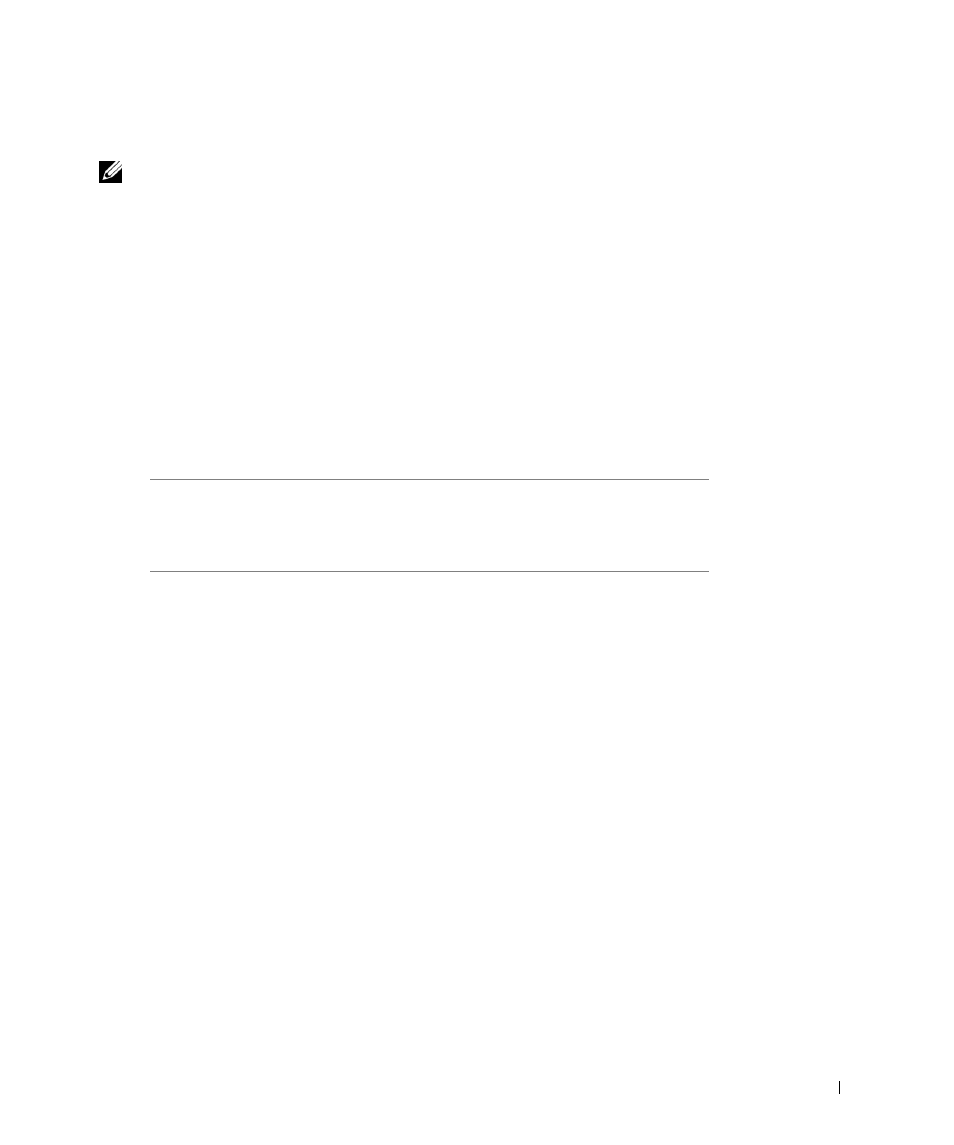
S e t u p f o r n e t w o r k p r i n t i n g
1 5
Using Windows Me
NOTE: Depending on the software and printers already installed on your computer, your screens
may vary from those in the instructions.
You must install both a USB port driver and a custom print driver.
1
Insert the Drivers and Utilities CD.
The Wizard automatically searches for the USB driver on the CD and installs it.
2
After the USB port driver is found, click Finish.
3
Select Automatic search for the best driver (recommended), and then click Next.
The wizard searches for a printer driver.
4
Select your printer and driver from the list on the screen, and then click OK. Use the
following table to identify the driver for your language.
5
Click Next to install the printer driver.
6
Click Next to complete installation.
7
Use the default printer name (for example, Dell Laser Printer W5300) or type a
unique name for your printer, and then click Next.
8
Click Yes (recommended), and then click Finish to print a test page.
9
After the test page prints, click Yes to close the window.
10
Click Finish to complete the installation and close the wizard.
11
Go to “Set up the queue on the print server” on page 19.
If your computer
uses this language
Select the driver from the list
(Replace the D:\ in the table with the letter of
your CD-ROM drive)
English
D:\DRIVERS\WIN_9X\ENGLISH\LMPCL5C.INF
French
D:\DRIVERS\WIN_9X\FRENCH\LMPCL5C.INF
German
D:\DRIVERS\WIN_9X\GERMAN\LMPCL5C.INF
Italian
D:\DRIVERS\WIN_9X\ITALIAN\LMPCL5C.INF
Spanish
D:\DRIVERS\WIN_9X\SPANISH\LMPCL5C.INF
