Installing drivers in a linux environment – Dell W5300 Workgroup Laser Printer User Manual
Page 18
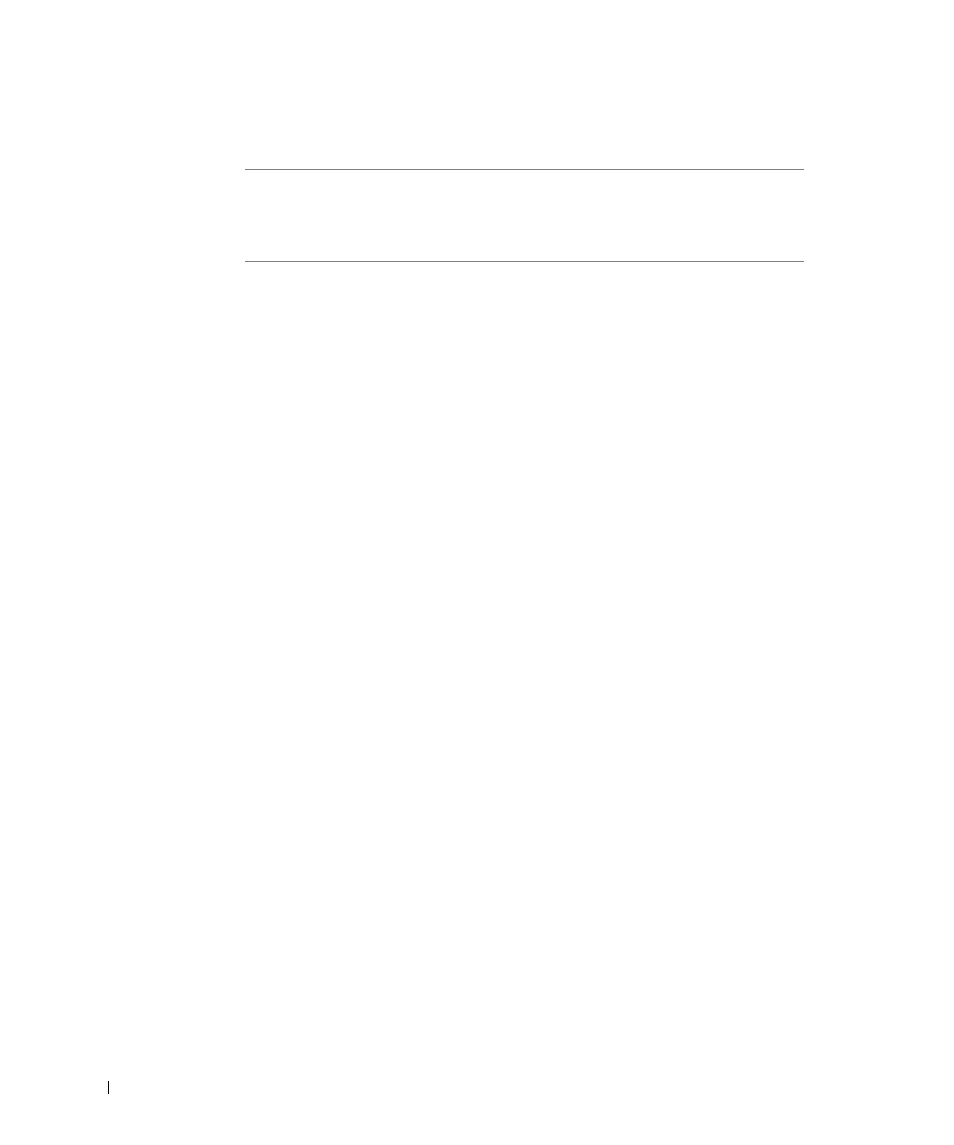
1 8
S e t u p f o r n e t w o r k p r i n t i n g
w
w
w
.
d
e
ll.
co
m/
su
p
p
l
i
e
s |
su
p
p
o
r
t
.
d
e
l
l.c
o
m
Use the following table to identify the driver for your language.
3
Highlight the appropriate driver, and then click Finish.
The Add Printer Wizard screen appears.
4
Use the default printer name (for example, Dell Laser Printer W5300), or type a
unique name for your printer.
5
Select whether or not to use this printer as the default printer.
6
Click Next.
7
You are prompted to insert the Drivers and Utilities CD. Click OK.
A dialog box asks for the file “lexdrvin.exe”.
8
Browse to the appropriate folder on the Drivers and Utilities CD (for example,
D:\Drivers\Win_9x\English).
9
Click OK.
10
Click OK again.
All the necessary files are installed on your computer.
11
Go to "Set up the queue on the print server" on page 19.
Installing drivers in a Linux environment
Your printer supports Red Hat Linux versions 7.1, 7.2, and 7.3, and SuSE Linux 7.2, 7.3, and
8.0. Refer to the Unix®/packages on the Drivers and Utilities CD for instructions on
installing your printer in a Linux environment.
If your computer
uses this language
Select the driver from the list
(Replace the D:\ in the table with the letter of
your CD-ROM drive)
English
D:\DRIVERS\WIN_9X\ENGLISH\LMPCL5C.INF
French
D:\DRIVERS\WIN_9X\FRENCH\LMPCL5C.INF
German
D:\DRIVERS\WIN_9X\GERMAN\LMPCL5C.INF
Italian
D:\DRIVERS\WIN_9X\ITALIAN\LMPCL5C.INF
Spanish
D:\DRIVERS\WIN_9X\SPANISH\LMPCL5C.INF
