Replacing the coin-cell battery – Dell Inspiron 1210 (Late 2008) User Manual
Page 9
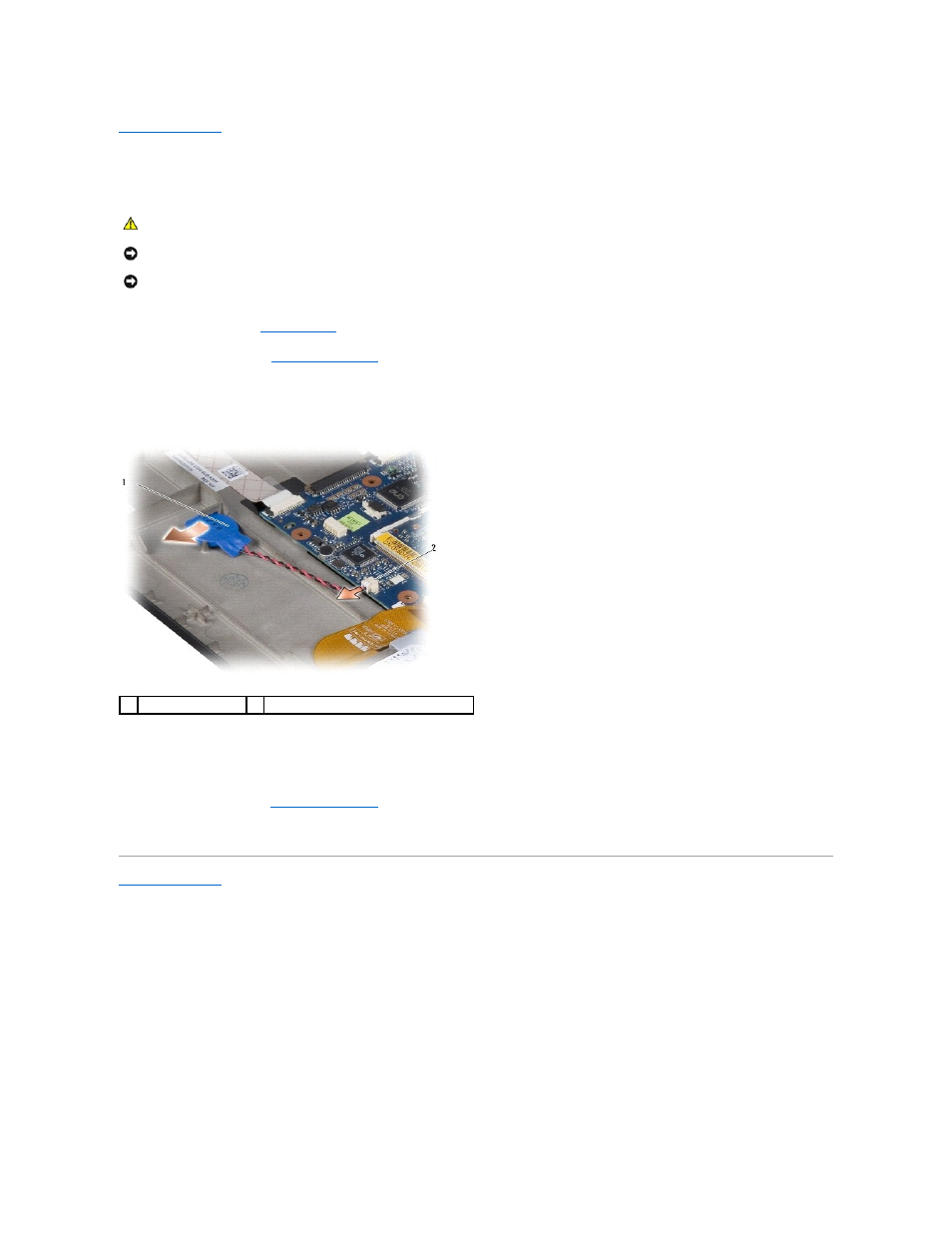
Back to Contents Page
Replacing the Coin-Cell Battery
Dell™ Inspiron™ 1210 Service Manual
1.
Follow the procedures in
Before You Begin
.
2.
Remove the palm rest. See
Replacing the Palm Rest
.
3.
The battery is glued to the computer, use a plastic scribe to pry the coin- cell battery from the slot.
4.
Disconnect the coin-cell battery cable from the system board connector.
5.
To replace the coin-cell battery, connect the coin-cell battery cable to the system board connector.
6.
Peel off the adhesive on the coin-cell battery and adhere it to the system board.
7.
Replace the palm rest. See
Replacing the Palm Rest
.
8.
Slide the battery into the battery bay, until it clicks into place and slide the battery-lock latch towards the lock position.
Back to Contents Page
CAUTION:
Before working inside your computer, read the safety information that shipped with your computer. For additional safety best
practices information, see the Regulatory Compliance Homepage at www.dell.com/regulatory_compliance.
NOTICE:
To avoid electrostatic discharge, ground yourself by using a wrist grounding strap or by periodically touching an unpainted metal surface (such
as a connector on the back of the computer).
NOTICE:
To help prevent damage to the system board, you must remove the battery from the battery bay before you begin working inside the
computer.
1
coin-cell battery
2
coin-cell battery cable connector
