Dell Inspiron 1210 (Late 2008) User Manual
Page 24
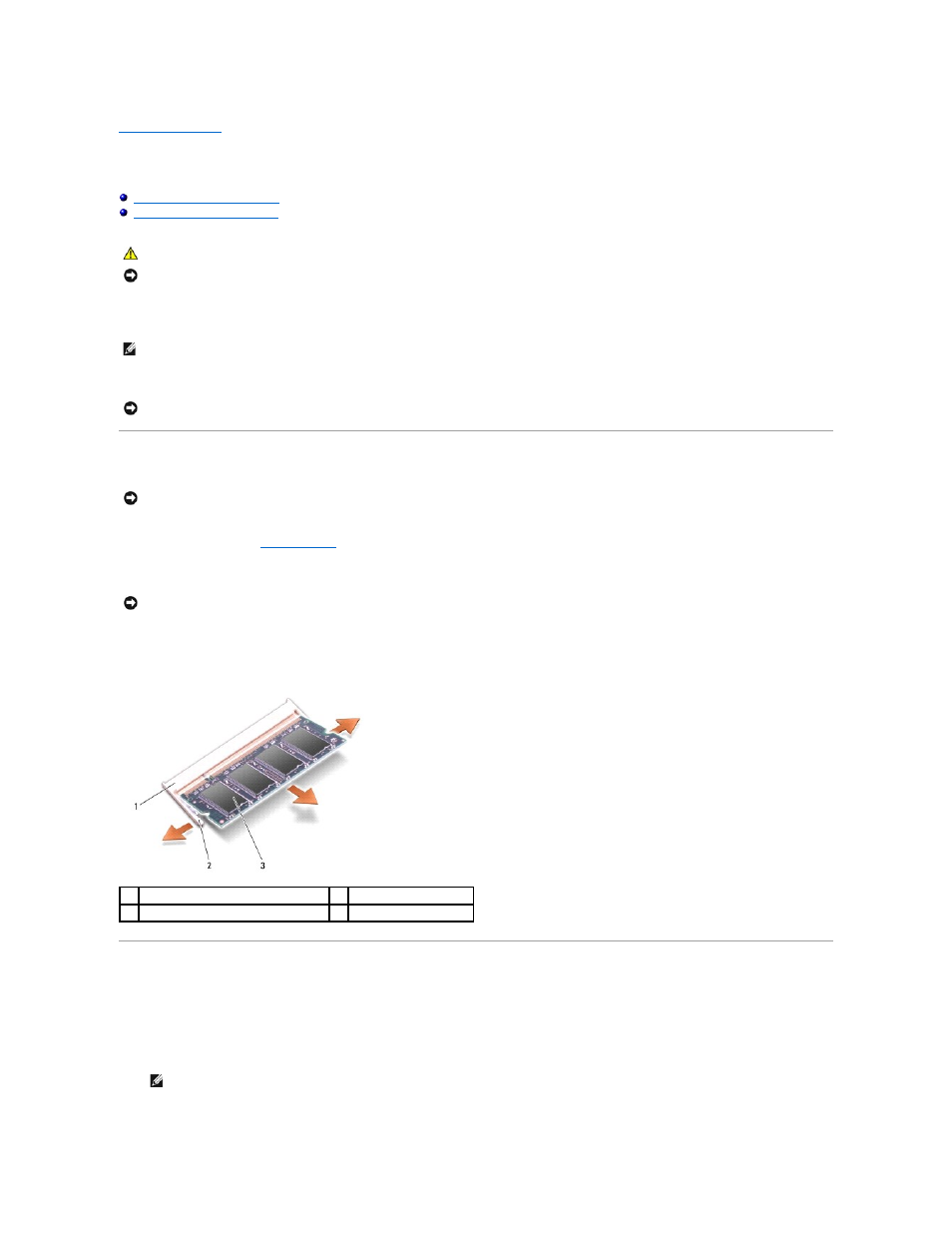
Back to Contents Page
Memory Module
Dell™ Inspiron™ 1210 Service Manual
Replacing the Memory Module(s)
You can increase your computer memory by installing memory modules on the system board. See "Specifications" in your Setup Guide for information on the
memory supported by your computer. Install only memory modules that are intended for your computer.
Your computer has two user-accessible SODIMM sockets that can be accessed from the bottom of the computer.
Removing the Memory Module(s)
1.
Follow the procedures in
Before You Begin
.
2.
Remove the module cover (see Base Cover).
3.
Use your fingertips to carefully spread apart the securing clips on each end of the memory module connector until the module pops up.
4.
Remove the module from the connector.
Replacing the Memory Module(s)
1.
Align the notch in the module edge connector with the tab in the connector slot.
2.
Slide the module firmly into the slot at a 45-degree angle, and rotate the module down until it clicks into place. If the module does not click into place,
remove the module and reinstall it.
CAUTION:
Before you begin any of the procedures in this section, follow the safety instructions shipped with your computer.
NOTICE:
To avoid electrostatic discharge, ground yourself by using a wrist grounding strap or by periodically touching an unpainted metal surface (such
as a connector on the back of the computer).
NOTE:
Memory modules purchased from Dell are covered under your computer warranty.
NOTICE:
If you need to install memory modules in both connectors, first install a memory module in the connector located at the bottom of the
computer (DIMM 1) before you install a module in the connector directly above it (DIMM 2).
NOTICE:
If a memory module is installed in the DIMM 2 connector, remove it prior to removing the memory module from the DIMM 1 connector. Failure to
do so could result in damaging both memory modules.
NOTICE:
To prevent damage to the memory module connector, do not use tools to spread the memory module securing clips.
1
memory module connector
2
securing clips (2)
3
memory module
NOTE:
If the memory module is not installed properly, the computer may not boot.
