Processor heat sink, Removing the processor heat sink, Replacing the processor heat sink – Dell Inspiron 1210 (Late 2008) User Manual
Page 12
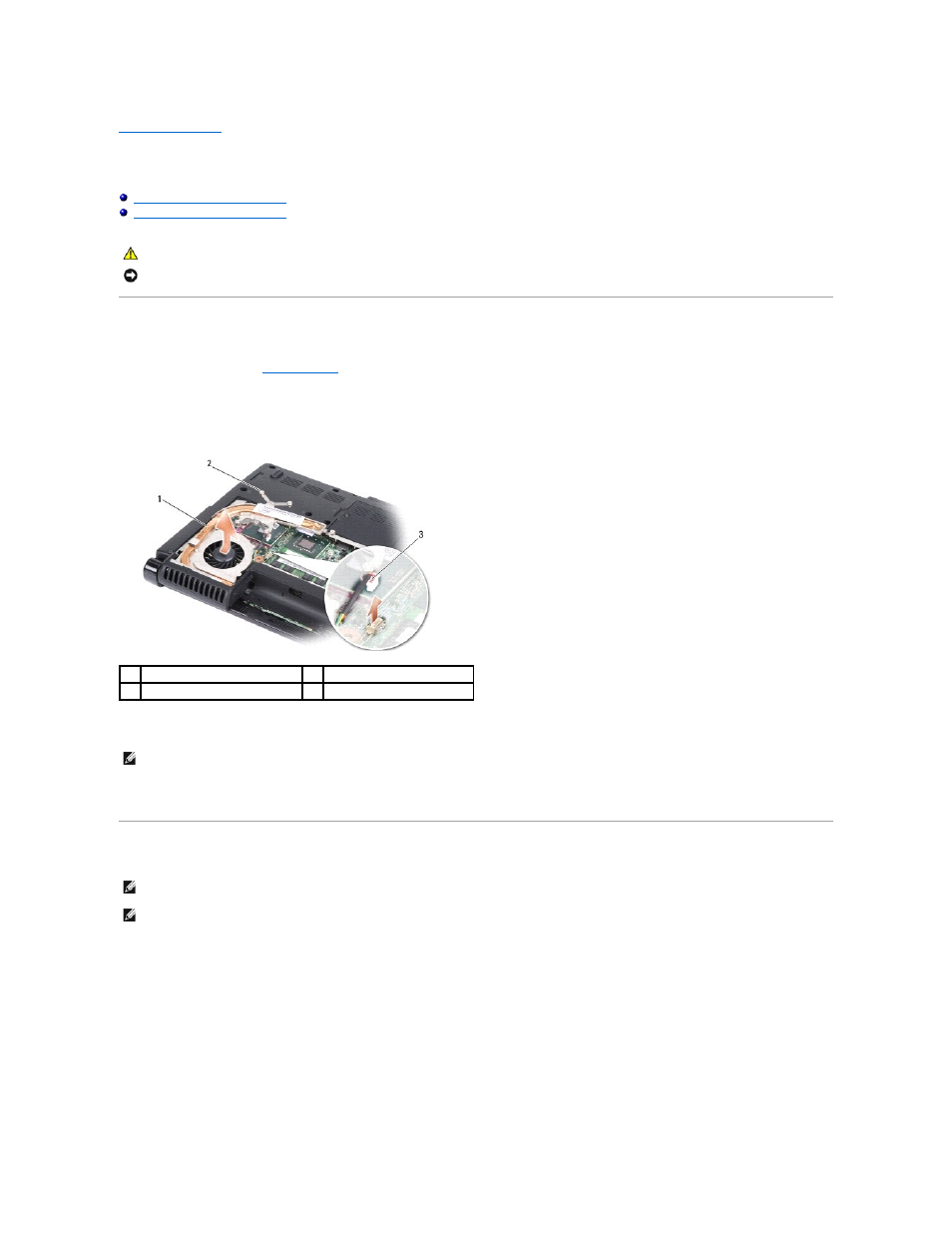
Back to Contents Page
Processor Heat Sink
Dell™ Inspiron™ 1210 Service Manual
Removing the Processor Heat Sink
Replacing the Processor Heat Sink
Removing the Processor Heat Sink
1.
Follow the instructions in
Before You Begin
.
2.
Remove the module cover (see Base Cover).
3.
Loosen the five captive screws that secure the processor heat sink to the system board.
4.
Disconnect the fan connector from the system board connector.
5.
Lift the processor heat sink out of the computer by sliding it away from the bracket.
Replacing the Processor Heat Sink
1.
Peel the backing off the thermal pad and adhere the pad to the portion of the processor heat sink that covers the processor.
2.
Slide the processor heat sink under the bracket and align the five captive screws with the screw holes on the system board.
3.
Tighten the five captive screws.
4.
Connect the fan connector to the system board connector.
5.
Replace the module cover (see Base Cover).
6.
Slide the battery into the battery bay, until it clicks into place.
CAUTION:
Before working inside your computer, follow the safety instructions shipped with your computer.
NOTICE:
To avoid electrostatic discharge, ground yourself by using a wrist grounding strap or by periodically touching an unpainted metal surface (such
as a connector on the back of the computer).
1
processor heat sink
2
captive screws (5)
3
fan connector
NOTE:
The fan is a part of the processor heat sink.
NOTE:
The original thermal pad can be reused if the original processor and processor heat sink are reinstalled together. If either the processor or the
processor heat sink is replaced, use the thermal pad provided in the kit to ensure that thermal conductivity is achieved.
NOTE:
This procedure assumes that you have already removed the processor heat sink and are ready to replace it.
