Using the dell diagnostics, When to use the dell diagnostics, Features of the dell diagnostics – Dell LATITUDE D400 User Manual
Page 8: Starting the dell diagnostics
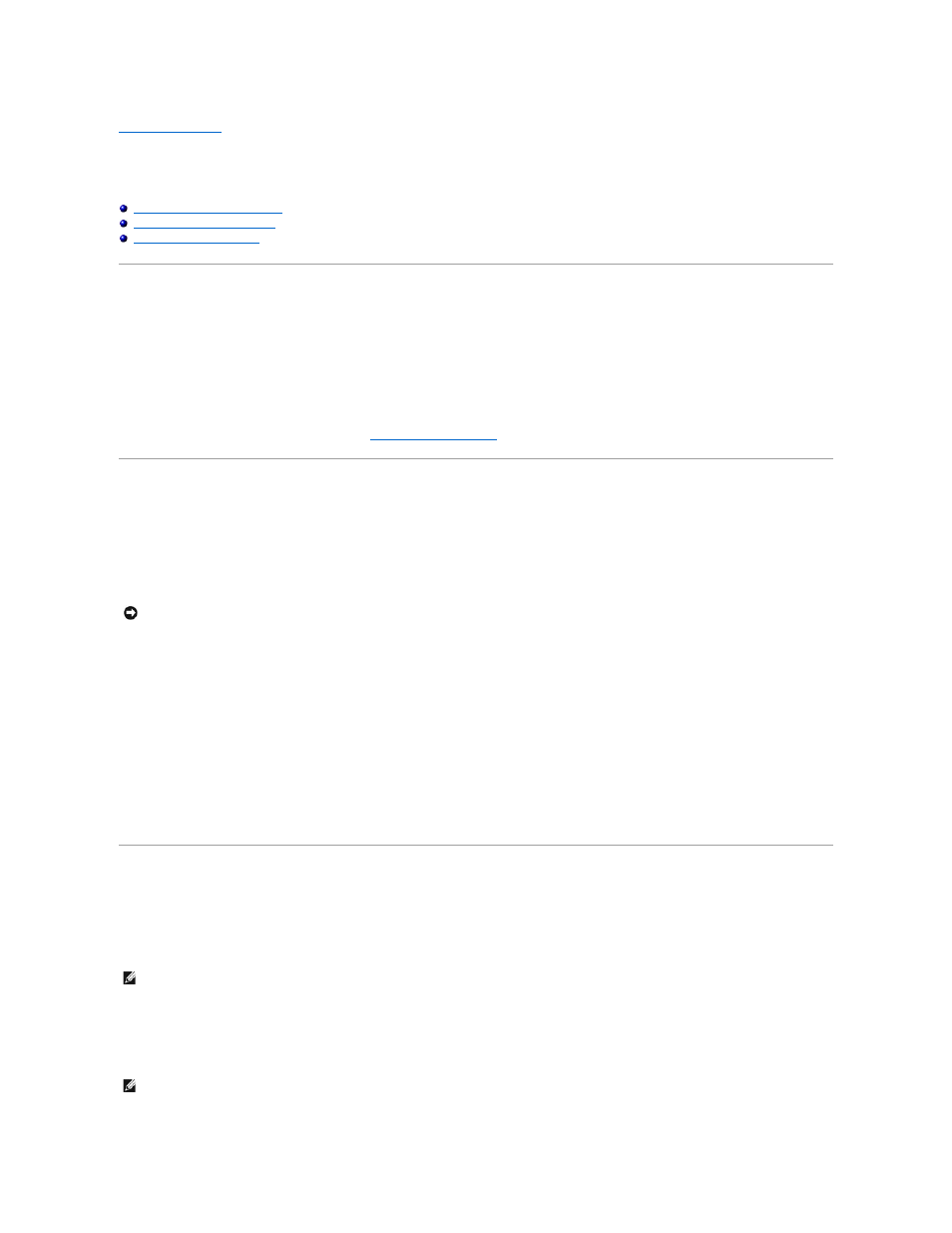
Back to Contents Page
Using the Dell Diagnostics
When to Use the Dell Diagnostics
Features of the Dell Diagnostics
When to Use the Dell Diagnostics
Whenever a major component or device in your computer does not function properly, you may have a component failure. If you are experiencing a problem
with your Dell™ computer, perform the checks in the "Solving Problems" section in the
User's Guide and run the Dell Diagnostics before you call Dell for technical
assistance. Running the Dell Diagnostics may help you to resolve the problem yourself quickly without having to contact Dell for assistance.
If you are experienced with computers and know what component(s) you need to test, select the appropriate diagnostic test group(s) or subtest(s). If you are
unsure about how to begin diagnosing a problem, see "
Features of the Dell Diagnostics
The Dell Diagnostics helps you to check your computer hardware without any additional equipment and without destroying any data. By using the diagnostics,
you can have confidence in the operation of your computer. If you find a problem that you cannot solve by yourself, the diagnostic tests can provide you with
important information you need when talking to Dell's service and support personnel.
The diagnostic test groups or subtests also have the following features:
l
Options that let you perform express, extended, or custom tests on one or all devices
l
An option that allows you to select tests based on a symptom of the problem you are having
l
An option that allows you to choose the number of times a test group or subtest is repeated
l
The ability to display test results
l
Options to temporarily suspend testing if an error is detected, or to terminate testing
l
Extensive online Help that describes the tests and devices
l
Status messages that inform you whether test groups or subtests were completed successfully
l
Error messages that appear if any problems are detected
Starting the Dell Diagnostics
The Dell Diagnostics is located on a hidden Diagnostic utility partition on your hard drive.
1.
Shut down the computer.
2.
If the computer is connected to a docking device (docked), undock it. See the documentation that came with your docking device for instructions.
3.
Connect the computer to an electrical outlet.
NOTICE:
Use the Dell Diagnostics to test only your Dell computer. Using this program with other computers may cause incorrect computer responses or
result in error messages.
NOTE:
If your computer cannot display a screen image, contact Dell. See the User's Guide for contact information.
NOTE:
If you do not see anything on your display, hold down the mute button and press the power button (instead of
Diagnostics. You do not need to highlight Diagnostics and press
