Hard drive, Removing the hard drive, Installing the hard drive – Dell LATITUDE D400 User Manual
Page 16
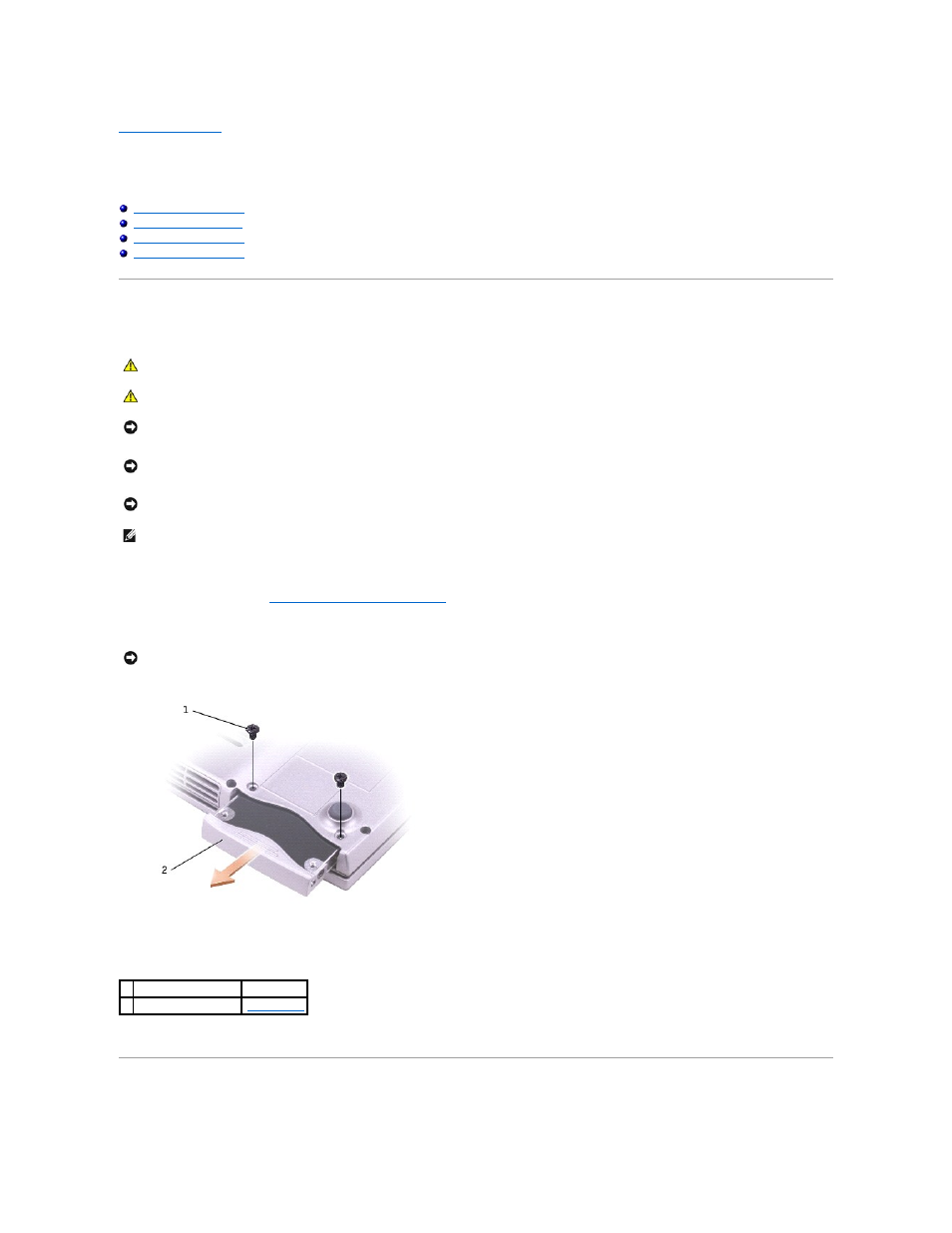
Back to Contents Page
Hard Drive
Removing the Hard Drive
To remove the hard drive in the hard drive bay:
1.
Follow the instructions in "
Preparing to Work Inside the Computer
" to remove the battery and prepare the computer for work.
2.
Turn the computer over, and remove the two M3 x 3-mm screws.
3.
Slide the hard drive out of the computer.
Installing the Hard Drive
CAUTION:
If you remove the hard drive from the computer when the drive is warm, do not touch the metal housing of the hard drive.
CAUTION:
Before performing the following procedures, read the safety instructions in your System Information Guide.
NOTICE:
To avoid electrostatic discharge, ground yourself by using a wrist grounding strap or by periodically touching an unpainted metal surface (such
as the back panel) on the computer.
NOTICE:
To prevent data loss, turn off your computer before removing the hard drive. Do not remove the hard drive while the computer is on, in
standby mode, or in hibernate mode.
NOTICE:
Hard drives are extremely fragile; even a slight bump can damage the drive.
NOTE:
Dell does not guarantee compatibility or provide support for hard drives from sources other than Dell.
NOTICE:
When the hard drive is not in the computer, store it in protective, antistatic packaging. See "Protecting Against Electrostatic Discharge" in your
System Information Guide.
1 M3 x 3-mm screws (2) 2864D
2 hard drive
See Mini RSL
