Mapping a network drive – Compaq 1800 Series User Manual
Page 56
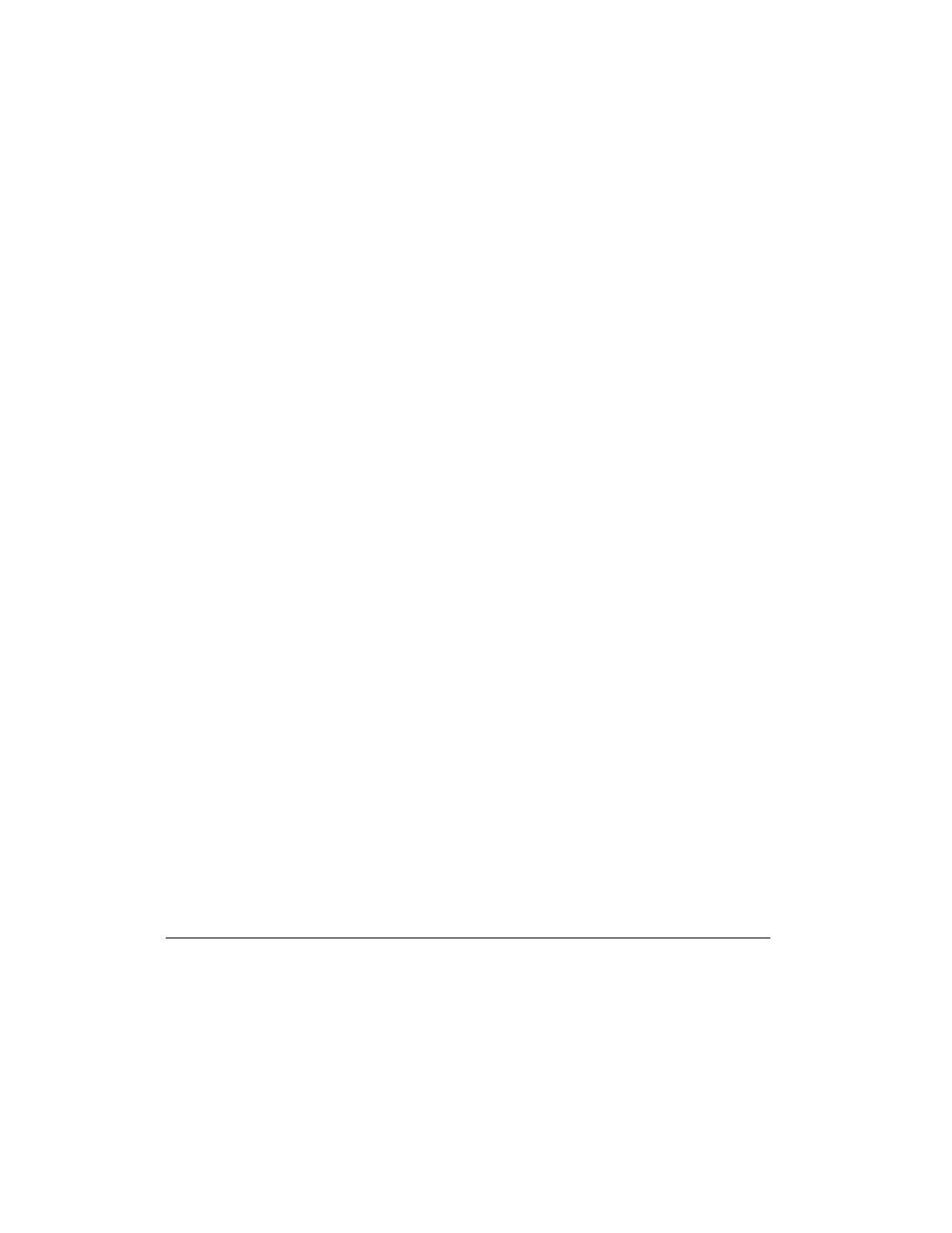
Connecting Your Mobile Internet PC to a Network
5-7
Mapping a Network Drive
*
HINT: The Network Neighborhood
K
icon will not appear on the Windows desktop
until the network protocols are installed.
If you wish to automatically access a shared folder on another computer each time
you turn on your computer and log onto the network, complete the following steps:
1.
Right-click the My Computer
G
icon.
2.
Click Map Network Drive. The Drive text box automatically contains the next
available drive letter.
3.
Click the down arrow located on the right side of the Path text box. Select the
path statement of the drive you wish to map. Add the exact folder location to
complete the path statement. Your path statement should look similar to the
following:
C:\My Documents\Shared Files
4.
Click the Reconnect at logon box. If the folder is password protected, you will
be prompted for the password when you log onto the network.
