Sharing printers, Sharing a folder, Setting up printer sharing – Compaq 1800 Series User Manual
Page 54
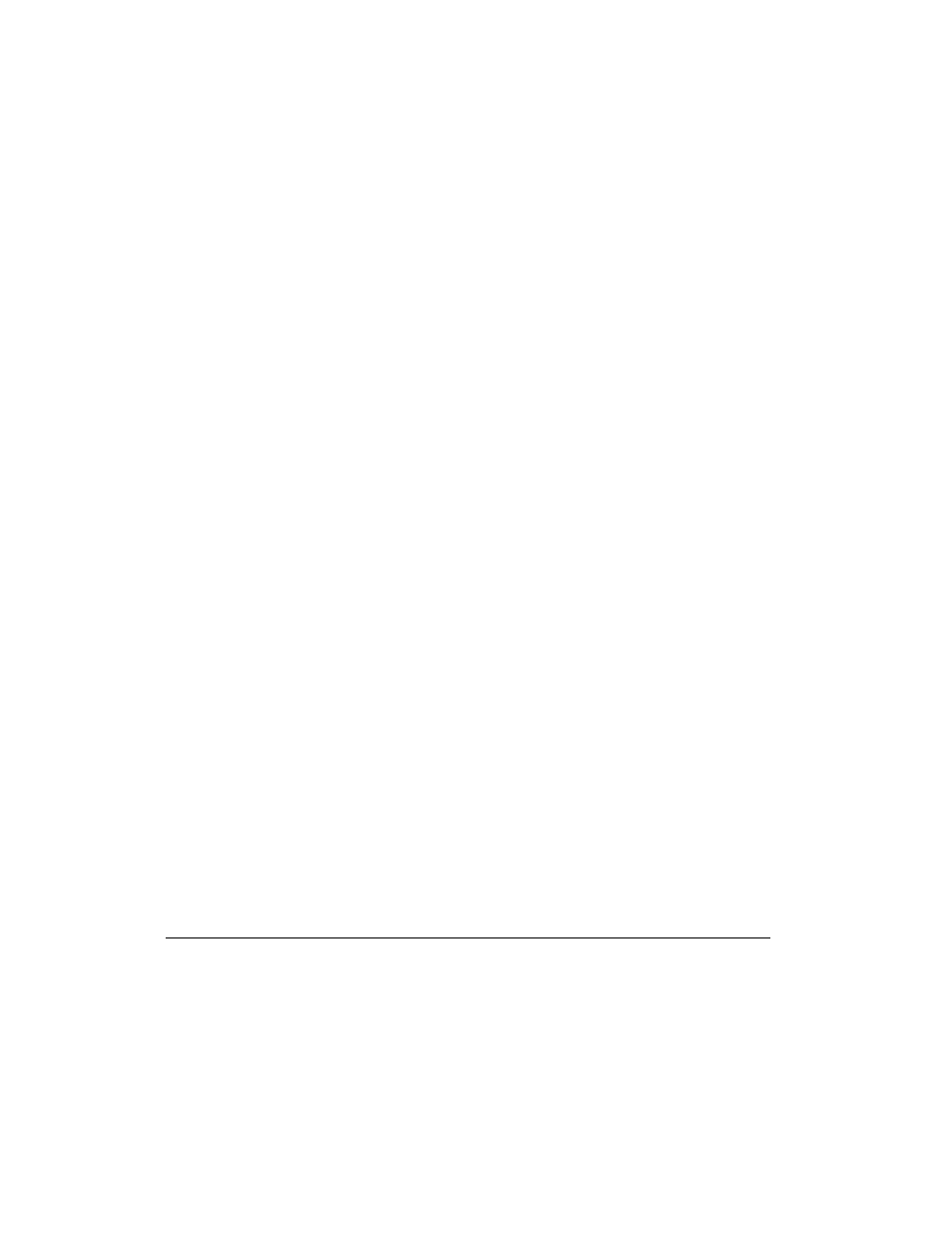
Connecting Your Mobile Internet PC to a Network
5-5
Sharing a Folder
To share the folder, complete the following steps:
1.
Locate the folder using Microsoft Windows Explorer.
2.
Right-click the folder name.
3.
Click Sharing.
4.
Click Shared As. The folder name is displayed automatically in the Share
Name box. If you wish, you may change the share name.
5.
Type a comment in the Comment text box. Typing a comment is optional.
6.
Click the Access Type you wish to activate:
•
Read-Only – Others will only be able to read the files in the folder. They
will not be able to make changes to any files.
•
Full – Others on the network will have read and write access to the file or
contents of the folder. They will be able to change or possibly delete all the
files in the shared folder.
•
Depends on Password – You may designate a Read-Only or a Full
Access password.
7.
Click OK.
Sharing Printers
One of the advantages of installing a network is the ability to share expensive
resources, such as a printer.
Setting Up Printer Sharing
To share a printer, complete the following steps:
1.
From the Windows Taskbar, click the Start button, point to Settings, then
click Printers.
2.
Right-click the desired printer and select Sharing.
3.
Select Shared As. You may change the Share name, add Comments, and set
a Password, if desired.
4.
Click OK. In the Printers window, an open hand holding the printer you shared
on the network is displayed.
5.
Close the Printers window.
