Setting up your television format, Adjusting the television screen – Compaq 1800 Series User Manual
Page 39
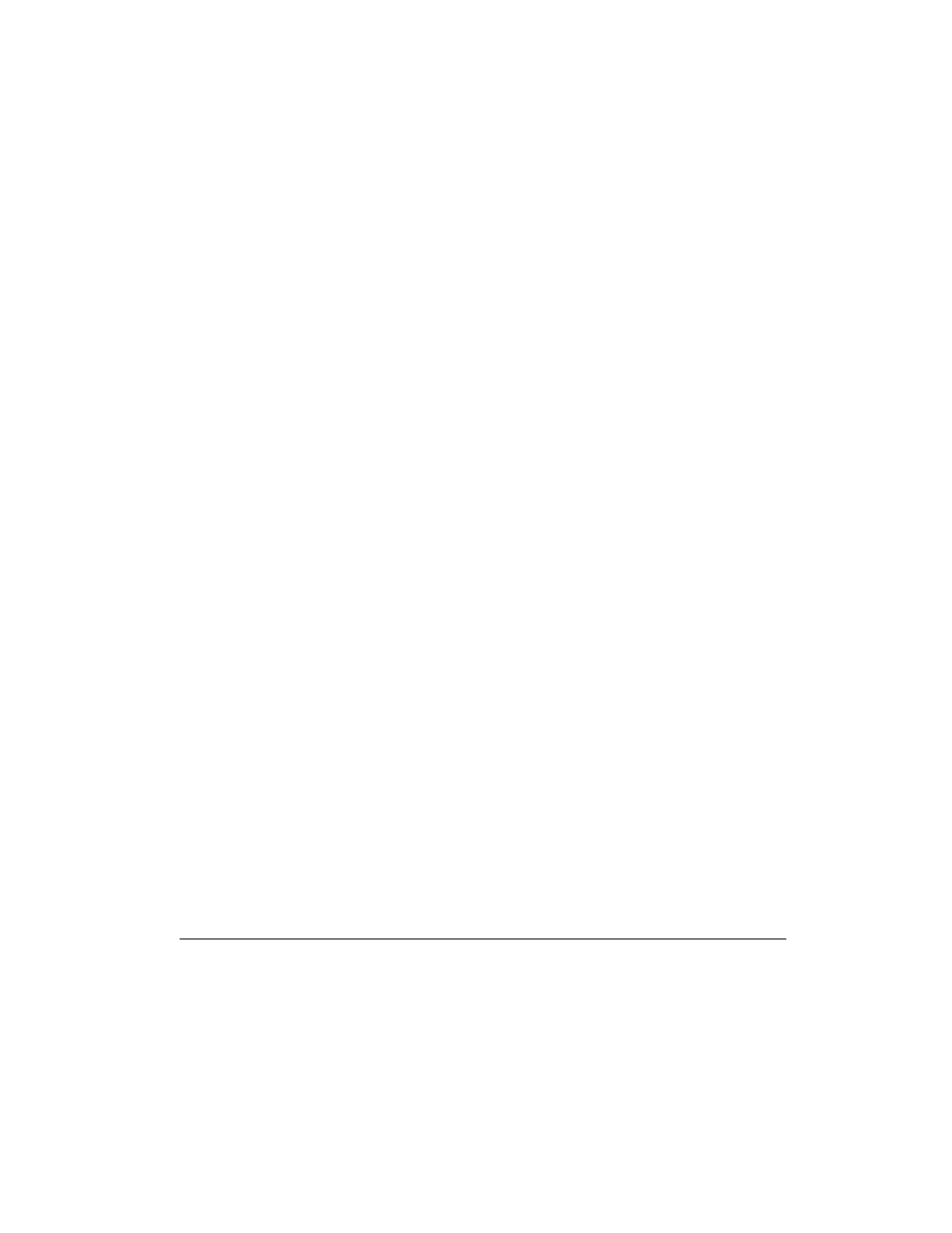
3-14 Mobile Internet PC Features
Setting Up Your Television Format
To properly view images, you must set your computer to your country’s standard
for television transmission. To do this, complete the following steps:
1.
Right-click the Windows desktop.
2.
Click Properties.
3.
Click the Settings tab, then click the Advanced button.
4.
Click the Displays tab.
5.
Click the top right corner of the TV field box.
6.
Click the Format tab.
7.
Make sure Select by country is selected.
8.
Scroll to find your country, then select it.
9.
Click the OK button to exit the Advanced menu and the Display Properties
menu.
10.
If your computer asks you to restart Windows, click OK for the new settings to
take effect.
Your television format is now set and the television image should be stable.
Adjusting the Television Screen
After you have enabled your television, you may need to adjust the size or location
of your screen.
To make adjustments to your screen, complete the following steps:
1.
Right-click the Windows desktop.
2.
Click Properties.
3.
Click the Settings tab, then click the Advanced button.
4.
Click the Displays tab.
5.
Click the top right corner of the TV field box.
a.
To change the brightness, contrast, or color saturation, click the Attributes
tab.
b.
To change the position and screen size, click the Adjustments tab.
6.
Click the OK button to exit out of the Advanced menu and the Display
Properties menu.
