Connecting to a shared printer, Disabling printer sharing – Compaq 1800 Series User Manual
Page 55
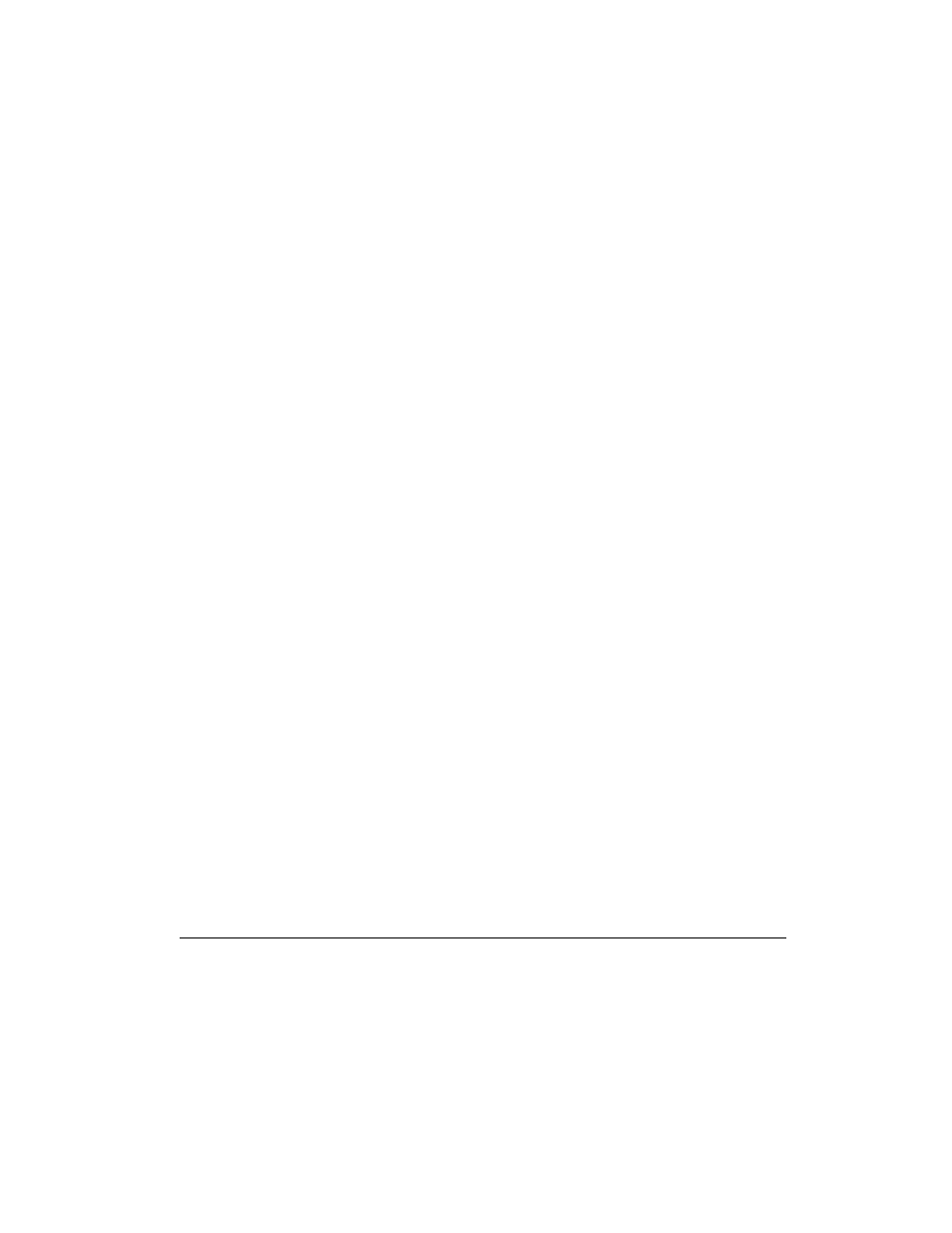
5-6
Connecting Your Mobile Internet PC to a Network
Connecting to a Shared Printer
To connect to a shared network printer, complete the following steps:
1.
From the Windows Taskbar, click the Start button, point to Settings, and then
click Printers.
2.
Double-click the Add Printer
ü
icon. The Add Printer window is displayed.
Select Network Printer, then click Next.
3.
To find the network printer, click Browse. The Browse for Printer window is
displayed. Select the printer you want to use, then click OK. The network
printer path statement is displayed in the Add Printer window.
4.
If you would like to print from MS-DOS-based programs, select Yes, then
click Next. If you will not be printing from MS-DOS based programs, select
No, then click Next.
5.
A message appears reminding you to put it online before you try printing. Click
Next.
6.
Select the printer manufacturer and model and click Next.
+
NOTE: If your printer manufacturer or model is not listed, click Have Disk and follow
the instructions shown.
7.
You may either accept the default printer name or change it. If you want this to
be the default printer, select Yes then click Finish. If you do not wish this to be
the default printer, select No then click Finish.
Disabling Printer Sharing
You may occasionally find it necessary to restrict access to a shared network
printer. You can only disable printer sharing at the computer to which the printer is
directly connected.
To disable printer sharing, complete the following steps:
1.
From the Windows Taskbar, click the Start button, point to Settings, and then
click Printers.
2.
Right-click the icon of the printer for which you wish to disable sharing. Select
Sharing.
3.
Select the Not Shared option, then click OK.
