System setup, Entering system setup, Boot menu – Dell Latitude Z (Late 2009) User Manual
Page 2: Navigation keystrokes, System setup menu options
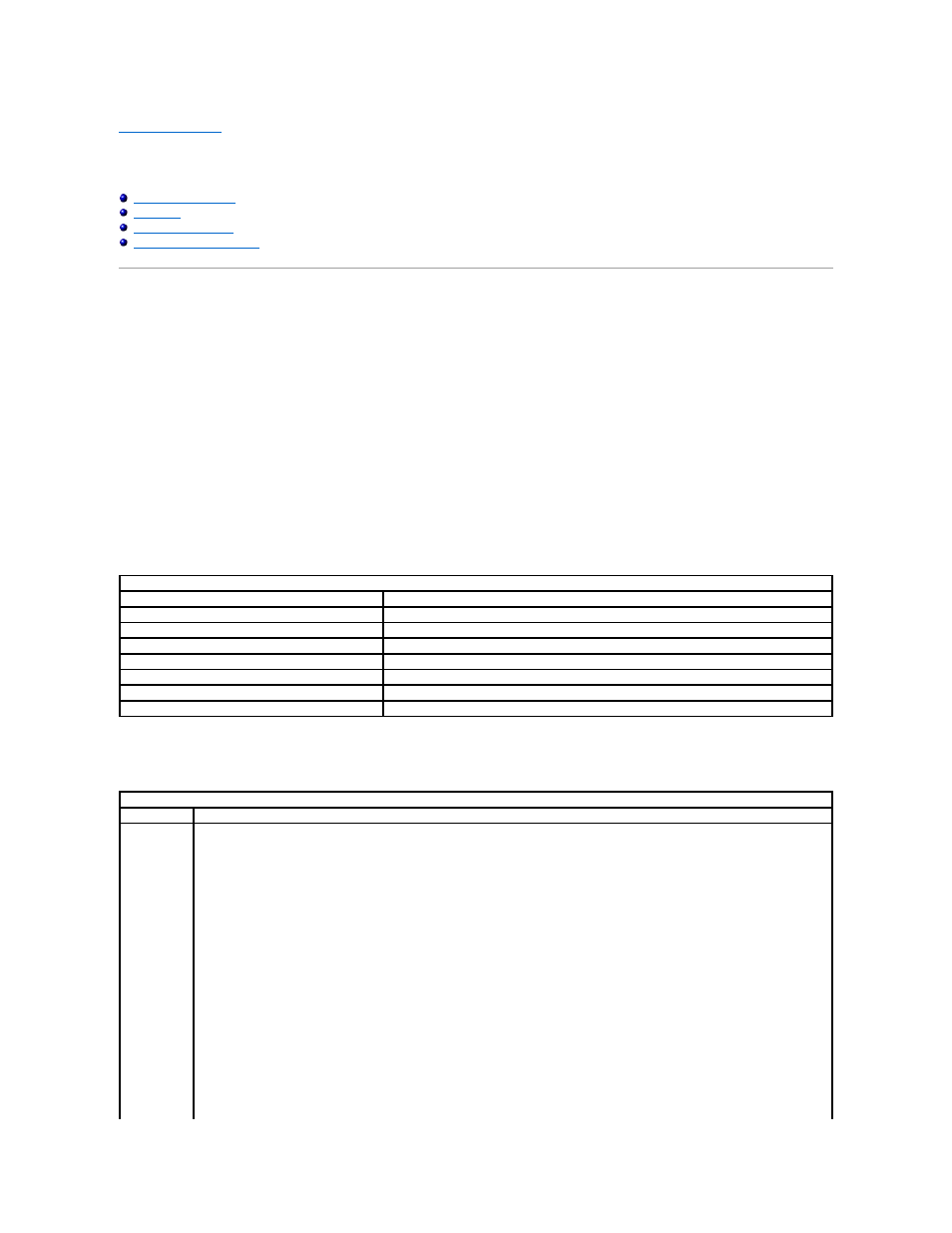
Back to Contents Page
System Setup
Dell™ Latitude™ E5400 Discrete Service Manual
Your computer offers the following BIOS and System Setup options:
l
Access System Setup by pressing
l
Bring up a one-time boot menu by pressing
l
Access the Intel® AMT settings by pressing Entering System Setup Press Boot Menu Press -time boot menu with a list of the valid boot devices for the computer. Diagnostics and Enter Setup options are also included in this menu. The devices listed on the boot menu depend on the bootable devices installed in the computer. This menu is useful Navigation Keystrokes Use the following keystrokes to navigate the System Setup screens. System Setup Menu Options The following tables describe the menu options for the System Setup program. Navigation Keystrokes Action Keystroke Expand and collapse field Expand or collapse all fields < > Exit BIOS Change a setting Left or right-arrow key Select field to change Cancel modification Reset defaults General Option Description System This section lists the primary hardware features of your computer. There are no configurable options in this section, only information. l System Information ¡ BIOS Version ¡ Service Tag ¡ Asset Tag ¡ Ownership Tag l Memory Information ¡ Memory Installed ¡ Memory Available ¡ Memory Speed ¡ Memory Channel Mode ¡ Memory Technology ¡ DIMM A Size ¡ DIMM B Size l Processor Information ¡ Processor Type ¡ Core Count ¡ Processor ID ¡ Current Clock Speed ¡ Minimum Clock Speed ¡ Maximum Clock Speed l Device Information ¡ Primary Hard Drive ¡ Secondary Hard Drive ¡ System eSATA Device ¡ Video Controller ¡ Video BIOS Version
the keyboard lights first flash.
when you are attempting to boot to a particular device or to bring up the diagnostics for the computer. Using the boot menu does not make any changes to
the boot order stored in the BIOS.
Information
