Dell PowerVault DL2100 User Manual
Page 21
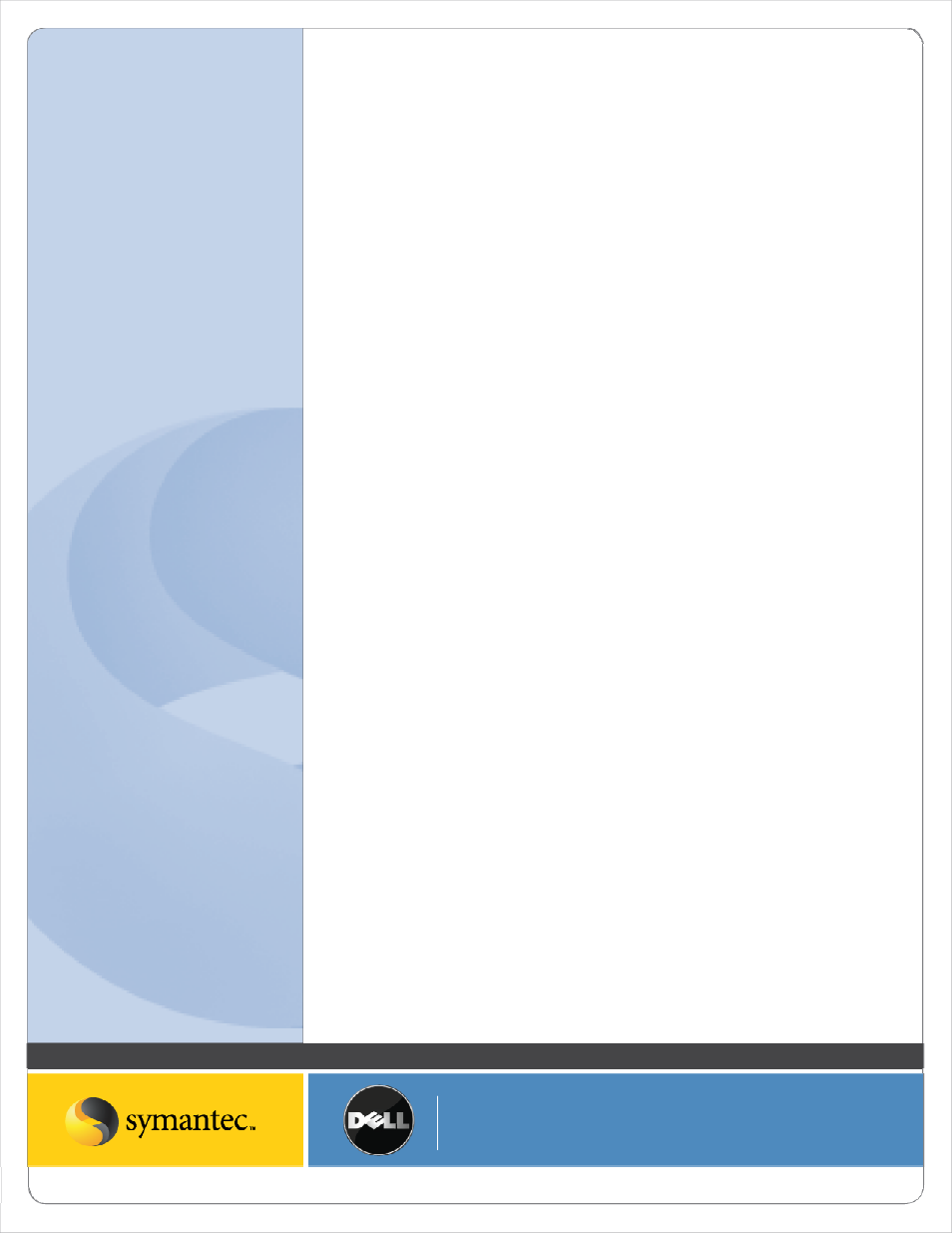
Symantec Corporation World Headquarters
20330 Stevens Creek Blvd., Cupertino, CA 95014 USA
+1 (408) 517 8000 / +1 (800) 721 3934
www symantec com
© 2008 Symantec Corporation. All rights reserved. Symantec and the Symantec logo are trademarks or registered trademarks of Symantec Corporation or its affiliates in the U.S. and other countries.
Other names may be trademarks of their respective owners.
Data Seeding
Data seeding is the process of creating an initial copy of the backup data outside the Backup Exec Continuous
Protection Server framework before any continuous protection jobs have been run. This is not required; however,
copying the initial data using this methodology is beneficial in environments where continuous protection jobs are
run over slow network connections such as a Wide Area Network (WAN). Data is copied to the Continuous
Protection Server outside of the backup network (out of band) eliminating the impact that the initial backup has on
the network. Once the data has been copied and placed on the Continuous Protection Server, only data that
changes on the protected system is transmitted over the network.
The following example illustrates seeding three folders dell, Documents and Settings, and SRD on the C Drive from a
protected server, “DL2KW2K3”.
• This process assumes the CPS backup destination has been configured. In addition, data will be seeded on a per
volume and per system basis meaning that separate backup and restore jobs will need to be created for each
system and each volume within that system (C, D, E, etc.) that is being protected by CPS.
Backup jobs must be created before the seeding process is stated. From the Getting Started Screen, select Step 3 –
Create Backup Jobs. The Backup Job Wizard will appear.
1. Click Next to continue.
2. Specify a Backup job name and description. Click Next to continue.
3. Select a backup destination from the drop down list. Click Next to continue.
4. Select the data that will be protected by this backup job. In this example, the folders dell, Documents and
Settings, and SRD are selected. Click Next to continue.
5. Read the pop up that appears. Click Next to continue.
6. Specify when the backup job runs from the following options:
a. Whenever a file changes
b. According to a schedule
c. Initiate a backup job manual
Initially, set this option to Initiate a backup job manually when seeding the data.
Click Next to continue.
7. Click Finish to complete the wizard.
