Enabling s/pdif digital audio – Dell Inspiron 8500 User Manual
Page 85
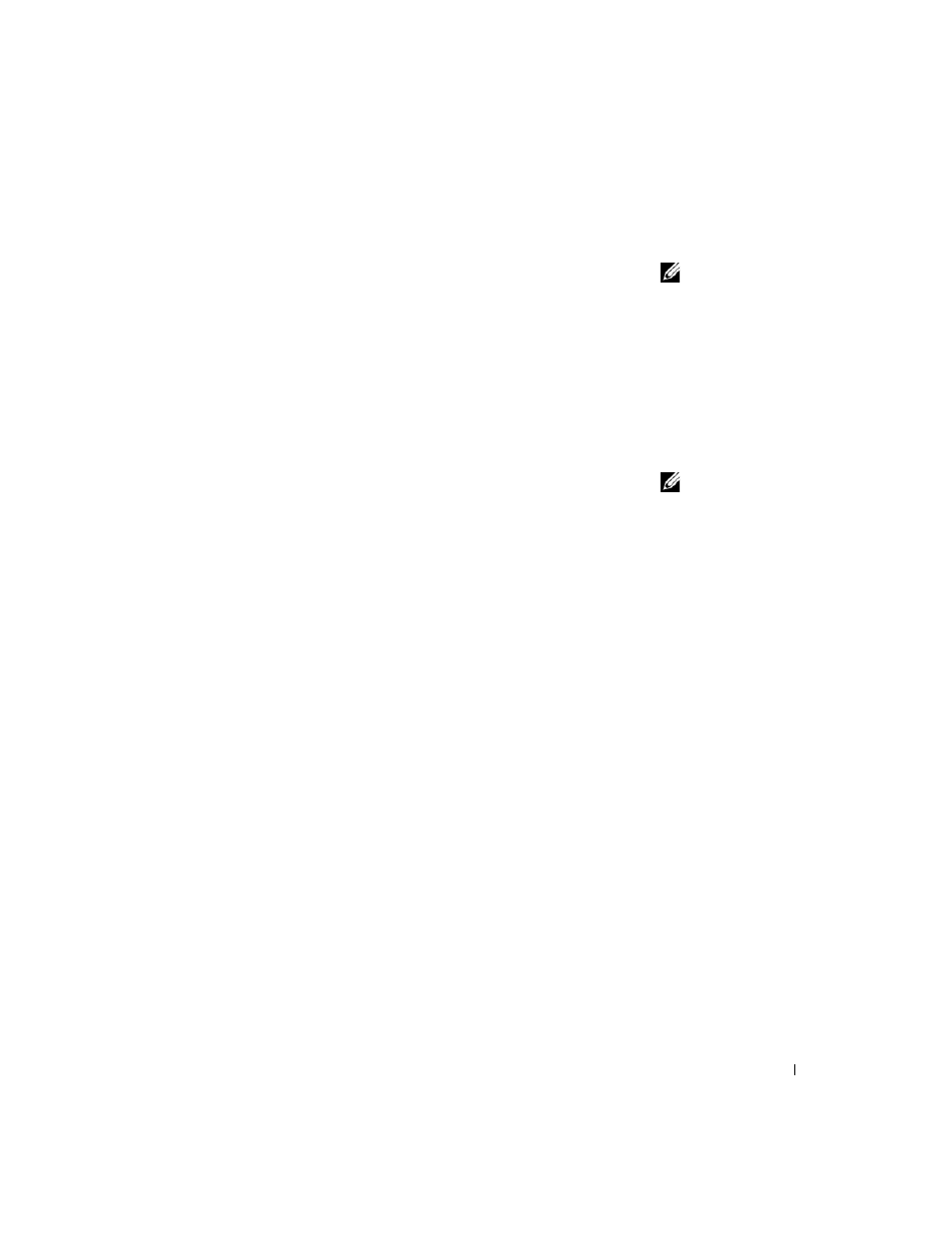
Using CDs, DVDs, and Other Multimedia
85
5
To play a DVD on the television, click the small "primary" button
(resembles a bull’s-eye) at the bottom-left under the TV picture.
NOTE: Various programs
access the hardware in
different ways. You may
or may not need to click
the primary button for
operations other than
playing DVDs.
6
Click Apply.
7
Click Yes to keep the new settings.
8
Click OK.
DVD video is visible only on the display that is set to primary. While the
DVD is playing, the DVD player window on your computer display is blank
or (if the DVD player window is set to full-screen mode) the entire
computer display screen is blank.
NVIDIA Video Controller
NOTE: Ensure that you
properly connect the
television before you
enable the display
settings.
1
Open the Control Panel window.
2
Click the Start button and then click the Control Panel icon.
3
Double-click the Display icon, click the Settings tab, and then click
Advanced.
4
Click the TwinView tab.
5
Click the Clone button to enable the television.
6
Click Apply.
7
Click OK to confirm the settings change.
8
Click Yes to keep the new settings.
9
Click OK.
Enabling S/PDIF Digital Audio
To enable Dolby Digital 5.1 audio for DVD playback, see page 85.
Enabling Dolby Digital 5.1 Audio for DVD Playback
If your computer has a DVD drive, you can enable Dolby Digital 5.1 audio
for DVD playback.
