Using system restore, Creating a restore point – Dell Inspiron 8500 User Manual
Page 116
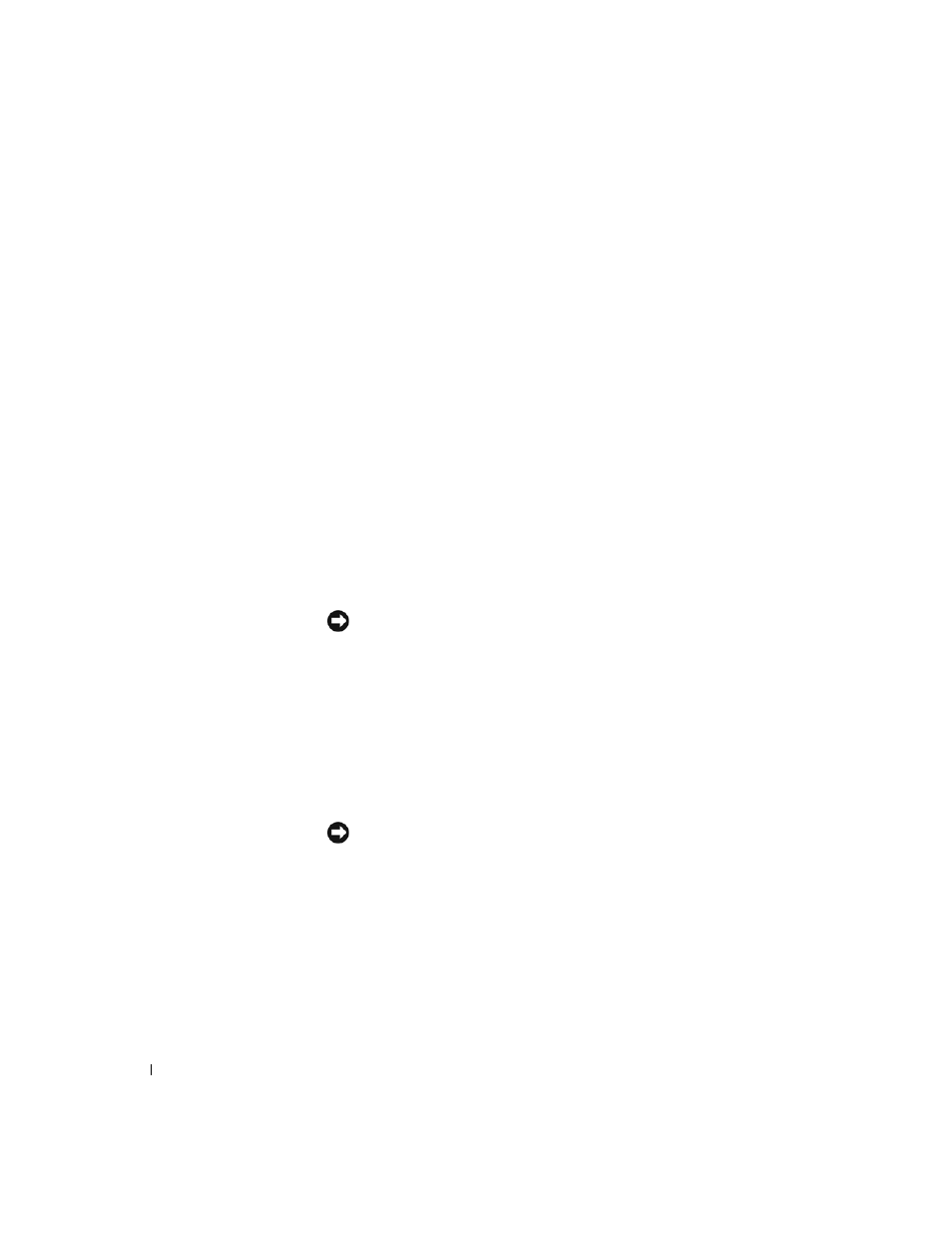
116
Solving Problems
www
.dell.com | support.dell.com
6
Double-click the name of the device for which you are installing the
driver.
7
Click the Driver tab and click Update Driver.
8
Click Install from a list or specific location (Advanced) and click
Next.
9
Click Browse and browse to the location to which you previously
extracted the driver files.
10
When the name of the appropriate driver appears, click Next.
11
Click Finish and restart your computer.
Using System Restore
The Microsoft
®
Windows
®
XP operating system provides System Restore
to allow you to return your computer to an earlier operating state (without
affecting data files) if changes to the hardware, software, or other system
settings have left the computer in an undesirable operating state. See
Windows Help for information on using System Restore.
NOTICE: Make regular backups of your data files. System Restore does not
monitor your data files or recover them.
Creating a Restore Point
1
Click the Start button and click Help and Support.
2
Click System Restore.
3
Follow the instructions on the screen.
Restoring the Computer to an Earlier Operating State
NOTICE: Before you restore the computer to an earlier operating state, save
and close all open files and close all open programs. Do not alter, open, or
delete any files or programs until the system restoration is complete.
1
Click the Start button, point to All Programs→ Accessories→ System
Tools, and then click System Restore.
2
Ensure that Restore my computer to an earlier time is selected and
click Next.
