Dell Inspiron 8500 User Manual
Page 37
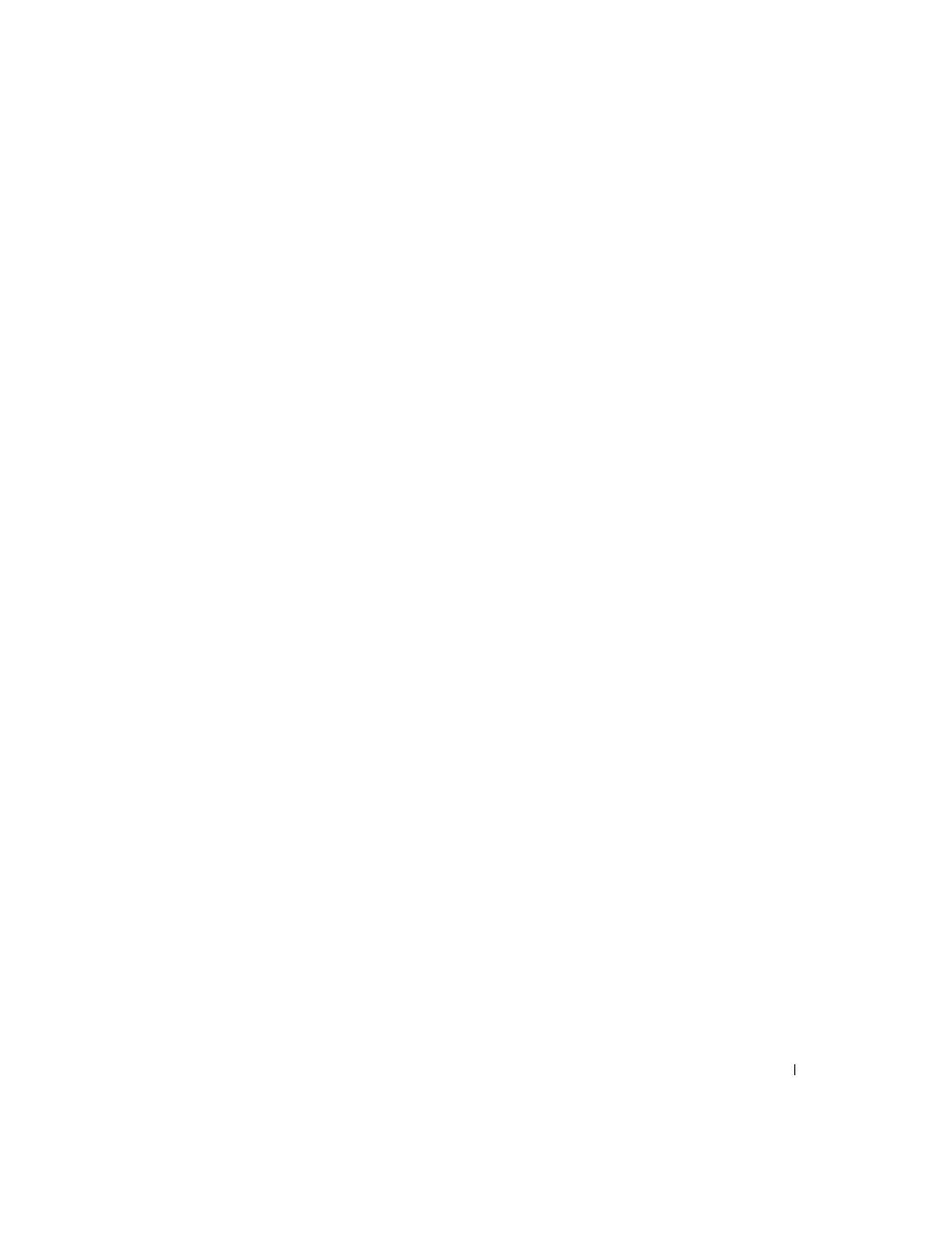
Setting Up Your Computer
37
You can transfer the data to the new computer over a network or serial
connection, or you can store it on a removable medium, such as a writable
CD or floppy disk.
To prepare the new computer for the file transfer:
1
Click the Start button, point to All Programs→ Accessories→ System
Tools, and then click Files and Settings Transfer Wizard.
2
When the Files and Settings Transfer Wizard welcome screen
appears, click Next.
3
On the Which computer is this? screen, click New Computer and
click Next.
4
On the Do you have a Windows XP CD? screen, click I will use the
wizard from the Windows XP CD and click Next.
5
When the Now go to your old computer screen appears, go to your old
or source computer. Do not click Next at this time.
To copy data from the old computer:
1
On the old computer, insert the Windows XP Operating System CD.
2
On the Welcome to Microsoft Windows XP screen, click Perform
additional tasks.
3
Under What do you want to do?, click Transfer files and settings.
4
On the Files and Settings Transfer Wizard welcome screen, click Next.
5
On the Which computer is this? screen, click Old Computer and click
Next.
6
On the Select a transfer method screen, click the transfer method you
prefer.
7
On the What do you want to transfer? screen, select the items you
want to transfer and click Next.
After the information has been copied, the Completing the
Collection Phase screen appears.
8
Click Finish.
To transfer data to the new computer:
1
On the Now go to your old computer screen on the new computer,
click Next.
