Peer-to-peer – Dell W5300 Workgroup Laser Printer User Manual
Page 121
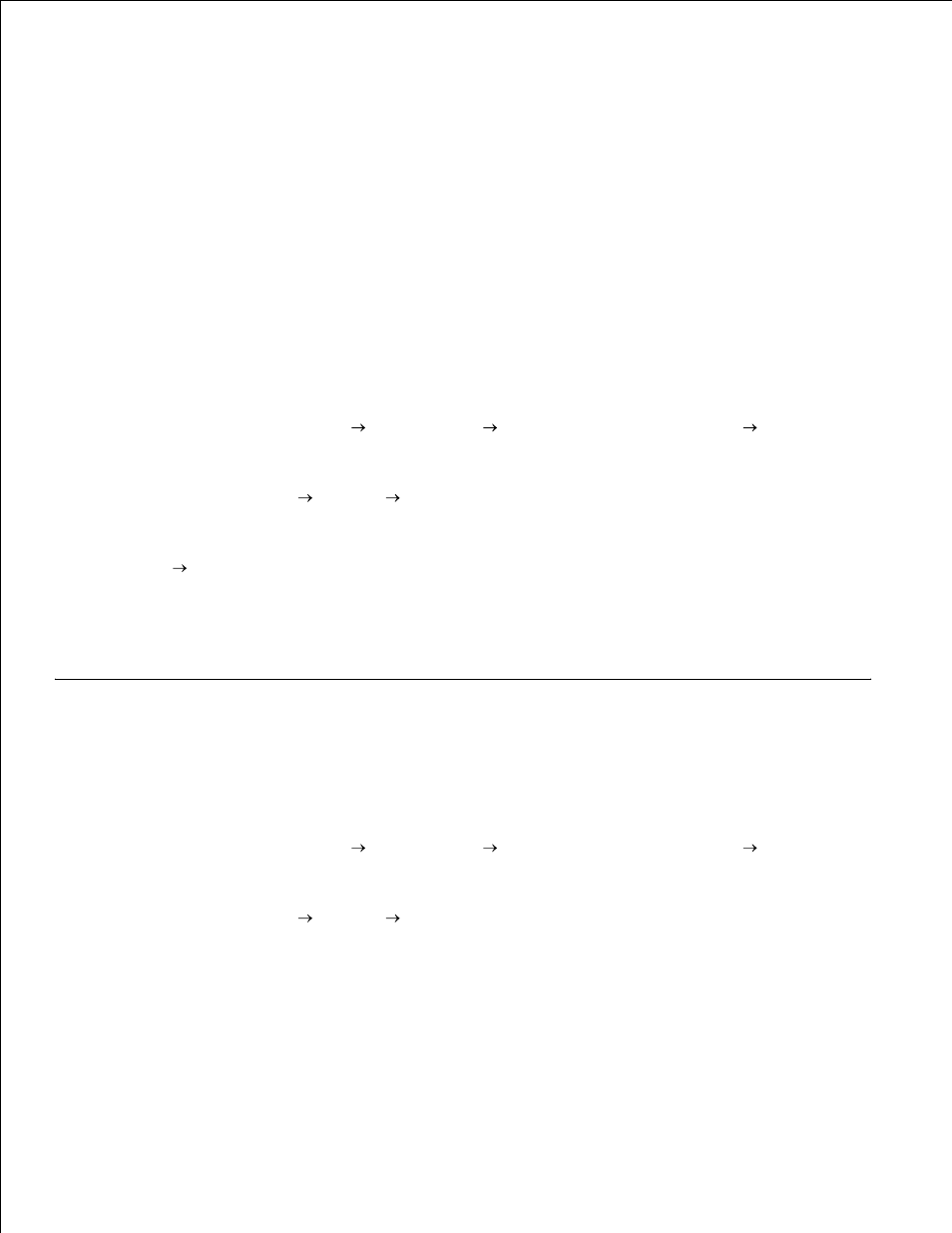
job processing. This lets network clients return to their programs much faster.
If you use the point and print method, a subset of driver information is copied from the server to the client
computer. This is just enough information to send a print job to the printer.
On the Windows desktop of the client computer, double-click Network Neighborhood.
1.
Locate the host name of the server computer, and then double-click the host name.
2.
Right-click the shared printer name, and then click Install.
3.
Wait for the driver information to copy from the server computer to the client computer, and for a new
printer object to be added to the Printers folder. The time this takes varies, based on network traffic
and other factors.
Close Network Neighborhood.
4.
Print a test page to verify print installation.
5.
For Windows XP only: Click Start
Control Panel
Printers and Other Hardware
Printers and
Faxes.
6.
For all others: Click Start
Settings
Printers.
Select the printer you just created.
7.
Click File
Properties.
8.
From the General tab, click Print Test Page.
9.
When a test page prints successfully, printer installation is complete.
Peer-to-peer
If you use the peer-to-peer method, the printer driver is fully installed on each client computer. Network
clients retain control of driver modifications. The client computer handles the print job processing.
For Windows XP only: Click Start
Control Panel
Printers and Other Hardware
Printers and
Faxes.
1.
For all others: Click Start
Settings
Printers.
Click Add Printer to launch the Add Printer wizard.
2.
Click Network Print Server.
3.
Select the network printer from the Shared printers list. If the printer is not listed, type in the path of
the printer in the text box.
4.
