Scanner problems, Touch pad problems, External keyboard problems – Dell Inspiron 8100 User Manual
Page 43: Unexpected characters, Drive problems, If you cannot save a file to a floppy disk
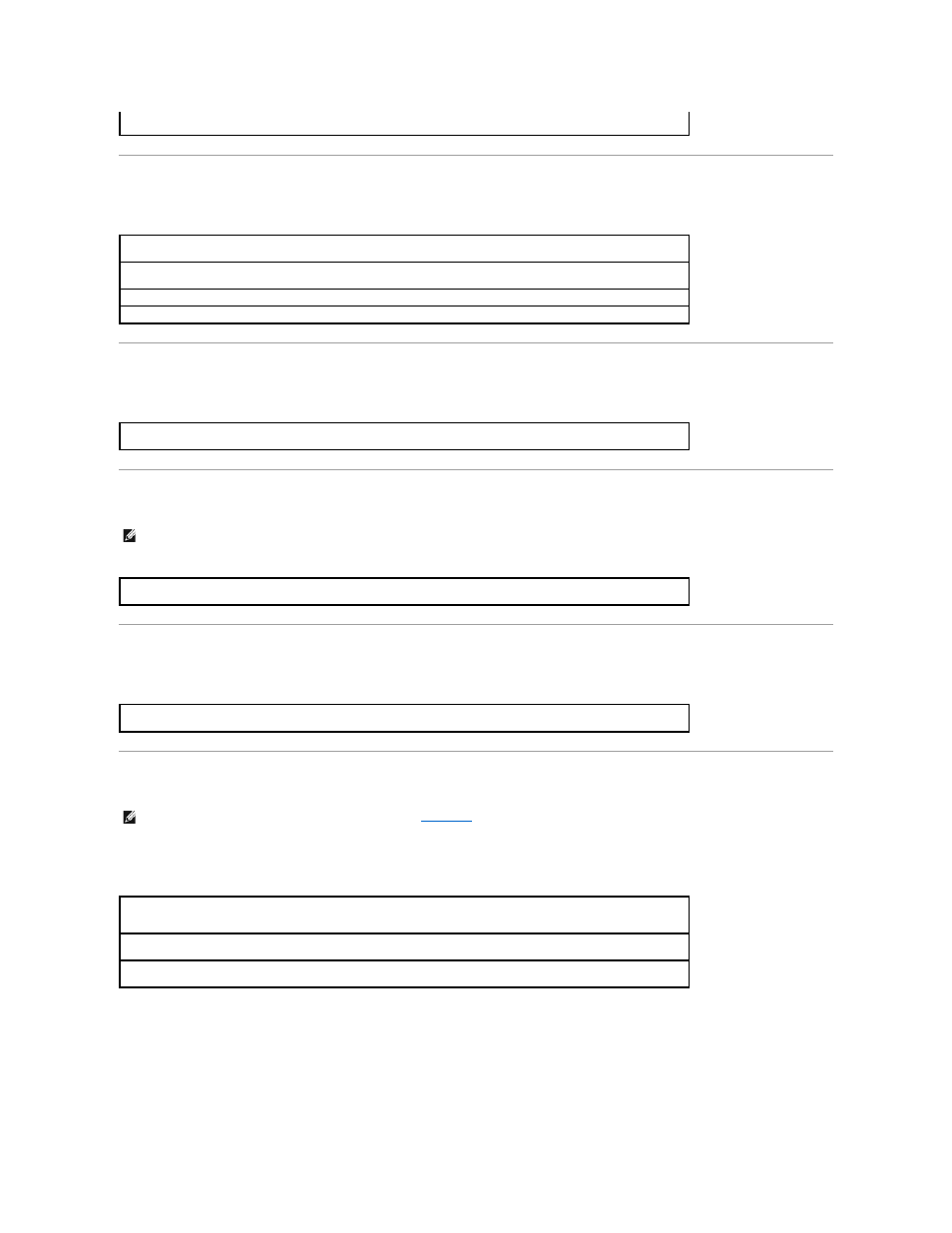
Scanner Problems
Touch Pad Problems
External Keyboard Problems
Unexpected Characters
Drive Problems
If you cannot save a file to a floppy disk
If all commands receive responses, the modem is operating properly.
Check the power cable connection—
Ensure that the scanner power cable is firmly connected to a working electrical power
source and that the scanner is turned on.
Check the scanner cable connection—
Ensure that the scanner cable is firmly connected to the computer and to the
scanner.
Unlock the scanner—
Ensure that your scanner is unlocked if it has a locking tab or button.
Reinstall the scanner driver—
See the scanner documentation for instructions.
Check the touch pad settings—
Click the Start button, point to Settings, click Control Panel, and then double-click the
Mouse icon. Try adjusting the settings.
HINT:
If you connect an external PS/2 keyboard or keypad to the computer, the numeric keypad on the integrated keyboard is disabled. If you connect
an external USB keyboard or keypad to the computer, the numeric keypad remains enabled.
Disconnect the keyboard cable—
Shut down the computer. Disconnect the keyboard cable and check the cable connector for
bent or broken pins.
Disable the numeric keypad—
Press the
not lit.
HINT:
For information on saving files to a floppy disk, see the
Ensure that Windows recognizes the drive—
Double-click the My Computer icon. If the floppy drive is not listed, perform a
full scan with your antivirus software to check for and remove viruses. Viruses can sometimes prevent Windows from
recognizing the drive.
Cannot save files to a floppy disk—
Ensure that the floppy disk is not full or write-protected (locked). See the following
figure.
Test the drive with another floppy disk—
Insert another floppy disk to eliminate the possibility that the original floppy disk
is defective.
