Power conservation, Conservation tips, Power conservation modes – Dell Inspiron 8100 User Manual
Page 11: Power options properties, Standby mode, Hibernate mode, Power schemes tab
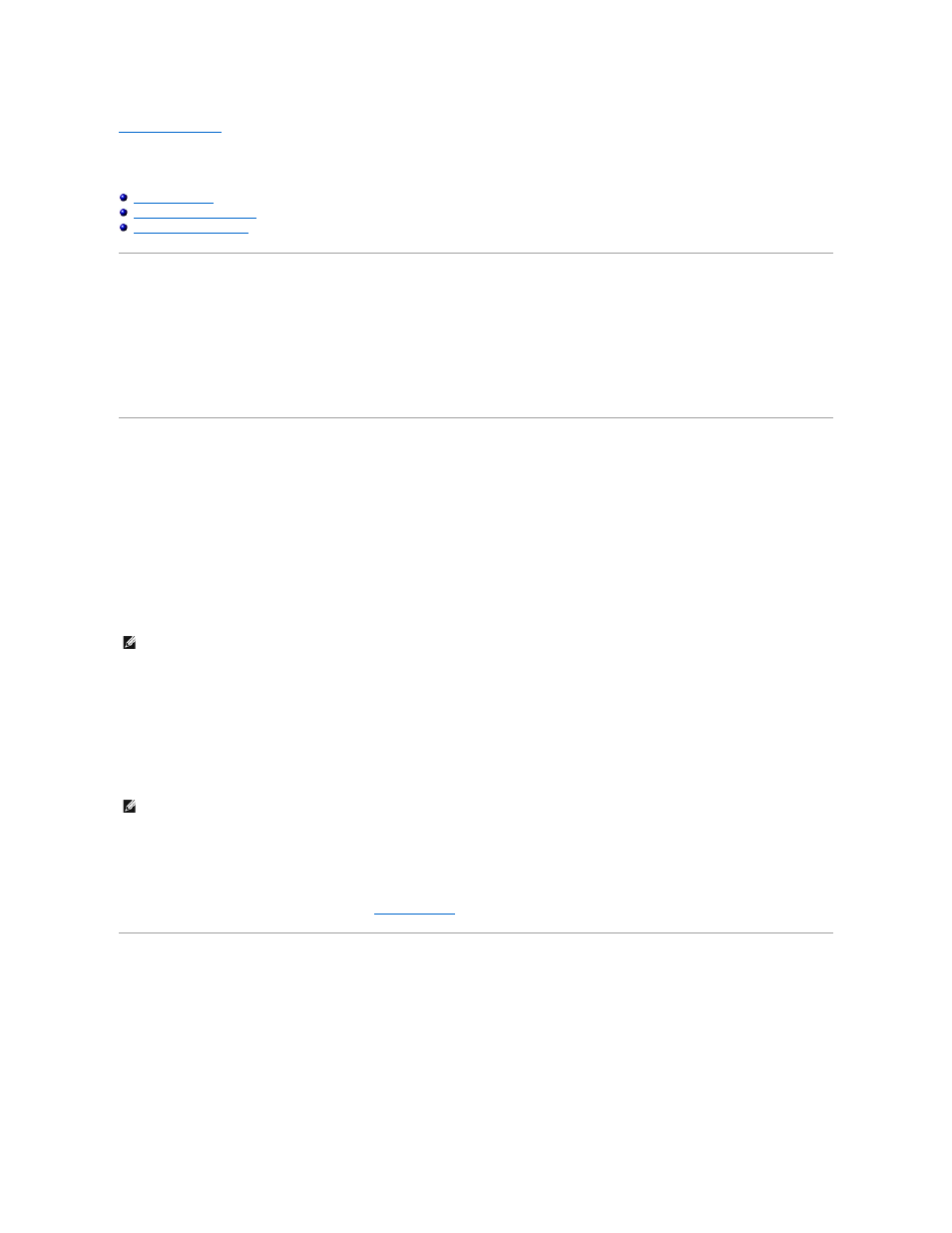
Back to Contents Page
Power Conservation
Dell™ Inspiron™ 8100
Conservation Tips
l
You automatically conserve battery power each time you attach your computer to an electrical outlet. When the AC adapter is attached, the battery is
charged while the computer uses AC power. Your battery's life expectancy is largely determined by the number of times it is charged, so use an AC
power source to run the computer if one is available.
l
When the computer is using battery power, remove the PC Cards that you are not using.
l
When possible, attach your computer to an electrical outlet when you play CDs and DVDs. Playing a CD or DVD uses a lot of battery power.
l
Place the computer in standby mode or hibernate mode when you leave the computer unattended for long periods of time.
Power Conservation Modes
Standby Mode
Standby mode conserves power by turning off the display and the hard drive after a predetermined period of inactivity (a time-out.) When you exit standby
mode, the desktop is restored to the same state that it was in before the computer entered standby mode.
To activate standby mode:
l
Click the Start button, click Shut down, click Stand by, and then click OK.
or
l
Press the power button or the power conservation key combination,
To exit standby mode, press the power button, or if you activated standby mode by closing the display, open (raise) the display.
Hibernate Mode
Hibernate mode conserves power by copying system data to a reserved area on the hard drive and then completely turning off the computer. When you exit
hibernate mode, the application programs and files that were open before you activated hibernate mode are still open.
Your computer enters hibernate mode if the battery charge level becomes critically low, or if either the power button, the power conservation key combination,
To exit hibernate mode, press the power button. The computer may take a short time to return to its normal operating state. Pressing a key or touching the
touch pad or track stick does not bring the computer out of hibernate mode.
Hibernate mode requires a special file on your hard drive with enough disk space to store the contents of the computer memory. Dell creates an appropriately
sized hibernate mode file before shipping the computer to you.
If you reinstall the operating system, you must reenable
hibernate support
.
Power Options Properties
To access the Microsoft® Windows® Power Options Properties window:
1.
Click the Start button, point to Settings, and click Control Panel.
2.
Double-click the Power Options icon.
Power Schemes Tab
The Power schemes pull-down menu displays the selected preset power scheme:
l
Portable/Laptop (default)
HINT:
You can use the Advanced tab to program the display-close option, the power button, and the power conservation key combination to activate
standby mode.
HINT:
Some PC Cards may not operate correctly after resuming operation from hibernate mode. If you encounter problems with a PC Card, reinsert the
card or restart your computer.
