Reinstalling windows 2000, Enabling hibernate support – Dell Inspiron 8100 User Manual
Page 4
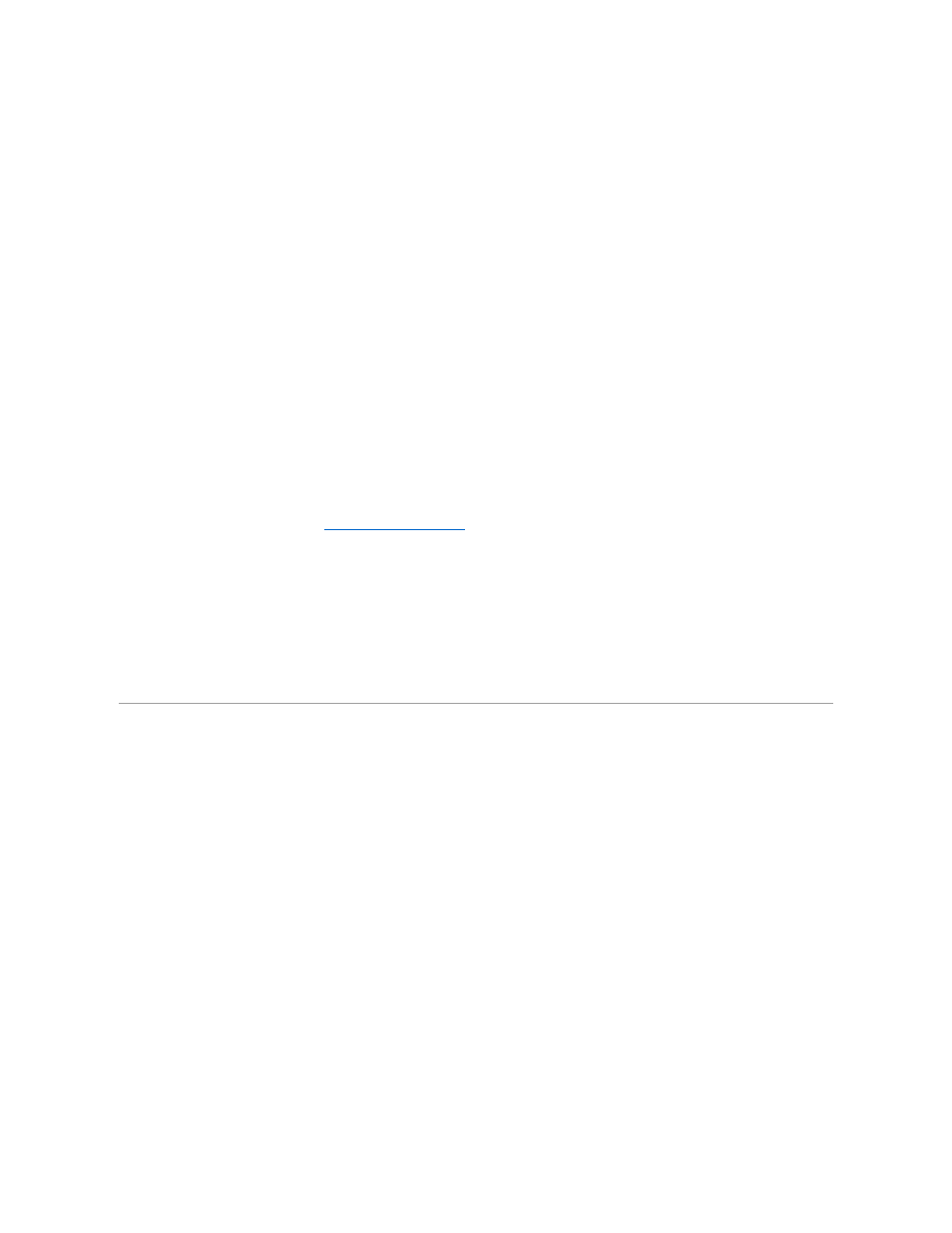
6.
Click OK.
7.
Click OK again.
8.
Remove the Operating System CD from the drive, and click OK to restart your computer.
The Getting ready to run Windows for the first time window appears.
9.
If the mouse tutorial starts, press
10.
Click the regional setting closest to where you live, and then click Next.
11.
Click the graphic that matches your keyboard layout, and then click Next.
12.
In the User Information window, type your name and, if applicable, company name, and then click Next.
The Name field must be completed; the Company Name field is optional.
The License Agreement window appears.
13.
Click I accept the Agreement, and then click Next.
14.
Type the Windows Product Key in the fields provided, and then click Next.
The Product Key is the bar code number found on the Microsoft Windows label, which is located on the computer.
15.
When the Start Wizard window appears, click Finish.
The Enter Windows Password window appears. To continue without creating a Windows user name and password, click OK. Otherwise, type your user
name and password in the appropriate fields, and then click OK.
16.
If the Date/Time Properties window appears, adjust the date and time properties, click Apply, and then click OK.
Windows updates the system settings and restarts your computer.
17.
If you created a Windows user name and password, type your password and click OK.
18.
Reinstall the appropriate drivers (see "
Reinstalling Drivers and Utilities
").
19.
Reenable your virus protection software.
Enabling Hibernate Support
1.
Click the Start button, point to Settings, and click Control Panel.
2.
Double-click the Power Options icon.
3.
Click the Hibernate tab.
4.
Ensure that Enable hibernate support is selected, and click Apply.
5.
Click OK to close the Control Panel.
Reinstalling Windows 2000
1.
Insert the Operating System CD into the CD or DVD drive.
2.
Shut down the computer.
3.
Turn on the computer.
4.
Press any key when the Press any key to boot from CD message appears on the screen.
5.
When the Windows 2000 Setup window appears, ensure that the To setup Win2000 now, press ENTER option is highlighted. Then press
6.
Read the information in the License Agreement window, and then press
7.
When the Windows 2000 Professional Setup window appears, press the arrow keys to select the Windows 2000 partition option that you want. To
continue, press the key specified in the partition option that you chose.
8.
When the Windows 2000 Professional Setup window reappears, press the arrow keys to select the type of filing system that you want Windows
2000 to use, and then press
9.
Press
10.
Click Next when the Welcome to the Windows 2000 Setup Wizard window appears.
11.
When the Regional Settings window appears, select the settings for your locale, and then click Next.
12.
Enter your name and organization in the Personalize Your Software window, and then click Next.
13.
When prompted, enter the Windows Product Key, which is printed on the Microsoft label on your computer. Then click Next.
14.
When the Computer Name and Administrator Password window appears, enter a name for your computer and a password, if desired. Then click Next.
15.
Enter the date and time in the Date and Time Settings window, and then click Next.
Windows 2000 begins to install its components and configure the computer.
