Dell KVM 1082DS User Manual
Page 92
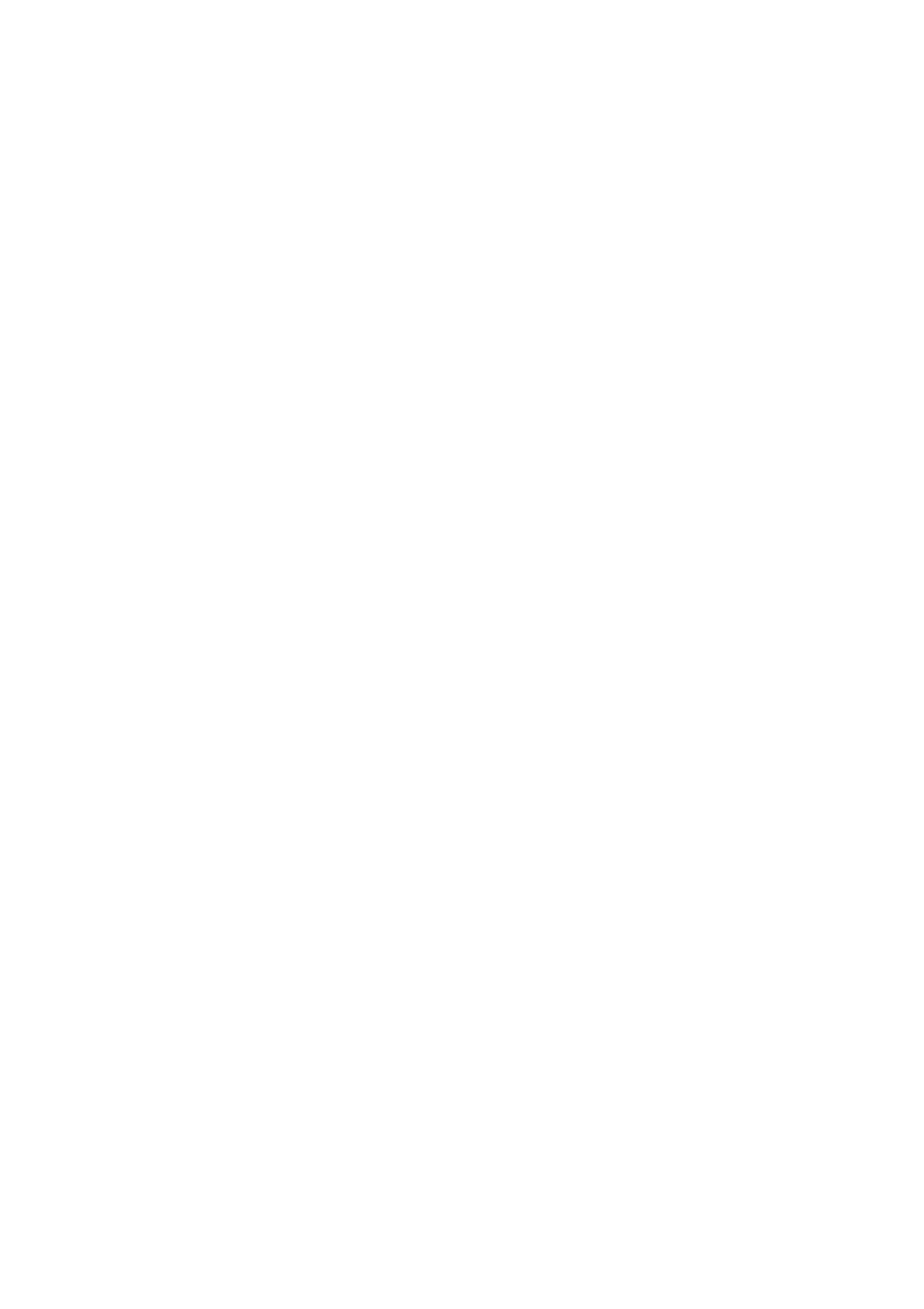
92
xxx
|
Using the Viewer
xxx
1
Click the Appliances button in the Explorer.
2
Complete one of the following steps:
•
Double-click on a Remote Console Switch in the Unit list.
•
Select a Remote Console Switch from the Unit list, then click the
Manage Appliance button.
•
Right-click on a Remote Console Switch in the Unit list. Select
Manage Appliance from the pop-up menu.
•
Select a Remote Console Switch in the Unit list and press Enter.
3
Select the Global - Sessions subcategory.
4
Select Stealth Connections in the Connection Sharing area.
To monitor a target device in stealth mode, complete the following steps:
1
Click the Devices button in the Explorer.
2
Complete one of the following steps:
•
Double-click on the target device in the Unit list.
•
Select the target device, then click the Connect Video button.
•
Right-click on the target device. Select Connect Video from the pop-up
menu.
•
Select the target device and press Enter.
3
If another user is already viewing this target device, a message indicates that
the target device is already involved in a KVM session.
If connection sharing and stealth connections are enabled on the switch
and your access rights (as compared with those of the primary user)
allow it, you are prompted to either share or preempt the existing
session. If the option is available, select Stealth.
4
Complete one of the following steps:
•
Click OK or Yes.
•
Click No to cancel the stealth request.
