Exclusive mode – Dell KVM 1082DS User Manual
Page 90
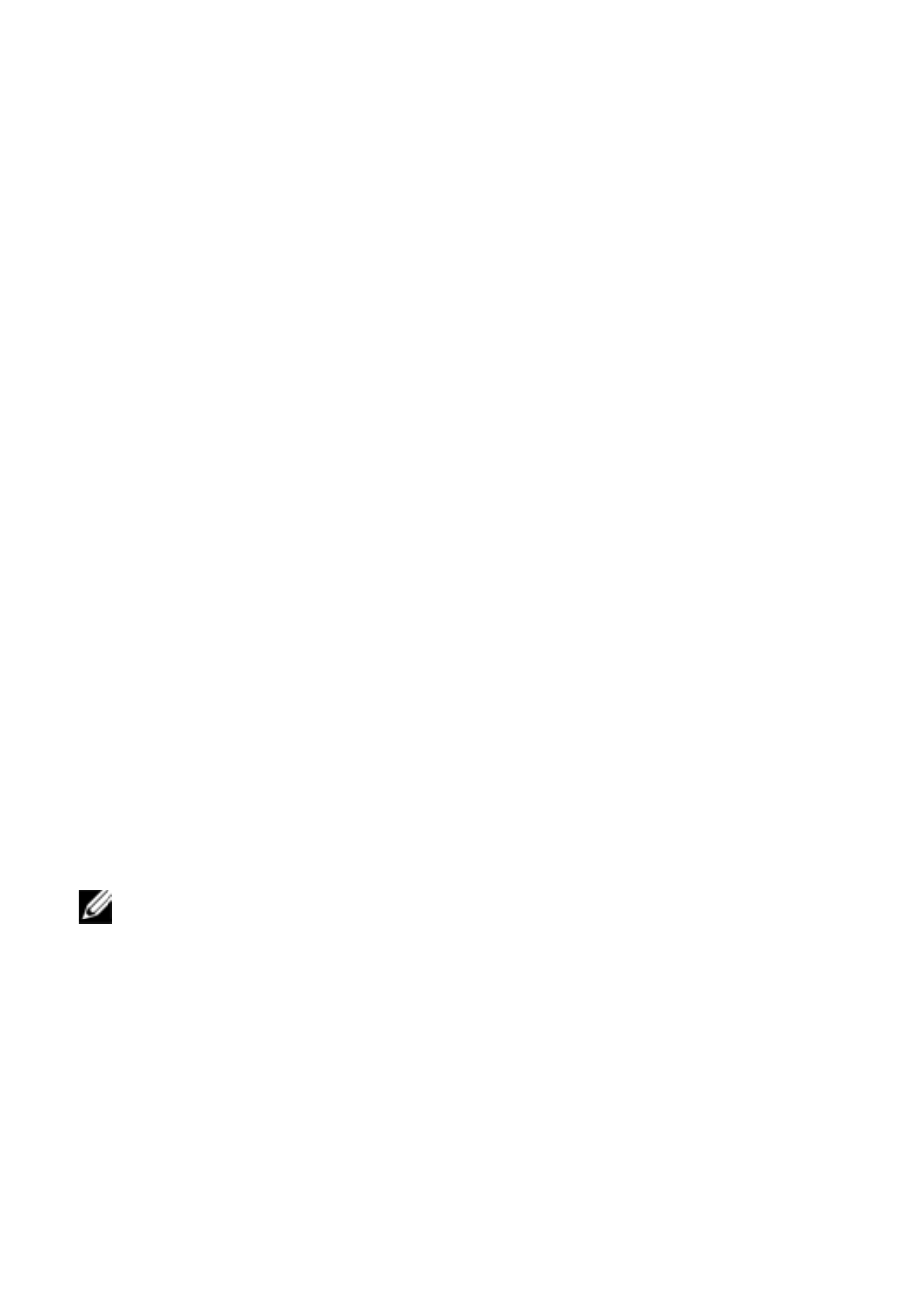
90
xxx
|
Using the Viewer
xxx
•
Click OK or Yes. If Automatic Sharing is not enabled, a share request is
sent to the primary user, who can accept the share request as either an
active or passive (read-only) session, or reject the share request entirely.
•
Click No to cancel the share request.
If the primary user accepts the share request, or if Automatic Sharing is enabled,
a KVM session to the target device session opens, and the session type icon
within the new Video Viewer window indicates if the session status is active or
passive. If the request is rejected, a message indicates that the request was
denied. Administrators have several options at this point. They can either try to
connect again and preempt the session or connect in stealth mode, or they can
terminate the session entirely.
If you are not prompted to connect in share mode, either the switch to which
the target device is connected is not configured to allow digital share mode
sessions or it is not a Remote Console Switch.
Exclusive Mode
If session sharing and exclusive connections are enabled, you can create an
exclusive KVM session. When operating a session in exclusive mode, you cannot
receive any share requests from other users. However, administrators can choose
to preempt (or terminate) the session or monitor the session in stealth mode.
If other users are sharing the session when you select Exclusive Mode, you are
warned that selecting Exclusive Mode will cause the other users to become
disconnected from the session.
NOTE: Only the Primary user can request an Exclusive session. If other users
are sharing at the time Exclusive Mode is requested, they are disconnected,
regardless of the Primary users access level.
To enable exclusive KVM sessions on a switch, complete the following steps:
1
Click the Appliances button in the Explorer.
2
Complete one of the following steps:
•
Double-click on a Remote Console Switch in the Unit list.
