Modifying the selected view on startup, Changing the default browser, Modifyin – Dell KVM 1082DS User Manual
Page 58
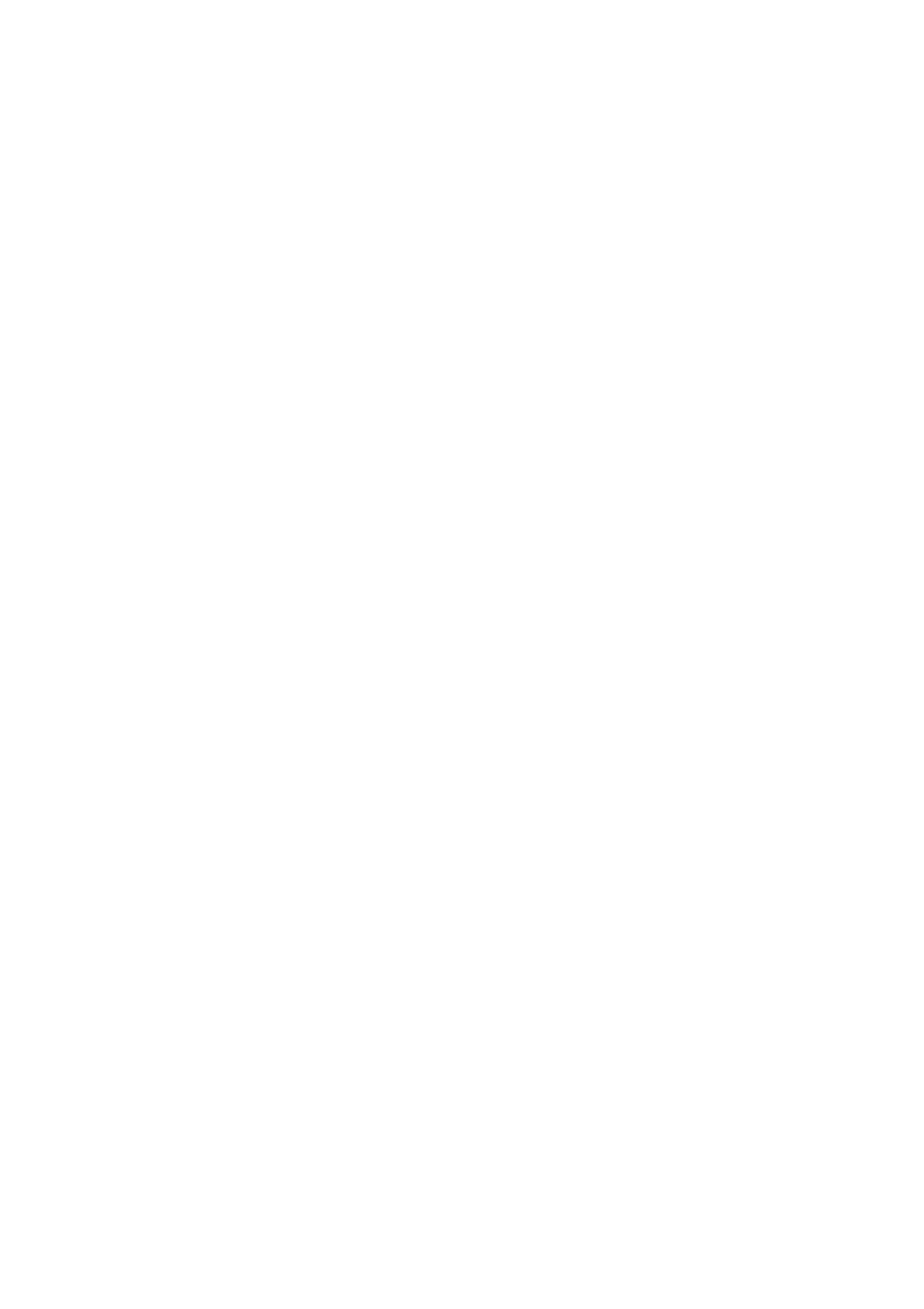
58
xxx
|
Basic Software Operation
xxx
Modifying the Selected View on Startup
When Default is checked under the Selected view on startup option, the
Explorer will determine which view to display. If you have one or more servers
defined, the Servers tab will appear by default. If you do not, the Remote
Console Switches tab will appear.
When Default is unchecked, the Explorer will display the view selected in the
drop-down list shown below the check box. The drop-down list contains the
following values: Remote Console Switches, Servers, Sites, and Folders. The
drop-down list is only enabled when the check box is disabled.
To modify the selected view on startup:
1
Select Tools - Options from the Explorer menu in the RCS software. The
Options dialog box appears.
2
Select Remote Console Switches, Servers, Sites, or Folders from the drop-
down list.
3
Click OK to save the new startup view.
-or-
Click Cancel to exit without saving changes.
Changing the Default Browser
You can specify which browser launches when viewing a server URL in a browser
window. You have the option of using the default browser for your system, or
you can select a specific browser to launch for that server.
To change the default browser:
1
Select Tools - Options from the Explorer menu. The Options dialog box
appears.
2
Click to disable the Launch Default Browser check box. The Browse
button is enabled.
3
Click the Browse button and navigate to the browser.
4
Click OK to save the new browser selection.
