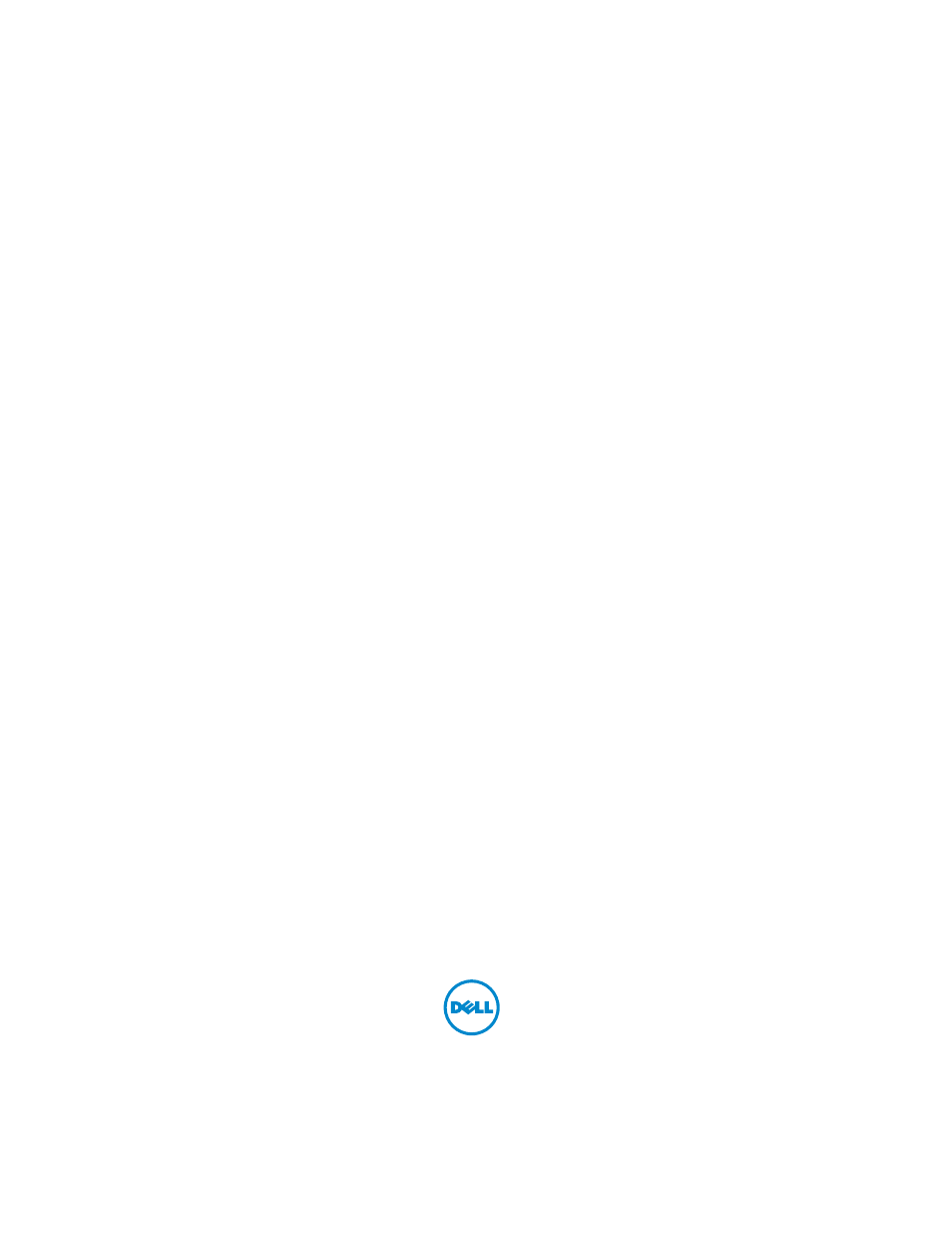Dell Alienware M14x R2 (Early 2012) User Manual
Alienware m14xr2 owner’s manual
Table of contents
Document Outline
- Contents
- Before You Begin
- After Working Inside Your Computer
- Base Cover
- Battery
- Hard Drive
- Removing the Hard Drive
- Procedure
- Procedure
- 1 Loosen the three captive screws that secure the hard-drive assembly to the computer base.
- 2 Using the pull-tab, gently lift the hard-drive assembly and then disconnect the hard-drive interposer.
- 3 Lift the hard-drive assembly off the computer base.
- 4 Remove the four screws that secure the hard-drive bracket to the hard drive.
- 5 Lift the hard-drive bracket off the hard drive.
- Replacing the Hard Drive
- Procedure
- 1 Place the hard drive in the hard-drive bracket.
- 2 Replace the four screws that secure the hard-drive bracket to the hard drive.
- 3 Connect the interposer to the hard drive.
- 4 Place the hard-drive assembly in the computer base.
- 5 Tighten the three captive screws that secure the hard-drive assembly to the computer base.
- Postrequisites
- 1 Follow the instructions from step 6 to step 8 in "Replacing the Optical Drive" on page 22.
- 2 Replace the battery. See "Replacing the Battery" on page 18.
- 3 Replace the base cover. See "Replacing the Base Cover" on page 16.
- 4 Follow the instructions in "After Working Inside Your Computer" on page 13.
- 7
- Procedure
- Removing the Hard Drive
- Memory Module(s)
- Removing the Memory Module(s)
- Prerequisites
- Procedure
- 1 Loosen the captive screws that secure the memory-module cover to the computer base.
- 2 Lift and slide the tabs on the memory-module cover out of the slots on the computer base.
- 3 Use your fingertips to carefully spread apart the securing clips on each end of the memory-module connector until the memory module pops up.
- 4 Slide the memory module out of the memory-module connector.
- Replacing the Memory Module(s)
- Procedure
- 1 Align the notch in the memory module with the tab in the memory- module connector.
- 2 Slide the memory module firmly into the connector at a 45-degree angle, and then press the memory module down until it clicks into place. If you do not hear the click, remove the memory module and reinstall it.
- 3 Slide the tabs on the memory-module cover into the slots on the computer base and lower the memory-module cover into place.
- 4 Tighten the captive screws that secure the memory-module cover to the computer base.
- Postrequisites
- Procedure
- Removing the Memory Module(s)
- Center-Control Cover
- Removing the Center-Control Cover
- Prerequisites
- Procedure
- 1 Remove the screws that secure the center-control cover to the computer base.
- 2 Turn the computer over and open the display as far as possible.
- 3 Gently pry the center-control cover and then ease the tabs on the center-control cover out of the slots on the palm-rest assembly.
- 4 Lift the center-control cover off the palm-rest assembly.
- Replacing the Center-Control Cover
- Removing the Center-Control Cover
- Keyboard
- Removing the Keyboard
- Prerequisites
- Procedure
- 1 Remove the screws that secure the keyboard to the computer base.
- 2 Carefully pry the keyboard up and slide it towards the display till the tabs on the keyboard are released from the palm-rest assembly.
- 3 Turn the keyboard over.
- 4 Lift the release latches on the connectors on the system board and disconnect the keyboard cable and keyboard-backlight cable.
- 5 Lift the keyboard off the palm-rest assembly.
- Replacing the Keyboard
- Procedure
- 1 Slide the keyboard cable and keyboard backlight cable into the connectors on the system board and press down on the connector latches to secure the cables.
- 2 Slide the tabs on the keyboard into the slots on the palm-rest assembly and lower the keyboard into place.
- 3 Gently press around the edges of the keyboard to secure the keyboard under the tab on the palm-rest assembly.
- 4 Replace the screws that secure the keyboard to the computer base.
- Postrequisites
- Procedure
- Removing the Keyboard
- Palm-Rest Assembly
- Removing the Palm-Rest Assembly
- Prerequisites
- Procedure
- 1 Remove the screws that secure the palm-rest assembly to the computer base.
- 2 Turn the computer over and open the display as far as possible.
- 3 Remove the center-control cover (see "Removing the Center-Control Cover" on page 33).
- 4 Remove the keyboard (see "Removing the Keyboard" on page 37).
- 5 Lift the connector latches and use the pull-tabs to disconnect the touchpad cable and power-button board cable from the connectors on the system board.
- 6 Disconnect the speakers cable and status-light board cable from the connectors on the system board.
- 7 Remove the two screws that secure the palm-rest assembly to the computer base.
- 8 Pry out the palm-rest assembly along the rear edge and then ease the palm-rest assembly from the computer base.
- 9 Lift the palm-rest assembly off the computer base.
- Replacing the Palm-Rest Assembly
- Procedure
- 1 Align the palm-rest assembly on the computer base and gently snap the palm-rest assembly into place.
- 2 Replace the two screws that secure the palm-rest assembly to the computer base.
- 3 Connect the speakers cable and status-light board cable to the connectors on the system board.
- 4 Slide the touch-pad cable and power-button board cable into their connectors on the system board, and press down on their connector latches to secure the cables.
- Postrequisites
- 1 Replace the keyboard. See "Replacing the Keyboard" on page 39.
- 2 Replace the center-control cover. See "Replacing the Center-Control Cover" on page 35.
- 3 Close the display and turn the computer over.
- 4 Replace the screws that secure the palm-rest assembly to the computer base.
- 5 Replace the battery. See "Replacing the Battery" on page 18.
- 6 Replace the base cover. See "Replacing the Base Cover" on page 16.
- 7 Follow the instructions in "After Working Inside Your Computer" on page 13.
- 11
- Procedure
- Removing the Palm-Rest Assembly
- Wireless Mini-Card(s)/WirelessHD Card (Optional)
- Removing the Mini-Card(s)
- Replacing the Mini-Card(s)
- Procedure
- 1 Remove the new Mini-Card from its packaging.
- 2 Insert the mini-card connector at a 45-degree angle into the connector on the system board.
- 3 Press the other end of the mini-card down into the slot on the system board and replace the screw that secures the mini-card to the system board.
- 4 Connect the mini-card cables to the connectors on the mini-card. The following table provides the antenna cable color scheme for each mini-card supported by your computer:
- Postrequisites
- Procedure
- Power-Button Board
- Removing the Power-Button Board
- Prerequisites
- 1 Remove the base cover. See "Removing the Base Cover" on page 15.
- 2 Remove the battery. See "Removing the Battery" on page 17.
- 3 Remove the center-control cover. See "Removing the Center-Control Cover" on page 33.
- 4 Remove the keyboard. See "Removing the Keyboard" on page 37.
- 5 Remove the palm-rest assembly. See "Removing the Palm-Rest Assembly" on page 41.
- Procedure
- Prerequisites
- Replacing the Power-Button Board
- Procedure
- 1 Slide the power-button board cable through the slot on the palm-rest assembly.
- 2 Use the alignment posts on the palm-rest assembly to place the power-button board in place.
- 3 Replace the screws that secure the power-button board to the palm-rest assembly.
- 4 Adhere the power-button board cable to the palm-rest assembly.
- Postrequisites
- 1 Replace the palm-rest assembly. See "Replacing the Palm-Rest Assembly" on page 44.
- 2 Replace the keyboard. See "Replacing the Keyboard" on page 39.
- 3 Replace the center-control cover. See "Replacing the Center-Control Cover" on page 35.
- 4 Replace the battery pack. See "Replacing the Battery" on page 18.
- 5 Replace the base cover. See "Replacing the Base Cover" on page 16.
- 6 Follow the instructions in "After Working Inside Your Computer" on page13.
- 13
- Procedure
- Removing the Power-Button Board
- Status-Lights Board
- Removing the Status-Lights Board
- Prerequisites
- 1 Remove the base cover. See "Removing the Base Cover" on page 15.
- 2 Remove the battery. See "Removing the Battery" on page 17.
- 3 Remove the center-control cover. See "Removing the Center-Control Cover" on page 33.
- 4 Remove the keyboard. See "Removing the Keyboard" on page 37.
- 5 Remove the palm-rest assembly. See "Removing the Palm-Rest Assembly" on page 41.
- Procedure
- 1 Turn the palm-rest assembly over.
- 2 Note the routing of status-light board cable and remove the cable from the routing guides.
- 3 Turn the palm-rest assembly over.
- 4 Remove the screw that secures the status-light board to the palm- rest assembly.
- 5 Carefully lift the status-light board and release its cable from the slot on the palm-rest assembly.
- Prerequisites
- Replacing the Status-Lights Board
- Procedure.
- 1 Slide the status-light board cable through the slot in the palm-rest assembly.
- 2 Align the slot on the status-light board with the alignment post on the palm-rest assembly.
- 3 Replace the screw that secures the status-light board to the palm-rest assembly.
- 4 Turn the palm-rest assembly over.
- 5 Route the status-light board cable through the routing guides on the palm-rest assembly.
- Postrequisites
- 6 Replace the palm-rest assembly. See "Replacing the Palm-Rest Assembly" on page 44.
- 7 Replace the keyboard. See "Replacing the Keyboard" on page 39.
- 8 Replace the center-control cover. See "Replacing the Center-Control Cover" on page 35.
- 9 Replace the battery. See "Replacing the Battery" on page 18.
- 10 Replace the base cover. See "Replacing the Base Cover" on page 16.
- 11 Follow the instructions in "After Working Inside Your Computer" on page13.
- 14
- Procedure.
- Removing the Status-Lights Board
- Speakers
- Removing the Speakers
- Prerequisites
- 1 Remove the base cover. See "Removing the Base Cover" on page 15.
- 2 Remove the battery. See "Removing the Battery" on page 17.
- 3 Remove the center-control cover. See "Removing the Center-Control Cover" on page 33.
- 4 Remove the keyboard. See "Removing the Keyboard" on page 37.
- 5 Remove the palm-rest assembly. See "Removing the Palm-Rest Assembly" on page 41.
- Procedure
- Prerequisites
- Replacing the Speakers
- Procedure
- Postrequisites
- 1 Replace the palm-rest assembly. See "Replacing the Palm-Rest Assembly" on page 44.
- 2 Replace the keyboard. See "Replacing the Keyboard" on page 39.
- 3 Replace the center-control cover. See "Replacing the Center-Control Cover" on page 35.
- 4 Replace the battery. See "Replacing the Battery" on page 18.
- 5 Replace the base cover. See "Replacing the Base Cover" on page 16.
- 6 Follow the instructions in "After Working Inside Your Computer" on page13.
- 15
- Removing the Speakers
- Subwoofer
- Removing the Subwoofer
- Prerequisites
- 1 Remove the base cover. See "Removing the Base Cover" on page 15.
- 2 Remove the battery. See "Removing the Battery" on page 17.
- 3 Remove the center-control cover. See "Removing the Center-Control Cover" on page 33.
- 4 Remove the keyboard. See "Removing the Keyboard" on page 37.
- 5 Remove the palm-rest assembly. See "Removing the Palm-Rest Assembly" on page 41.
- Procedure
- Prerequisites
- Replacing the Subwoofer
- Procedure
- Postrequisites
- 1 Replace the palm-rest assembly. See "Replacing the Palm-Rest Assembly" on page 44.
- 2 Replace the keyboard. See "Replacing the Keyboard" on page 39.
- 3 Replace the center-control cover. See "Replacing the Center-Control Cover" on page 35.
- 4 Replace the battery. See "Replacing the Battery" on page 18.
- 5 Replace the base cover. See "Replacing the Base Cover" on page 16.
- 6 Follow the instructions in "After Working Inside Your Computer" on page13.
- 16
- Removing the Subwoofer
- Internal Card with Bluetooth Wireless Technology
- Removing the Bluetooth Card
- Prerequisites
- 1 Remove the base cover. See "Removing the Base Cover" on page 15.
- 2 Remove the battery. See "Removing the Battery" on page 17.
- 3 Remove the center-control cover. See "Removing the Center-Control Cover" on page 33.
- 4 Remove the keyboard. See "Removing the Keyboard" on page 37.
- 5 Remove the palm-rest assembly. See "Removing the Palm-Rest Assembly" on page 41.
- Procedure
- 1 Disconnect the Bluetooth-card cable from the connector on the system board.
- 2 Remove the screw that secures the Bluetooth card to the computer base.
- 3 Note the routing of Bluetooth-card cable and remove the cable from the routing guides.
- 4 Lift the Bluetooth card along with the cable off the computer base.
- Prerequisites
- Replacing the Bluetooth Card
- Procedure
- Postrequisites
- 1 Replace the palm-rest assembly. See "Replacing the Palm-Rest Assembly" on page 44.
- 2 Replace the keyboard. See "Replacing the Keyboard" on page 39.
- 3 Replace the center-control cover. See "Replacing the Center-Control Cover" on page 35.
- 4 Replace the battery. See "Replacing the Battery" on page 18.
- 5 Replace the base cover. See "Replacing the Base Cover" on page 16.
- 6 Follow the instructions in "After Working Inside Your Computer" on page13.
- 17
- Removing the Bluetooth Card
- Coin-Cell Battery
- Removing the Coin-Cell Battery
- Prerequisites
- 1 Remove the base cover. See "Removing the Base Cover" on page 15.
- 2 Remove the battery pack. See "Removing the Battery" on page 17.
- 3 Remove the center-control cover. See "Removing the Center-Control Cover" on page 33.
- 4 Remove the keyboard. See "Removing the Keyboard" on page 37.
- 5 Remove the palm-rest assembly. See "Removing the Palm-Rest Assembly" on page 41.
- Procedure
- Prerequisites
- Replacing the Coin-Cell Battery
- Procedure
- Postrequisites
- 1 Replace the palm-rest assembly. See "Replacing the Palm-Rest Assembly" on page 44).
- 2 Replace the keyboard. See "Replacing the Keyboard" on page 39).
- 3 Replace the center-control cover. See "Replacing the Center-Control Cover" on page 35.
- 4 Replace the battery. See "Replacing the Battery" on page 18.
- 5 Replace the base cover. See "Replacing the Base Cover" on page 16.
- 6 Follow the instructions in "After Working Inside Your Computer" on page13.
- 18
- Removing the Coin-Cell Battery
- Display Assembly
- Removing the Display Assembly
- Prerequisites
- 1 Remove the base cover. See "Removing the Base Cover" on page 15.
- 2 Remove the battery pack. See "Removing the Battery" on page 17.
- 3 Disconnect the antenna cables from the mini-card(s). See "Removing the Mini-Card(s)" on page 45.
- 4 Note the routing of the WirelessHD card (optional) and mini-card antenna cables and remove them from the routing guides on the computer base.
- 5 Turn the computer over and open the display as far as possible.
- 6 Remove the center-control cover. See "Removing the Center-Control Cover" on page 33.
- 7 Remove the keyboard. See "Removing the Keyboard" on page 37.
- 8 Remove the palm-rest assembly. See "Removing the Palm-Rest Assembly" on page 41.
- Procedure
- 1 Using the pull-tab, disconnect the display cable from the connector on the system board.
- 2 Disconnect the logo-board cable from the connector on the system board.
- 3 Gently peel the display cable and the logo-board cable from the system board.
- 4 Remove the screws that secure the display assembly to the computer base.
- 5 Gently slide the WirelessHD (optional) and mini-card antenna cables out through the slot on the computer base.
- 6 Lift the display assembly off the computer.
- Prerequisites
- Replacing the Display Assembly
- Procedure
- 1 Slide the WirelessHD (optional) and mini-card antenna cables through the slot on the computer base.
- 2 Place the display assembly in position and replace the screws that secure the display assembly to the computer base.
- 3 Connect the display cable and the logo-board cable to the connectors on the system board.
- Postrequisites
- 1 Replace the palm-rest assembly. See "Replacing the Palm-Rest Assembly" on page 44.
- 2 Replace the keyboard. See "Replacing the Keyboard" on page 39.
- 3 Replace the center-control cover. See "Replacing the Center-Control Cover" on page 35.
- 4 Turn the computer over and route the WirelessHD card and mini-card antenna cables through the routing guides on the computer base.
- 5 Connect the Mini-Card antenna cables to the mini-card(s). See "Replacing the Mini-Card(s)" on page 47.
- 6 Replace the battery. See "Replacing the Battery" on page 18.
- 7 Replace the base cover. See "Replacing the Base Cover" on page 16.
- 8 Follow the instructions in "After Working Inside Your Computer" on page13.
- 19
- Procedure
- Removing the Display Assembly
- Mini-Card Board
- Removing the Mini-Card Board
- Prerequisites
- 1 Remove the base cover. See "Removing the Base Cover" on page 15.
- 2 Remove the battery. See "Removing the Battery" on page 17.
- 3 Remove the mini-card(s). See "Removing the Mini-Card(s)" on page 45.
- 4 Remove the center-control cover. See "Removing the Center-Control Cover" on page 33.
- 5 Remove the keyboard. See "Removing the Keyboard" on page 37.
- 6 Remove the palm-rest assembly. See "Removing the Palm-Rest Assembly" on page 41.
- Procedure
- Prerequisites
- Replacing the Mini-Card Board
- Procedure
- Postrequisites
- 3 Replace the palm-rest assembly. See "Lift the palm-rest assembly off the computer base." on page 43.
- 4 Replace the keyboard. See "Replacing the Keyboard" on page 39.
- 5 Replace the center-control cover. See "Replacing the Center-Control Cover" on page 35.
- 6 Replace the mini-card(s). See "Replacing the Mini-Card(s)" on page 47.
- 7 Replace the battery. See "Replacing the Battery" on page 18.
- 8 Replace the base cover. See "Replacing the Base Cover" on page 16.
- 9 Follow the instructions in "After Working Inside Your Computer" on page 13.
- 20
- Removing the Mini-Card Board
- System Board
- Removing the System Board
- Prerequisites
- 1 Remove any installed card or blank from the 9-in-1 Media Card reader.
- 2 Remove the base cover. See "Removing the Base Cover" on page 15.
- 3 Remove the battery pack. See "Removing the Battery" on page 17.
- 4 Remove the mini-card(s). See "Removing the Mini-Card(s)" on page 45.
- 5 Follow the instructions from step 1 to step 3 in "Removing the Optical Drive" on page 19.
- 6 Follow the instructions from step 1 to step 3 in Removing the Hard Drive.
- 7 Remove the memory module(s). See "Removing the Memory Module(s)" on page 29.
- 8 Remove the center-control cover. See "Removing the Center-Control Cover" on page 33.
- 9 Remove the keyboard. See "Removing the Keyboard" on page 37.
- 10 Remove the palm-rest assembly. See "Removing the Palm-Rest Assembly" on page 41.
- 11 Remove the Mini-Card board. See "Removing the Mini-Card Board" on page 77.
- Procedure
- 1 Using the pull-tab, disconnect the display cable and the hard-drive cable from the connectors on the system board.
- 2 Disconnect the logo-board cable, Bluetooth-card cable, coin-cell battery cable, and subwoofer cable from the connectors on the system board.
- 3 Remove the screws that secure the system board to the computer base.
- 4 Lift and ease the connectors on the system board out of the slots on the computer base.
- 5 Turn the system board over.
- 6 Remove the thermal fan. See "Removing the Thermal Fan" on page 87.
- 7 Remove the thermal cooling assembly. See "Removing the Thermal Cooling Assembly" on page 89.
- 8 Remove the processor module. See "Removing the Processor Module" on page 93.
- Prerequisites
- Replacing the System Board
- Procedure
- 1 Replace the processor module. See "Replacing the Processor Module" on page 95.
- 2 Replace the thermal cooling assembly. See "Replacing the Thermal Cooling Assembly" on page 90.
- 3 Replace the thermal fan. See "Replacing the Thermal Fan" on page 88.
- 4 Turn the system board over.
- 5 Align the connectors on the system board with the slots on the computer base and place it on the computer base.
- 6 Replace the screws that secure the system board to the computer base.
- 7 Connect the display cable, logo-board cable, Bluetooth-card cable, hard-drive cable, coin-cell battery cable, and subwoofer cable to the connectors on the system-board.
- Postrequisites
- 8 Replace the mini-card board. See "Replacing the Mini-Card Board" on page 78.
- 9 Replace the palm-rest assembly. See "Replacing the Palm-Rest Assembly" on page 44.
- 10 Replace the keyboard. See "Replacing the Keyboard" on page 39.
- 11 Replace the center-control cover. See "Replacing the Center-Control Cover" on page 35.
- 12 Replace the memory module(s). See "Replacing the Memory Module(s)" on page 31.
- 13 Follow the instructions from step 3 to step 5 in Replacing the Hard Drive.
- 14 Follow the instructions from step 6 to step 8 in "Replacing the Optical Drive" on page 22.
- 15 Replace the mini-card(s). See "Replacing the Mini-Card(s)" on page 47.
- 16 Replace the battery. See "Replacing the Battery" on page 18.
- 17 Replace the base cover. See "Replacing the Base Cover" on page 16)
- 18 Replace any cards or blank that you removed from the 9-in-1 Media Card reader.
- 19 Follow the instructions in "After Working Inside Your Computer" on page13.
- Procedure
- Entering the Service Tag in the BIOS
- Removing the System Board
- Thermal Fan
- Thermal Cooling Assembly
- Processor Module
- Removing the Processor Module
- Replacing the Processor Module
- Procedure
- 1 Align the pin-1 corner of the processor module with the pin-1 corner of the ZIF socket.
- 2 Place the processor module lightly in the ZIF socket and ensure that the processor module is positioned correctly.
- 3 Tighten the ZIF socket by turning the cam screw clockwise to secure the processor module to the system board.
- Postrequisites
- Procedure
- System Setup
- Overview
- Entering System Setup
- Flashing the BIOS