Configuring kvm sessions, Configuring local virtual media sessions – Dell KVM 4322DS User Manual
Page 83
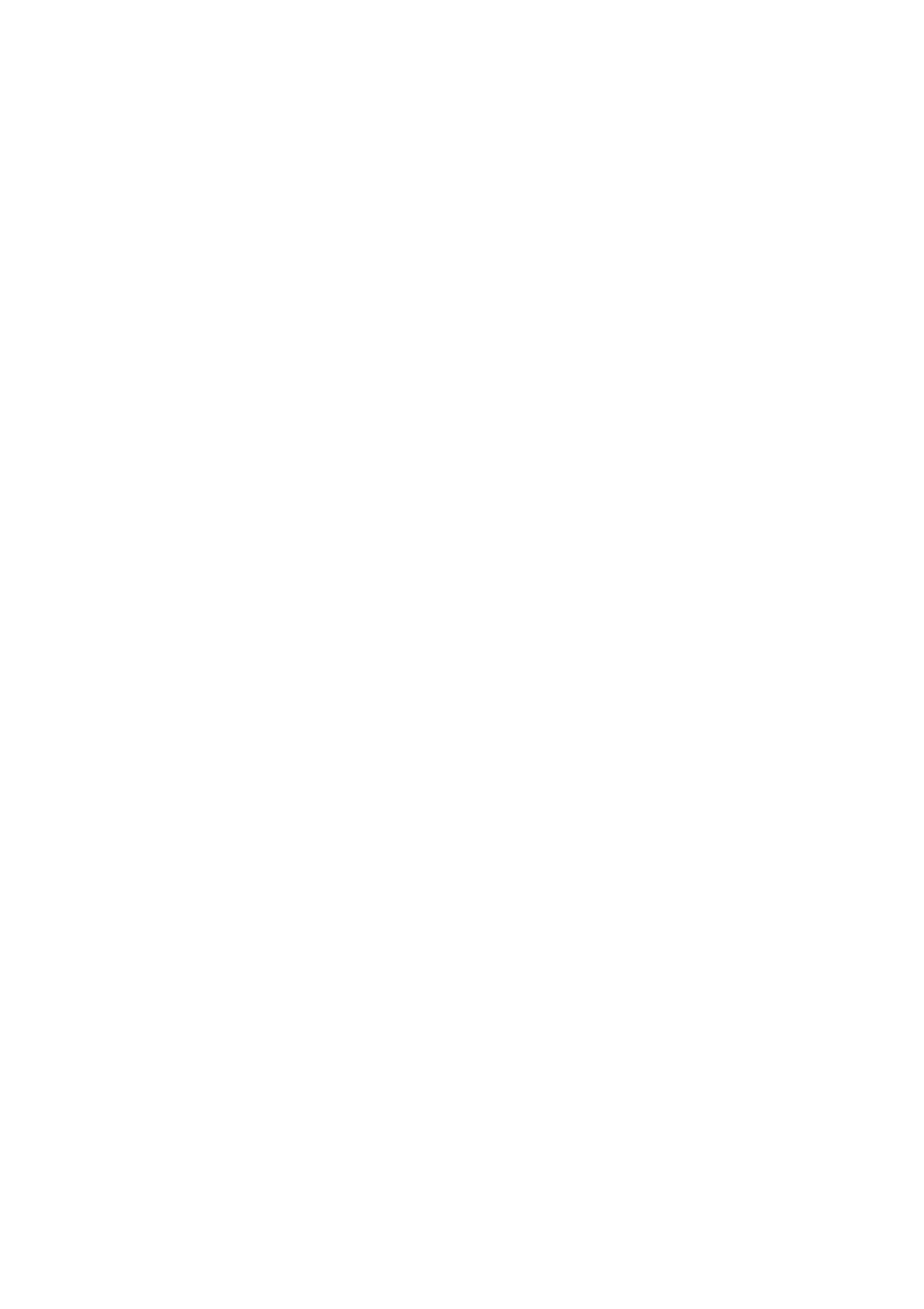
Local and Remote Configuration
xxx
|
xxx
73
6
In the Preemption Timeout field, enter the amount of time (from 1 to 120
seconds) that a prompt will be displayed to inform you that your session is
going to be preempted.
7
Select the applicable session sharing options (Enabled, Automatic,
Exclusive, or Stealth).
8
Select the Input Control Timeout from 1 to 50, with 1 representing one
tenth of a second.
9
Click Save.
Configuring KVM Sessions
To configure KVM session settings:
1
From the side navigation bar, select Sessions - KVM. The KVM Session
Settings screen appears.
2
Select an encryption level for keyboard and mouse signals (128-bit SSL
(ARCFOUR), DES, 3DES, or AES) and for video signals (128-bit SSL
(ARCFOUR), DES, 3DES, AES, or None).
3
Select a language from the Keyboard drop-down menu.
4
If your hardware includes the USB2+CAC SIP, select the video resolution.
5
Click Save.
Configuring Local Virtual Media Sessions
To set virtual media options:
1
From the side navigation bar, select Sessions - Virtual Media to open the
Virtual Media Session Settings screen.
2
Either enable or disable the Virtual Media locked to KVM Sessions
checkbox.
3
Either enable or disable the Allow Reserved Sessions checkbox.
4
Select one of the following options from the Virtual Media Access Mode
from the drop-down menu: Read-Only or Read-Write.
