Smart cards – Dell KVM 4322DS User Manual
Page 112
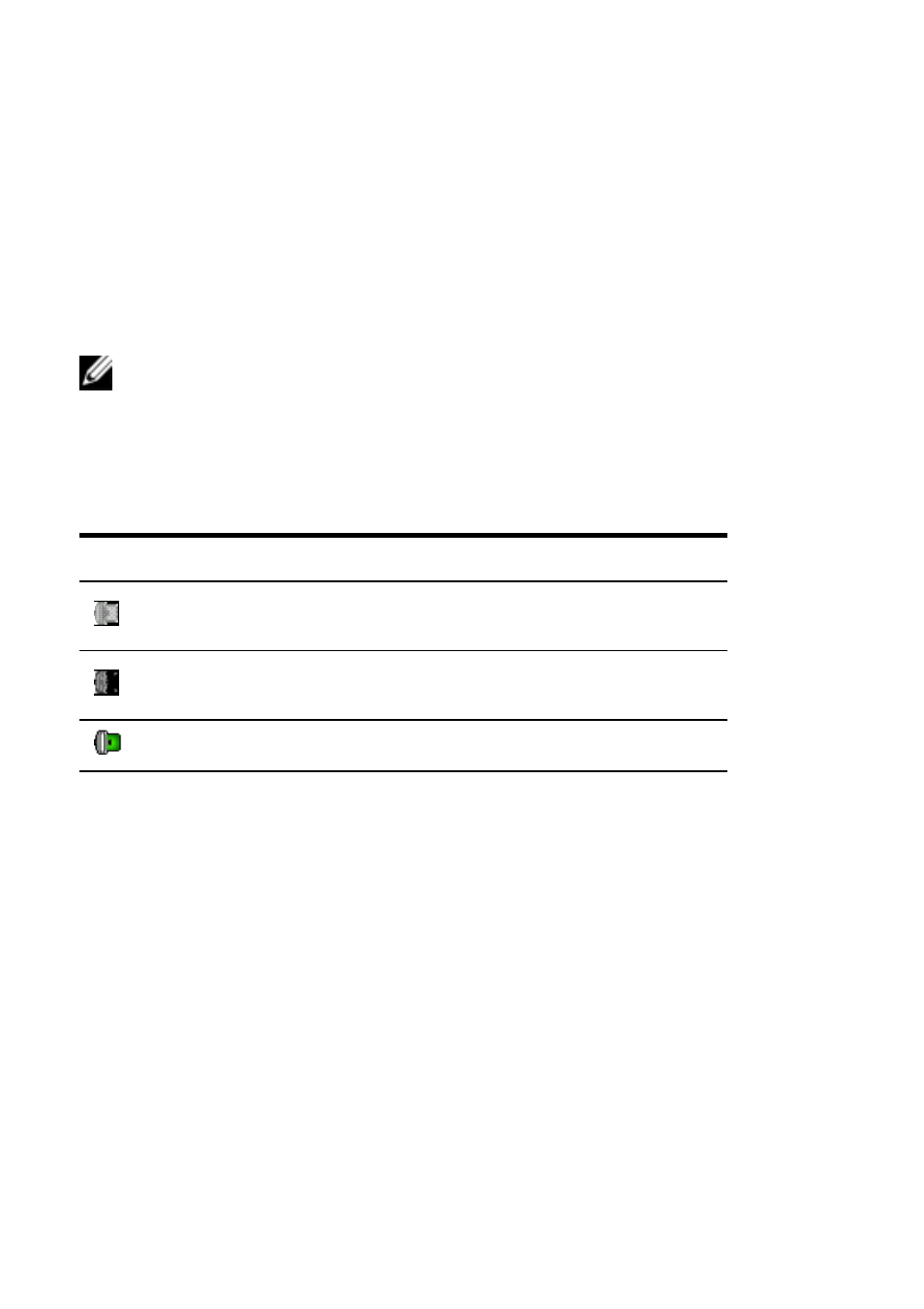
102
xxx
|
The Video Viewer Window
xxx
Smart Cards
You can connect a smart card reader to an available USB port on the client
server and access attached target devices on the switch system. You can then
launch a KVM session to open the Video Viewer and map a smart card.
NOTE: For all smart card readers, you must use a Dell USB2+CAC SIP or an
Avocent VMC IQ module.
The smart card status is indicated by the smart card icon at the far right of the
Video Viewer toolbar. The following table describes the smart card status icons.
Table 4.4: Smart Card Icons
Icon
Description
A smart card is not in the smart card reader, or a
smart card reader is not attached.
A smart card is in the smart card reader but has not
been mapped yet.
A smart card is mapped (green icon).
To map a smart card:
1
Open a KVM session to display the Video Viewer window menu.
2
Insert a smart card into the smart card reader attached to your client server.
3
Click Tools - Map Smart Card on the Video Viewer window menu.
4
If no smart card is mapped to the target device, the No Card Mapped
option will have a dot beside it. Select your smart card, listed below this
option, to map the smart card.
To unmap a smart card, close out the KVM session by clicking X in the Video
Viewer window menu, selecting Tools - No Card Mapped, and either removing
