After working inside your computer, Opening the press-latch doors – Dell Latitude 12 Rugged Extreme (7204, Early 2014) User Manual
Page 7
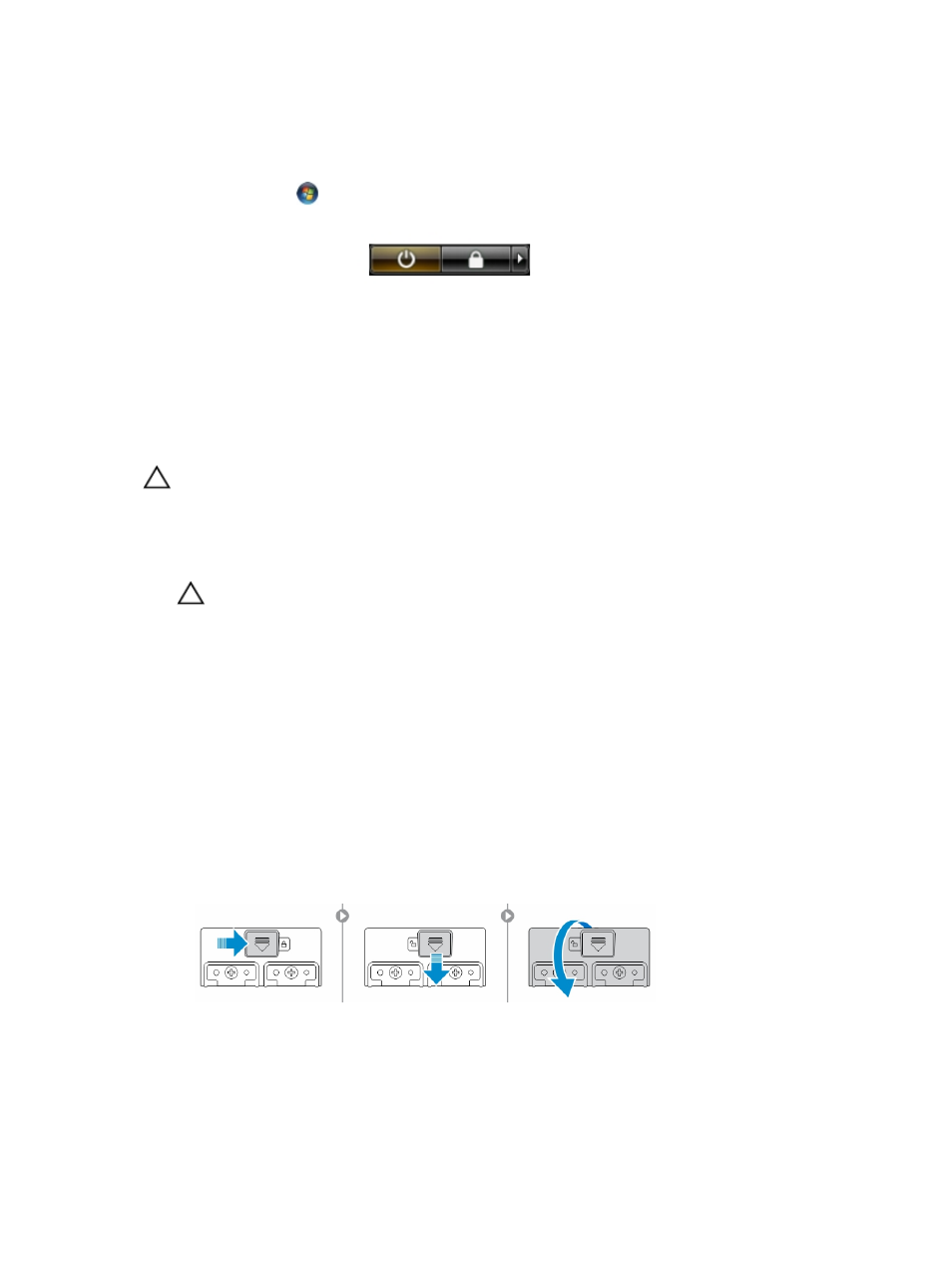
2.
Click Shut Down.
or
1.
Click Start
.
2.
Click the arrow in the lower-right corner of the Start menu as shown below, and then click
Shut Down
.
2. Ensure that the computer and all attached devices are turned off. If your computer and attached
devices did not automatically turn off when you shut down your operating system, press and hold
the power button for about 6 seconds to turn them off.
After Working Inside Your Computer
After you complete any replacement procedure, ensure you connect any external devices, cards, and
cables before turning on your computer.
CAUTION: To avoid damage to the computer, use only the battery designed for this particular
Dell computer. Do not use batteries designed for other Dell computers.
1.
Connect any external devices, such as a port replicator or media base, and replace any cards, such as
an ExpressCard.
2. Connect any telephone or network cables to your computer.
CAUTION: To connect a network cable, first plug the cable into the network device and then
plug it into the computer.
3. Replace the battery.
4. Connect your computer and all attached devices to their electrical outlets.
5. Turn on your computer.
Opening the Press-Latch Doors
There are six press-latch doors. Three on the back and two on the right side panel. An extra press-latch
door is also present on the left side of the computer.
To open the press-latch doors:
a. Left and right side press-latch doors: Slide the latch towards the back of the computer to lock
and towards the front to unlock.
b. Back press-latch door: Slide the latch to the right to lock and to the left to unlock.
c. Press down the latch and pull the door in the direction away from the computer.
7
