Dell 540 Photo Printer User Manual
Page 34
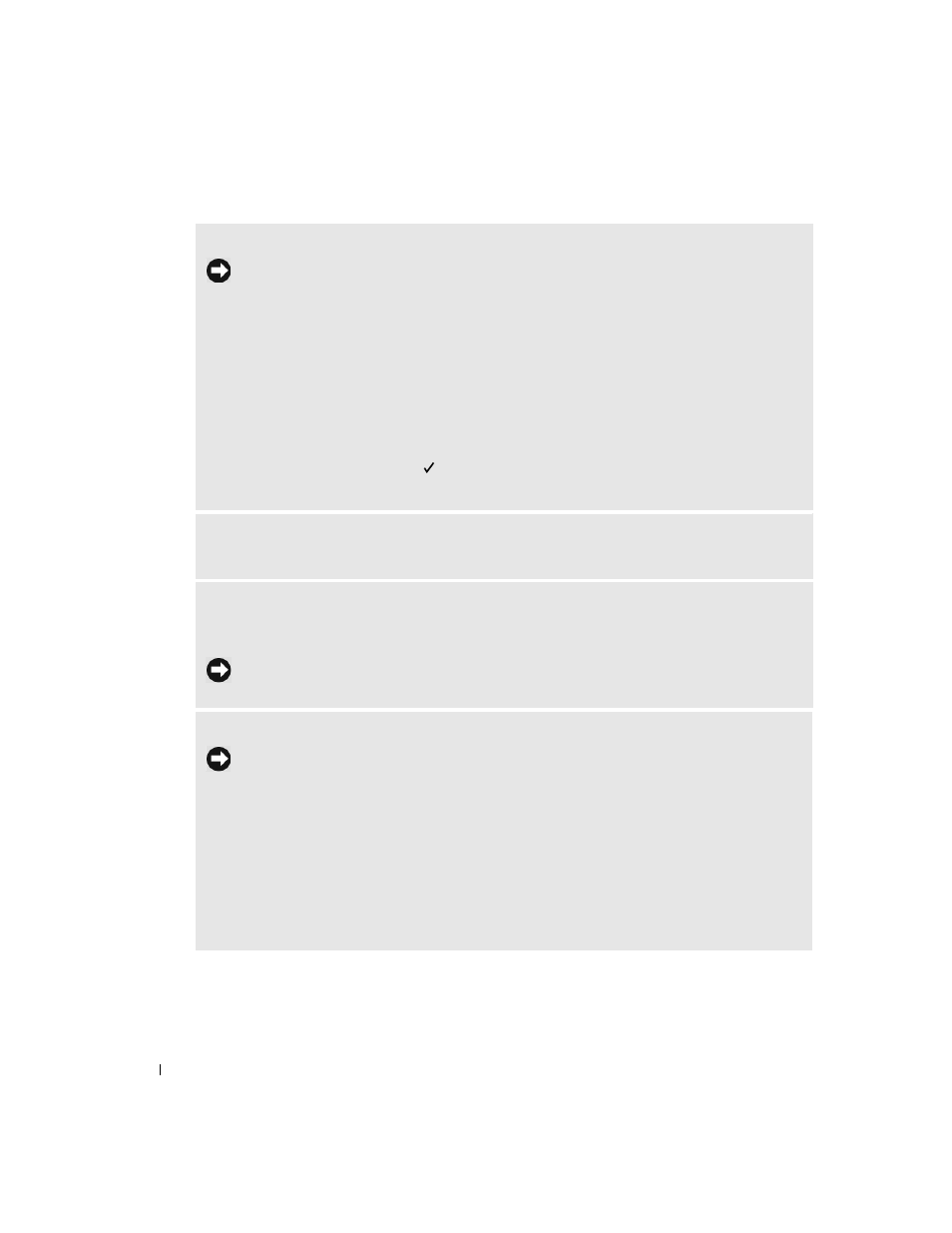
34
Troubleshooting
www
.del
l.
com |
su
ppo
rt.
d
e
ll.
co
m
P
RINTING
STOPS
DURING
MID
-
(
PAPER
STOPS
FEEDING
,
AND
E
RROR
INDICATOR
LIGHT
IS
ON
)
NOTE:
Use only Dell photo paper from a Dell Photo Print Pack for your printer. Do not use inkjet paper
or any other photo paper.
• Check the photo paper:
1
Remove the paper tray.
2
Check the paper slot on the back of the printer.
3
Remove loose paper from the printer.
4
Inspect the paper supply: make sure removable tabs have not been detached from the photo paper.
Reload with new photo paper if necessary.
5
Carefully “fan” the photo paper to keep the sheets from sticking together.
6
Reload the paper tray using no more than 20 sheets.
7
Re-install the paper tray, then press to resume printing.
• Clean the paper feed roller (page 30).
P
RINT
IS
SMUDGED
Fingerprints may be on glossy side of paper. Handle paper by the edges or by the removable tabs.
P
RINT
IS
SPOTTED
Check to see if the photo paper is dirty, and use a dry, lint-free cloth to wipe clean. For excessive dirt or
debris, thoroughly clean the paper tray, and load new photo paper (page 15).
NOTE:
When storing photo paper, remove and close the paper tray and close the paper tray door on
the printer. These steps keep dust and debris from collecting on the photo paper or inside the printer.
P
RINT
IS
TOO
LIGHT
NOTE:
Use only Dell photo paper from a Dell Photo Print Pack for your printer. Do not use inkjet paper
or any other photo paper.
• Photo brightness can be changed by selecting Photo Quality--> Photo Brightness (page 17) or -->
Automatic photo brightness.
• Make sure the photo paper is loaded with the Dell logo facing down. Reload if necessary (page 15).
• Try re-taking the photo with the flash off. See your camera user’s guide for details.
• Adjust the exposure compensation on your camera (if available), and try re-taking the photo. See your
camera user’s guide for details.
• Edit the photo using Dell Photo Imaging software on your computer. See the Photo Imaging software
Help for details.
