Dell Latitude 2110 (Mid 2010) User Manual
Page 21
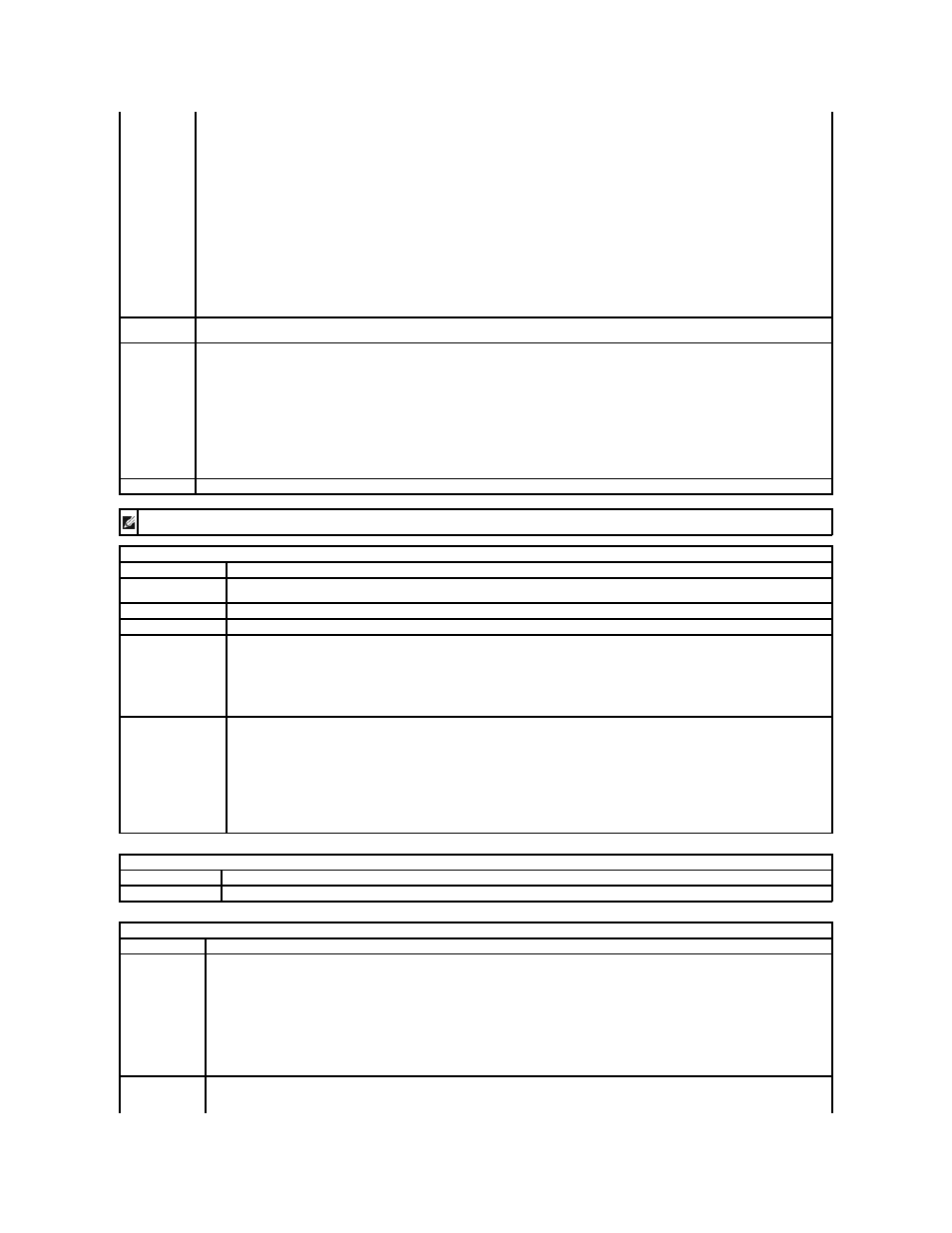
System
Information
¡
Memory Technology
¡
DIMM A Size
l
Processor Information
¡
Processor Type
¡
Core Count
¡
Processor ID
¡
Current Clock Speed
l
Device Information
¡
Primary Hard Drive
¡
Video Controller
¡
Video BIOS Version
¡
Video Memory
¡
Panel Type
¡
Native Resolution
¡
Audio Controller
¡
Wi-Fi Device
¡
Cellular Device
¡
Bluetooth Device
¡
Integrated NIC MAC
Battery
Information
Displays the status of the battery and the type of AC adapter connected to the computer.
Boot Sequence
Specifies the order in which the computer attempts to find an operating system.
l
Diskette drive
l
Internal HDD
l
USB Storage Device
l
CD/DVD/CD-RW Drive
l
Onboard NIC
This list specifies the order in which the BIOS searches for bootable devices. To change the boot order, select the device to be
changed in the list and click the Up/Down arrows or use the Page Up/Page Down keys to change the position of the device. You can
also exclude devices from this list using the check boxes.
Date/Time
Displays current date and time settings. Allows you to change the computer's date and time.
NOTE: System Configuration contains options and settings related to integrated system devices. Depending on your computer and installed devices, the
items listed in this section may or may not appear.
System Configuration
Option
Description
Integrated NIC
Allows you to configure the integrated network controller. The options are: Disabled, Enabled, Enabled w/PXE, and Enabled
w/RPL.
System Management
Allows you to change the system management mechanism. The options are Disabled, Alert Only, and ASF 2.0.
SATA Operation
Allows you to configure the operating mode of the internal SATA hard drive controller. The options are: Disabled, ATA, and AHCI
Miscellaneous
Devices
Allows you to enable or disable the following devices:
l
External USB Port
l
Microphone
l
Media Card
l
Camera
Network Activity LED
Allows you to configure the network LED behavior.
The options are:
l
Enable ACPI OS Control — Allows the activity LED to be controlled by an ACPI operating system and ACPI driver.
l
Wireless LAN Indicator — The network activity LED indicates WLAN activity.
l
Off — Switches off the network activity LED
NOTE: If you use Ubuntu operating system, the network activity LED can only function as a WLAN-radio on/off indicator, and you
must select the option Wireless LAN Indicator. Selecting any other option disables the network activity LED.
Video
Option
Description
LCD Brightness
Allows you to set the display brightness depending up on the power source (
On Battery and On AC).
Security
Option
Description
Admin Password
Allows you to set, change, or delete the administrator (admin) password. When set, the admin password enables several security
features including:
l
Restricts changes to the settings in Setup
l
Restricts the boot devices listed in the
l
Prohibits changes to the owner and asset tags
l
Substitutes for the system and hard drive password
NOTE: You must set the admin password before you set the system or hard drive password.
NOTE: Successful password changes take effect immediately.
NOTE: Deleting the admin password automatically deletes the system password as well.
System
Password
Allows you to set, change, or delete the system password. When set, your computer requests you to enter the system password every
time your computer turns on or restarts.
