Extending a basic volume using cli, Shrinking a volume, Additional considerations when shrinking a volume – Dell PowerVault NX3300 User Manual
Page 30
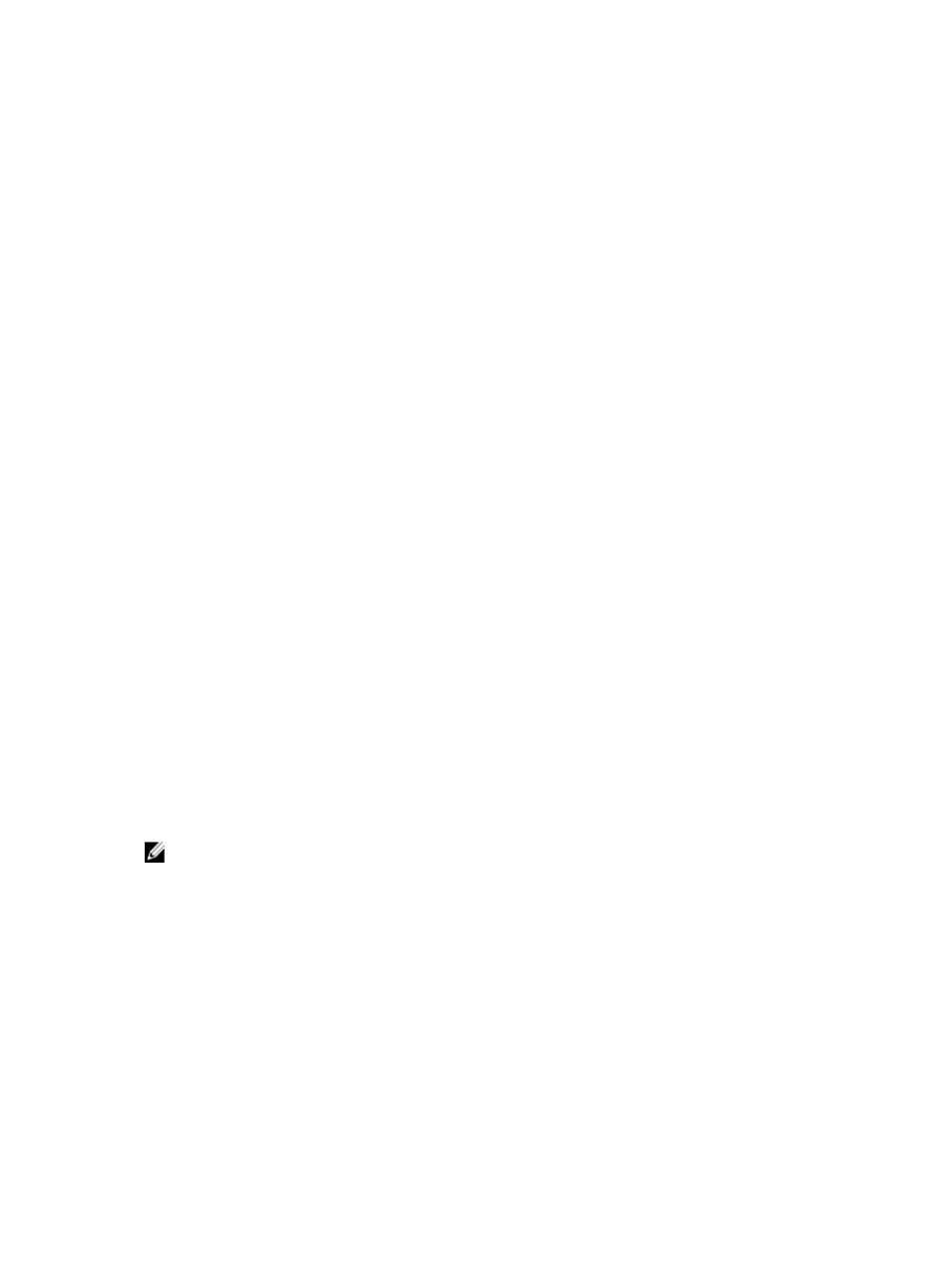
To extend a basic volume using the Windows interface:
1.
Open the Server Manager, click on the Tools menu, and select Computer Management → Storage → Disk
Management.
2.
In Disk Management, right-click the Basic Volume you want to extend.
3.
Click Extend Volume.
The Extend Volume Wizard window is displayed.
4.
Follow the instructions on your screen. Choose the disks, type in the amount of space and complete the wizard.
Extending A Basic Volume Using CLI
To extend a basic volume using CLI:
1.
Open a command prompt window and type diskpart.
2.
At the DISKPART prompt, type list volume.
3.
Make note of the basic volume you want to extend.
4.
At the DISKPART prompt:
a) Type select volume
contiguous, empty space on the same disk
b) Type extend [size=
Shrinking A Volume
You can decrease the space used by primary partitions and logical drives by shrinking them into adjacent, contiguous
space on the same disk. For example, if you need an additional partition but do not have additional disks, you can shrink
the existing partition from the end of the volume to create new un-allocated space that can then be used for a new
partition.
To shrink a volume:
1.
Open the Server Manager, click on the Tools menu, and select Computer Management → Storage → Disk
Management.
2.
In Disk Management, right-click the Basic Volume you want to shrink.
3.
Click Shrink Volume.
A Shrink
4.
Follow the instructions on your screen and click Shrink.
NOTE: You can only shrink basic volumes that have no file system or use the NTFS file system.
Additional Considerations When Shrinking A Volume
•
When you shrink a partition, unmovable files (for example, the page file or the shadow copy storage area) are
not automatically relocated and you cannot decrease the allocated space beyond the point where the
unmovable files are located.
•
If the number of bad clusters detected by dynamic bad-cluster remapping is too high, you cannot shrink the
partition. If this occurs, you should consider moving the data and replacing the disk.
•
Do not use a block-level copy to transfer the data. The block-level copy also copies the bad sector table and the
new disk treats the same sectors as bad even though they are normal.
•
You can shrink primary partitions and logical drives on raw partitions (those without a file system) or partitions
using the NTFS file system.
30
