Using microsoft® windows® system restore, Using dell factory image restore, Using microsoft – Dell OptiPlex 360 (Late 2008) User Manual
Page 46: Using microsoft® windows® system
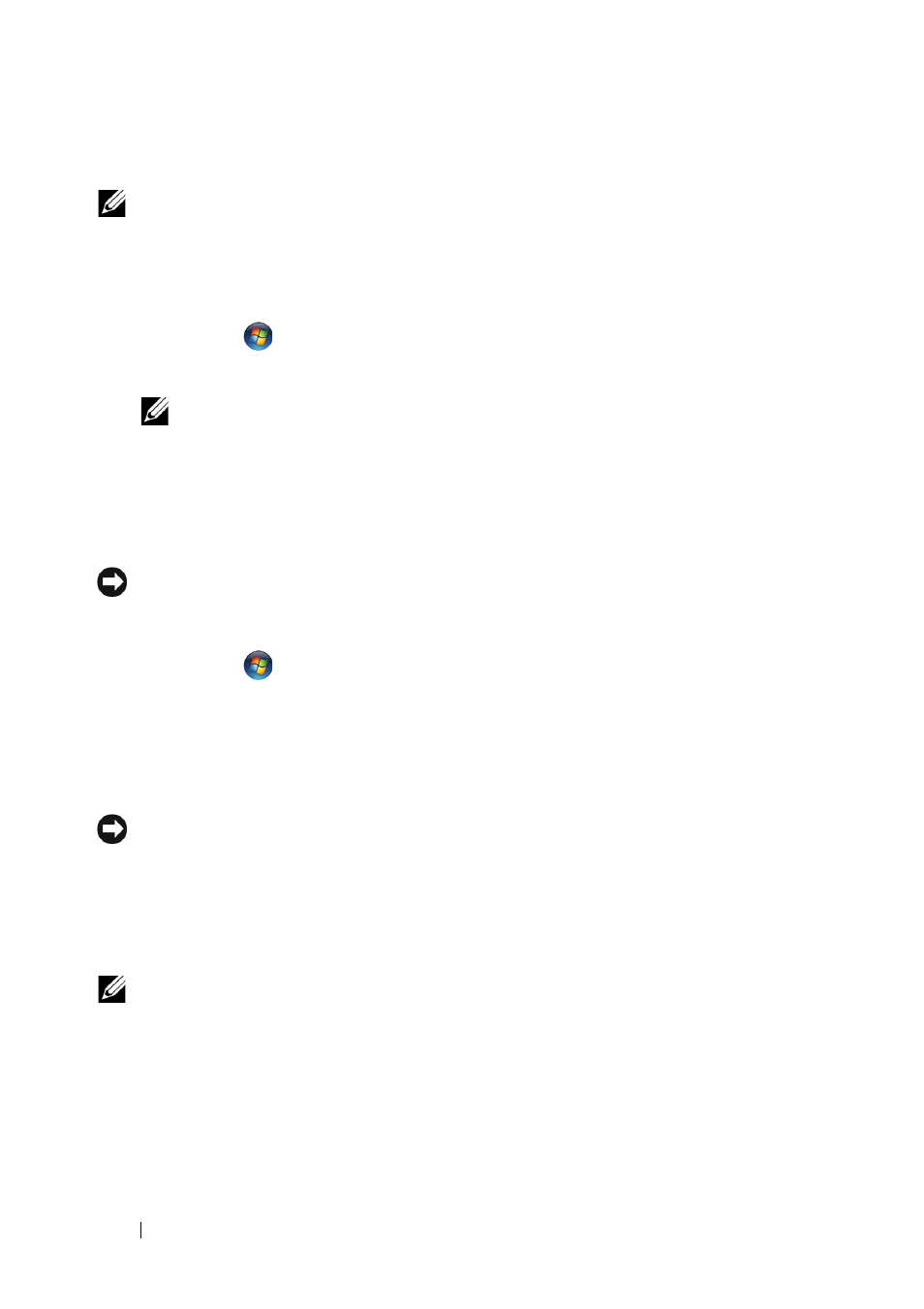
46
Reinstalling Software
Using Microsoft
®
Windows
®
System Restore
NOTE:
The procedures in this document were written for the Windows default
view, so they may not apply if you set your Dell™ computer to the Windows Classic
view.
Starting System Restore
1 Click Start
.
2 In the Start Search box, type System Restore and press
NOTE:
The User Account Control window may appear. If you are an
administrator on the computer, click Continue; otherwise, contact your
administrator to continue the desired action.
3 Click Next and follow the remaining prompts on the screen.
Undoing the Last System Restore
NOTICE:
Before you undo the last system restore, save and close all open files and
exit any open programs. Do not alter, open, or delete any files or programs until the
system restoration is complete.
1 Click Start
.
2 In the Start Search box, type System Restore and press
3 Click Undo my last restoration and click Next.
Using Dell Factory Image Restore
NOTICE:
Use Dell Factory Image Restore only if System Restore did not resolve
your operating system problem. Using Dell Factory Image Restore permanently
deletes all data (for example, documents, spreadsheets, e-mail messages, digital
photos, and music files) on the hard drive and removes any programs or drivers
installed after you received your computer. If possible, back up the data before
using Dell Factory Image Restore.
NOTE:
Dell Factory Image Restore may not be available in certain countries or on
certain computers.
1 Turn on the computer.
2 When the Dell logo appears, press
Advanced Boot Options window.
