Reinstalling software, Drivers, Identifying drivers – Dell OptiPlex 360 (Late 2008) User Manual
Page 43: Reinstalling drivers and utilities
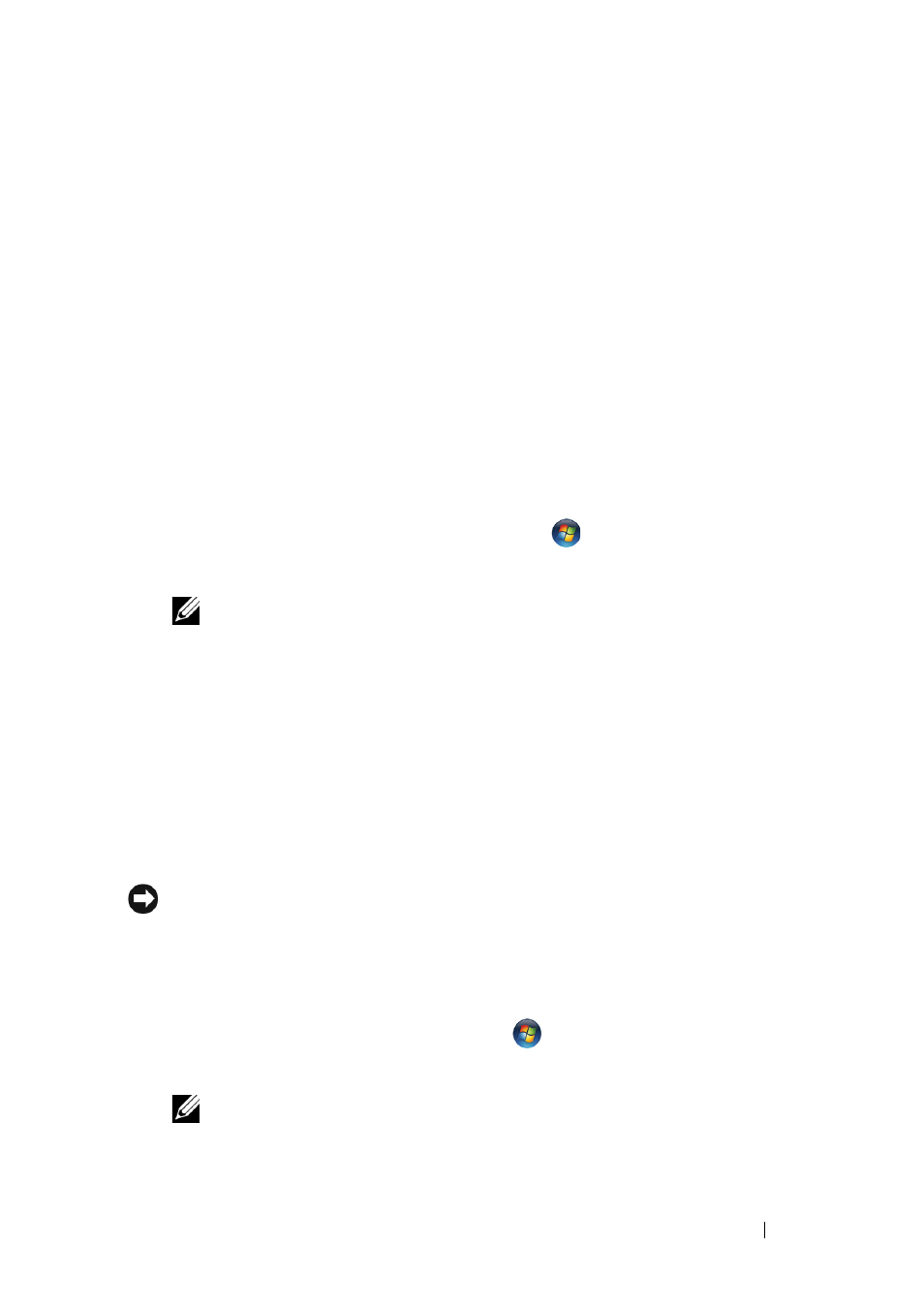
Reinstalling Software
43
6
Reinstalling Software
Drivers
Identifying Drivers
1 Locate the list of devices for your computer.
a
Click the Windows Vista Start button
, and right-click Computer.
b
Click PropertiesDevice Manager.
NOTE:
The User Account Control window may appear. If you are an
administrator on the computer, click Continue; otherwise, contact your
administrator to continue.
2 Scroll down the list to see if any device has an exclamation point (a yellow
circle with a [
!]) on the device icon.
If an exclamation point is next to the device name, you may need to
reinstall the driver or install a new driver (see "Reinstalling Drivers and
Reinstalling Drivers and Utilities
NOTICE:
The Dell Support website at support.dell.com and your Drivers and
Utilities
media provide approved drivers for your computer. If you install drivers
obtained from other sources, your computer might not work correctly.
Returning to a Previous Device Driver Version
1 Click the Windows Vista Start button
, and right-click Computer.
2 Click PropertiesDevice Manager.
NOTE:
The User Account Control window may appear. If you are an
administrator on the computer, click Continue; otherwise, contact your
administrator to enter the Device Manager.
