Dell OptiPlex 360 (Late 2008) User Manual
Page 38
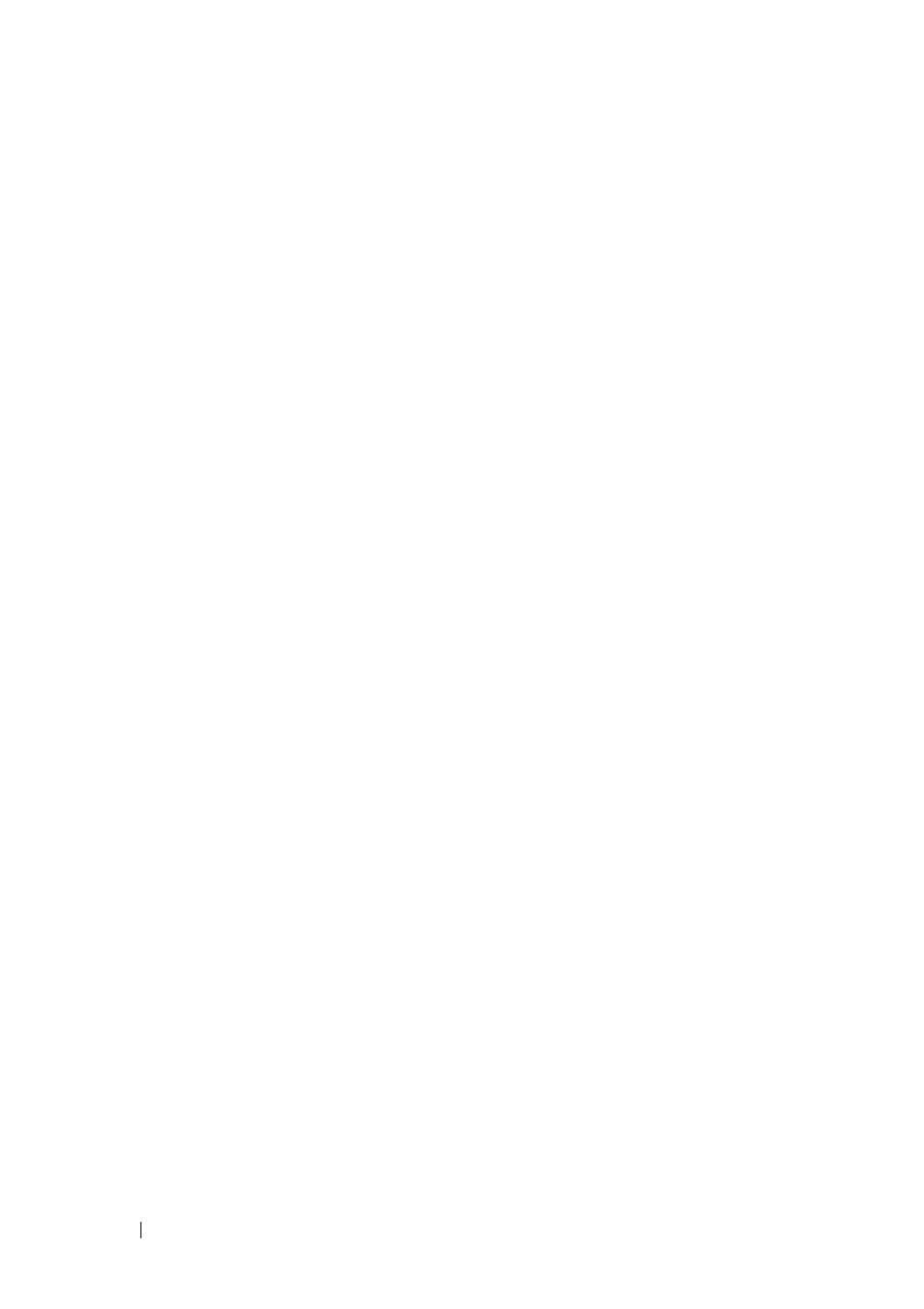
38
Troubleshooting Tips
• Bypass power strips, power extension cables, and other power protection
devices to verify that the computer turns on properly.
• Ensure that any power strips being used are plugged into an electrical
outlet and are turned on.
• Ensure that the electrical outlet is working by testing it with another
device, such as a lamp.
• Ensure that the main power cable and front panel cable are securely
connected to the system board.
I
F
T H E
P O WE R
L I G H T
I S
GREEN
A N D
T H E
C O M PU TE R
I S
N O T
RE S P O N D I N G
—
• Ensure that the display is connected and powered on.
• If the display is connected and powered on, see in your Service Manual on
support.dell.com.
I
F
T H E
P O WE R
L I G H T
I S
B L I N K I N G
GREEN
—
The computer is in standby mode.
Press a key on the keyboard, move the mouse, or press the power button to
resume normal operation.
I
F
T H E
P O WE R
L I G H T
I S
B L I N K I N G
A MB E R
—
The computer is receiving
electrical power, a device might be malfunctioning or incorrectly installed.
• Remove and then reinstall all memory modules.
• Remove and then reinstall any expansion cards, including graphics cards.
I
F
T H E
P O WE R
L I G H T
I S
S T E A D Y
A M B E R
—
There is a power problem, a device
may be malfunctioning or incorrectly installed.
• Ensure that the processor power cable is securely connected to the system
board power connector (see your Service Manual at support.dell.com).
• Ensure that the main power cable and the front panel cable are securely
connected to the system board connector.
E
L I M I N A T E
I N TE R F E R E N CE
—
Some possible causes of interference are:
• Power, keyboard, and mouse extension cables
• Too many devices connected to the same power strip
• Multiple power strips connected to the same electrical outlet
