Restoring your operating system – Dell OptiPlex 360 (Late 2008) User Manual
Page 45
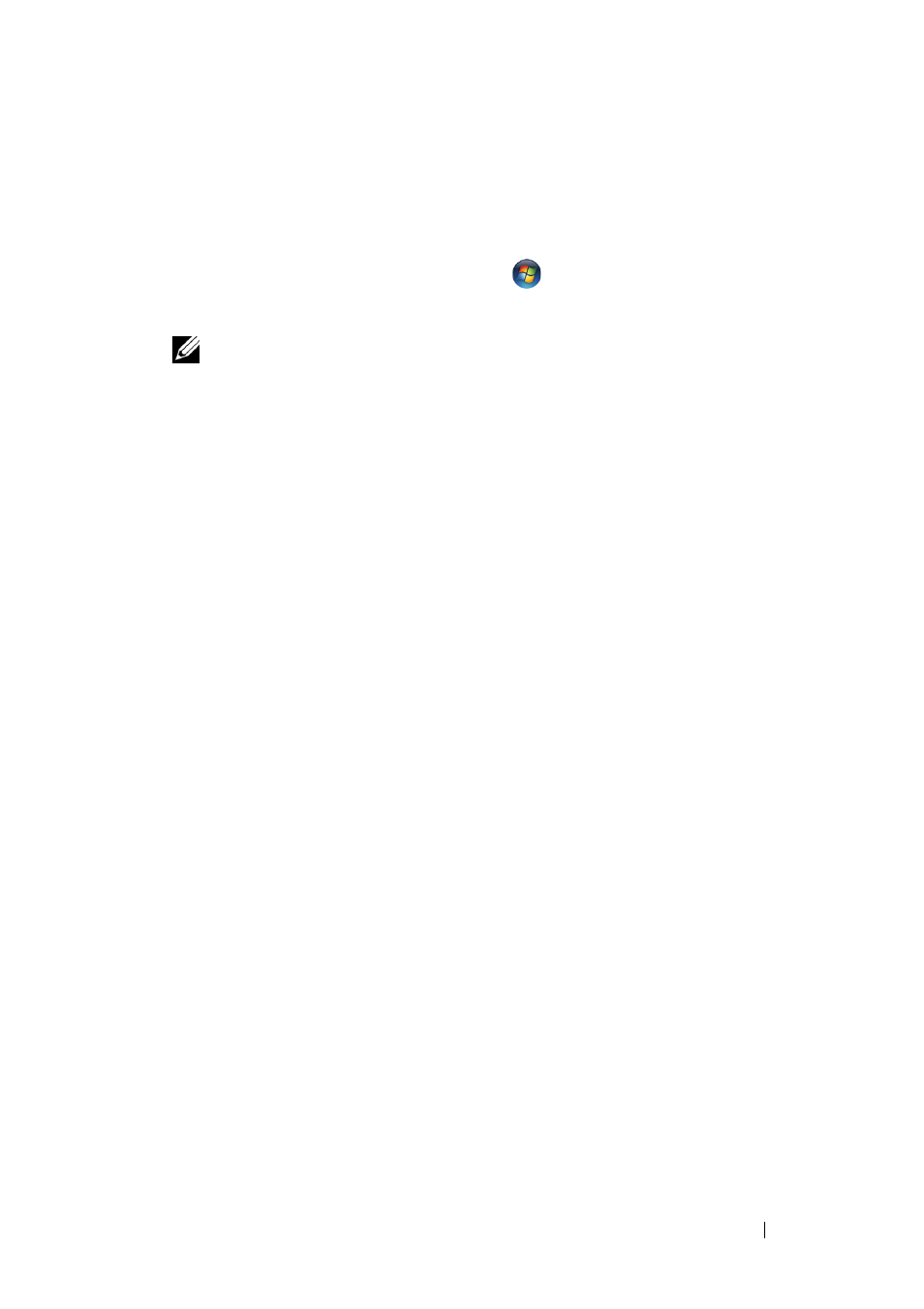
Reinstalling Software
45
If a particular driver is not listed, that driver is not required by your operating
system, or you must find the drivers that came with the specific device.
Manually Reinstalling Drivers
1 Click the Windows Vista Start button
, and right-click Computer.
2 Click PropertiesDevice Manager.
NOTE:
The User Account Control window appears. If you are an
administrator on the computer, click Continue; otherwise, contact your
administrator to enter the Device Manager.
3 Double-click the type of device for which you are installing the driver (for
example,
Audio or Video).
4 Double-click the name of the device for which you are installing the driver.
5 Click the Driver tab Update Driver Browse my computer for driver
software.
6 Click Browse and browse to the location to which you previously copied
the driver files.
7 Click the name of the driverOKNext.
8 Click Finish and restart your computer.
Restoring Your Operating System
You can restore your operating system in the following ways:
• Microsoft Windows System Restore returns your computer to an earlier
operating state without affecting data files. Use System Restore as the first
solution for restoring your operating system and preserving data files.
• Dell Factory Image Restore returns your hard drive to the same operating
state as when you purchased the computer. The program deletes all data
on the hard drive and removes any programs installed after you received
the computer.
• If you received the Operating System media with your computer, you can
use it to restore your operating system. However, using the Operating
System media deletes all data on the hard drive.
