Transferring information to a new computer, Microsoft® windows vista® operating system, Microsoft windows® xp – Dell OptiPlex 360 (Late 2008) User Manual
Page 21: Microsoft, Microsoft windows
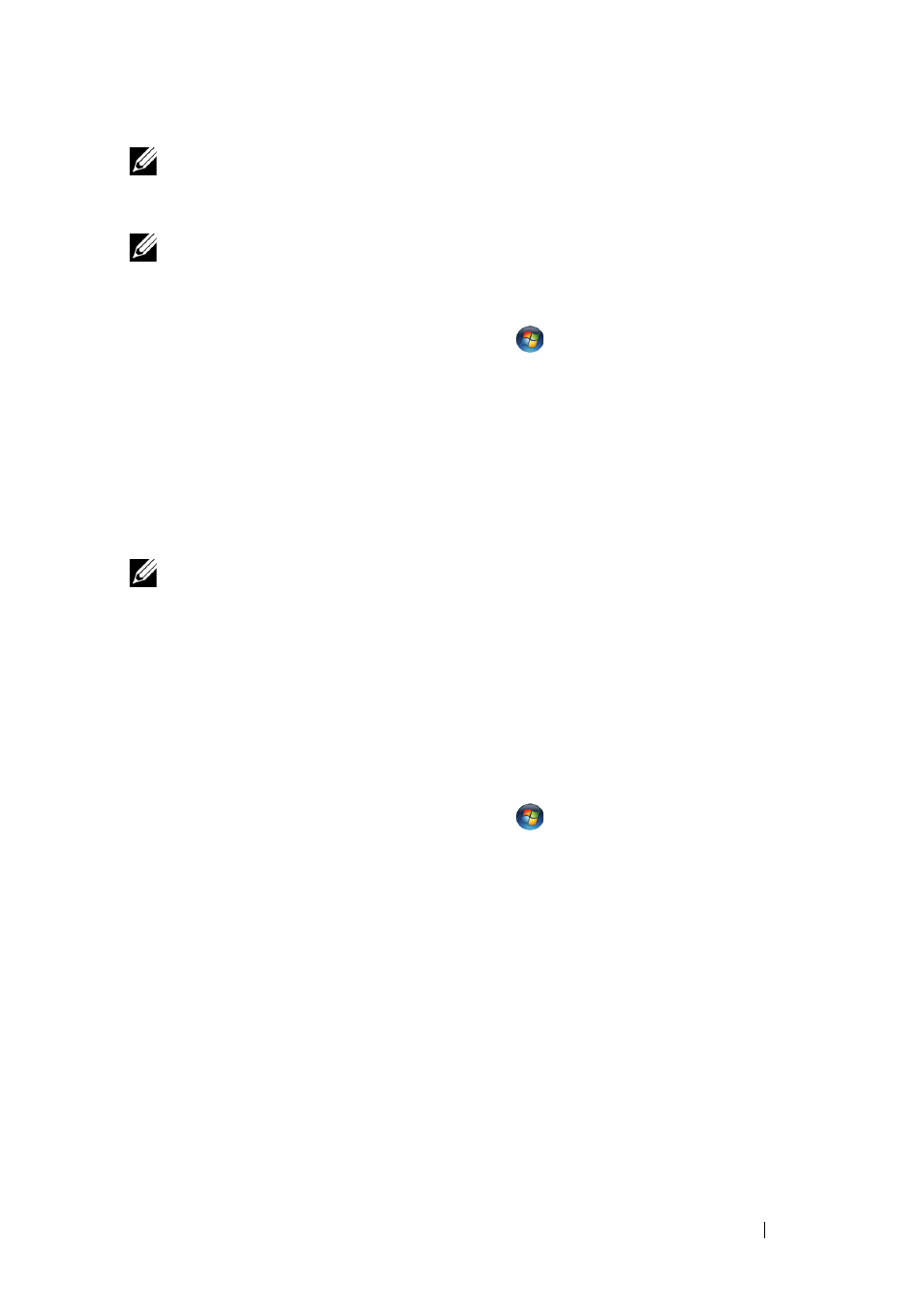
Setting Up Your Computer
21
NOTE:
If you cannot connect to the Internet, see the Dell Technology Guide. If you
have successfully connected in the past, the ISP might have a service outage.
Contact your ISP to check the service status, or try connecting again later.
NOTE:
Have your ISP information ready. If you do not have an ISP, consult the
Connect to the Internet wizard.
1 Save and close any open files, and exit any open programs.
2 Click the Windows Vista Start button
Control Panel
3 Under Network and Internet, click Connect to the Internet.
4 In the Connect to the Internet window, click either Broadband (PPPoE)
or
Dial-up, depending on how you want to connect:
• Choose
Broadband if you will use a DSL, satellite modem, cable TV
modem, or Bluetooth wireless technology connection.
• Chose
Dial-up if you will use a dial-up modem or ISDN.
NOTE:
If you do not know which type of connection to select, click Help me choose
or contact your ISP.
5 Follow the instructions on the screen and use the setup information
provided by your ISP to complete the setup.
Transferring Information to a New Computer
Microsoft
®
Windows Vista
®
Operating System
1 Click the Windows Vista Start button
, and then click Transfer files
and settings Start Windows Easy Transfer.
2 In the User Account Control dialog box, click Continue.
3 Click Start a new transfer or Continue a transfer in progress.
4 Follow the instructions provided on the screen by the Windows Easy
Transfer wizard.
Microsoft Windows
®
XP
Windows XP provides the Files and Settings Transfer Wizard to move data
from a source computer to a new computer.
