Using the on-screen display, Input source – Dell 4320 Projector User Manual
Page 38
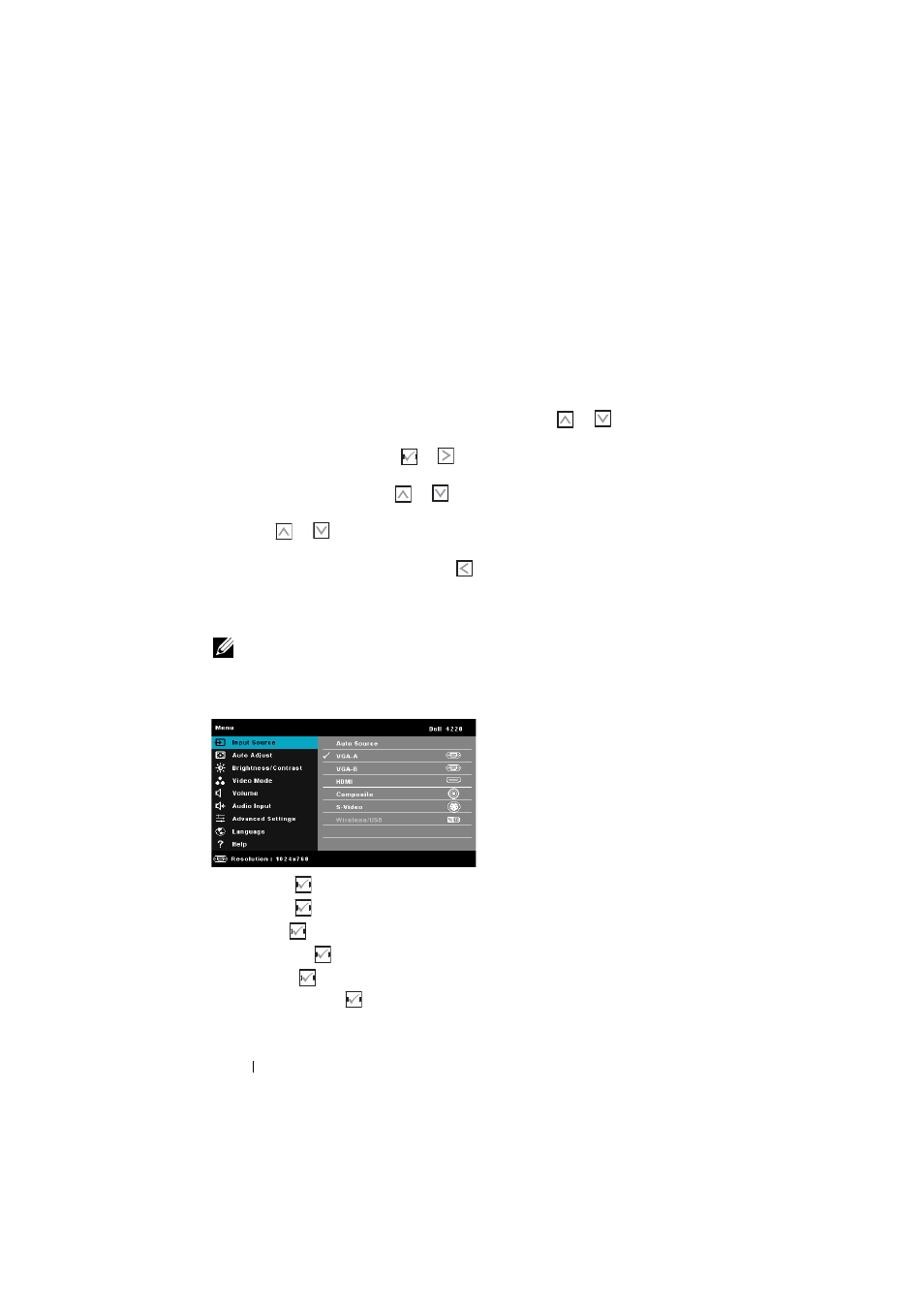
Using the On-Screen Display
• The projector has a multi-language On-Screen Display (OSD) Menu that can be
displayed with or without an input source.
• Press the Menu button on the control panel or the remote control to enter the
Main Menu.
• To navigate through the tabs in the Main Menu, press the
or
buttons on
your projector’s control panel or remote control.
• To select a submenu, press the
or
button on your projector’s control panel
or remote control.
• To select an option, press the
or
buttons on your projector’s control panel
or remote control. When an item is selected, the color changes to dark blue.
• Use the
or
buttons on the control panel or remote control to adjust the
settings.
• To go back to the Main Menu, press the
button on the control panel or the
remote control.
• To exit the OSD, press the Menu button directly on the control panel or the
remote control.
NOTE:
OSD structure and set are the same for the 4220 and 4320 models.
INPUT SOURCE
The Input Source menu allows you to select your projector’s input source.
VGA-A—Press
to detect a VGA-A signal.
VGA-B—Press
to detect a VGA-B signal.
HDMI—Press
to detect a HDMI signal.
C
OMPOSITE
—Press
to detect a Composite Video signal.
S-V
IDEO
—Press
to detect a S-Video signal.
WIRELESS/USB—Press
to activate the Input Source Wireless/USB menu.
Using Your Projector
38
