Updating the windows driver – Dell 6 GBps SAS HBA User Manual
Page 22
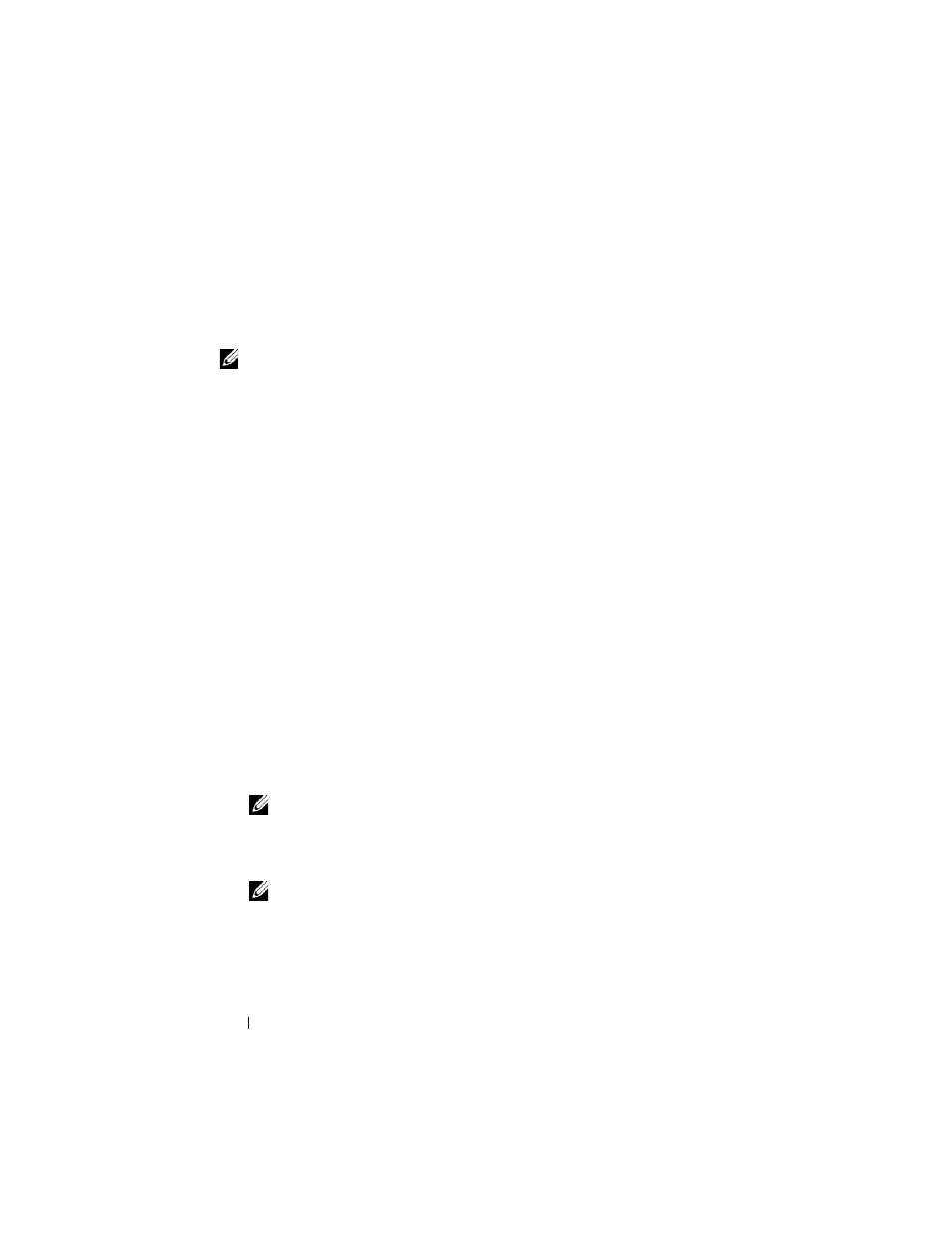
22
Driver Installation
Updating the Windows Driver
To update the Windows driver for the 6 Gbps SAS HBA or Internal Tape
Adapter card that is already installed on your system, follow the steps given
below:
NOTE:
It is important that you close all applications on your system before
you update the driver.
1 Depending upon your operating system, choose the appropriate action
from the following list:
•
For Windows Server 2003:
Click
Start Settings Control Panel System.
•
For Windows Server 2008:
Click Start Settings Control Panel System.
•
For Windows Server 2008 R2:
Click
Start Control PanelSystem and SecuritySystem
The System Properties screen is displayed.
2 Depending upon your operating system, choose the appropriate action
from the following list:
• For Windows Server 2003:
Click the
Hardware tab.
• For Windows Server 2008:
Click
Device Manager.
• Windows Server 2008 R2:
Click
Device Manager.
The
Device Manager screen is displayed.
NOTE:
Alternatively open Device Manager. In Windows Explorer, right-click
on My Computer and select Manage. The Computer Management screen is
displayed. Select Device Manager in the left panel.
3 Double-click on SCSI and RAID Controllers.
NOTE:
In Windows 2008, SAS is listed under Storage Controllers.
4 Double-click the controller for which you want to update the driver.
5 Click the Driver tab and click Update Driver.
The
Upgrade Device Driver Wizard screen is displayed.
