Installing the driver during a windows, Server 2003 operating system – Dell 6 GBps SAS HBA User Manual
Page 19
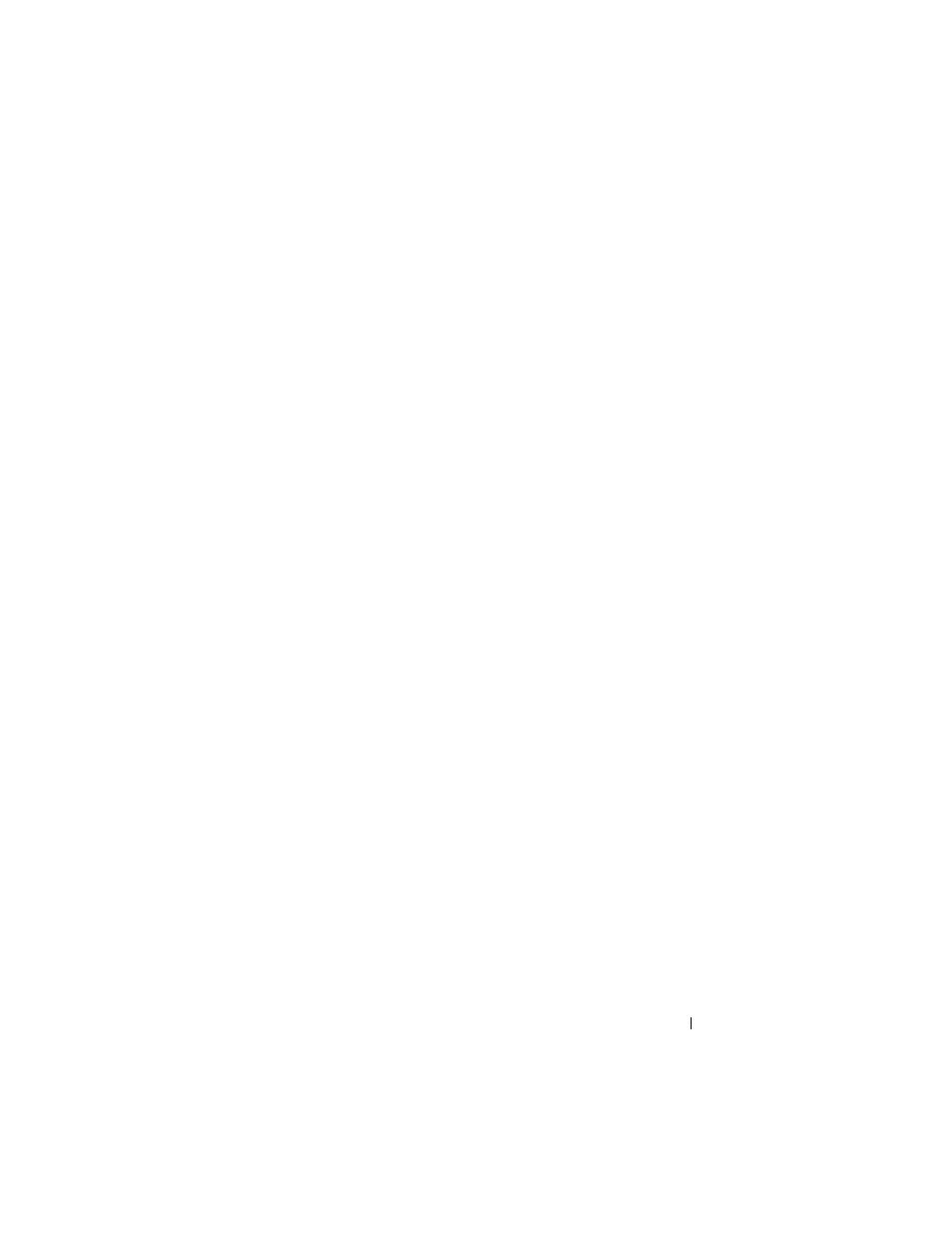
Driver Installation
19
4 From the displayed list of drivers, select the driver that you require and
perform the following steps.
a
Select the self-extracting zip file and click Run.
b
Copy the driver to a diskette drive, CD, DVD, or USB drive.
c
Repeat step 4 for all the drivers that you require.
5 During the operating system installation described in "Installing the Driver
During a Windows Server 2003 Operating System" on page 19 and
"Installing the Driver During a Windows Server 2008 or Windows Server
2008 R2" on page 20, use the media that you created with the
Load Driver
option to load mass storage drivers.
Downloading Drivers From the Dell Support Website
1 Go to support.dell.com.
2 Click Drivers and Downloads.
3 Enter the service tag of your system in the Choose by Service Tag field or
select your system’s model.
4 Select the appropriate System Type, Operating System, Driver Language,
and Category from the respective drop-down lists.
5 It displays the drivers that are applicable to your selection. From the
available list, download the drivers that you require to a diskette drive,
USB drive, CD, or DVD.
6 During the operating system installation described in "Installing the Driver
During a Windows Server 2003 Operating System" on page 19 and, use the
media that you created with the
Load Driver option to load mass storage
drivers.
Installing the Driver During a Windows Server 2003 Operating System
1 Boot the system using the Windows Server 2003 media.
2 Press the
third party SCSI or RAID driver is displayed.
A screen asking for additional controllers in the system is displayed.
3 Press the key.
The system prompts for the driver media to be inserted.
