Setting up the monitor, Attaching the stand, Connecting your monitor – Dell E2414H Monitor User Manual
Page 10: Organizing the cables
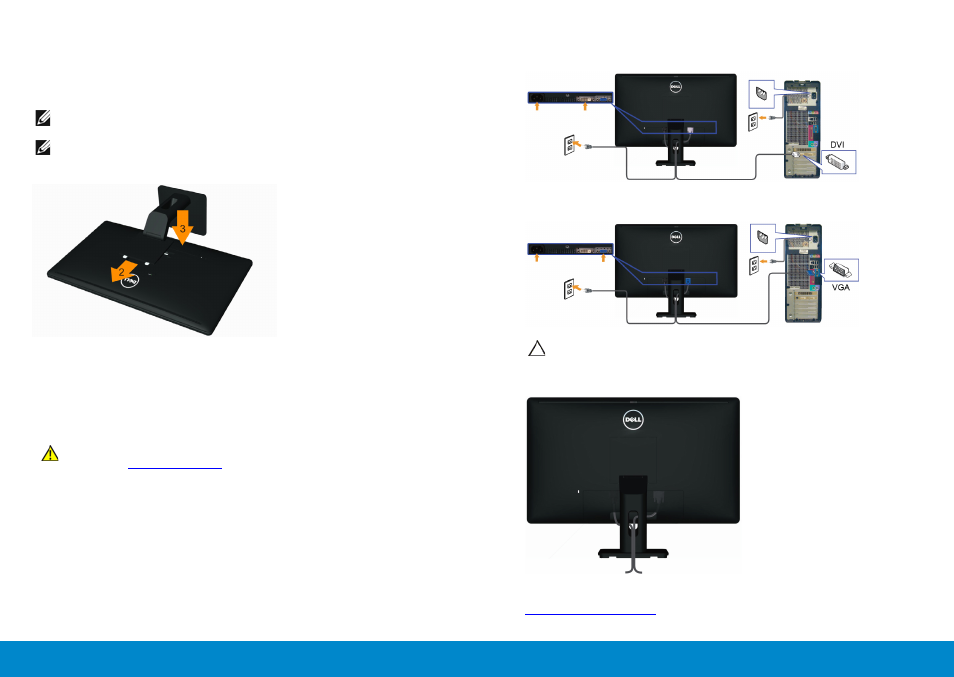
18
Setting Up the Monitor
Setting Up the Monitor
19
Setting Up the Monitor
Attaching the Stand
NOTE: The stand is detached from monitor when it is shipped from the
factory.
NOTE: This is applicable for a monitor with a stand. When any other
stand is bought, please refer to the respective stand setup guide for set
up instructions.
To attach the monitor stand:
1. Remove the cover and place the monitor on it.
2. Fit the two tabs on the upper part of the stand to the groove on the
back of the monitor.
3. Press the stand till it snaps into its place.
Connecting Your Monitor
WARNING: Before you begin any of the procedures in this section,
follow the
To connect your monitor to the computer:
1. Turn off your computer and disconnect the power cable.
2. Connect either the white (digital DVI-D) (E2414H only) or the blue
(analog VGA) display connector cable to the corresponding video
port on the back of your computer. Do not connect both cables
on the same computer. Use both the cables only when they are
connected to two different computers with appropriate video
systems.
Connecting the White DVI Cable (E2414H only)
Connecting the Blue VGA Cable
CAUTION: The graphics are used for the purpose of illustration only.
Appearance of the computer may vary.
Organizing the Cables
After attaching all necessary cables to your monitor and computer, (See
for cable attachment,) use the cable management
slot to organize all cables as shown above.
