Internal card with bluetooth® wireless technology, Removing the bluetooth card, Replacing the bluetooth card – Dell Inspiron One 2205 (Mid 2010) User Manual
Page 9
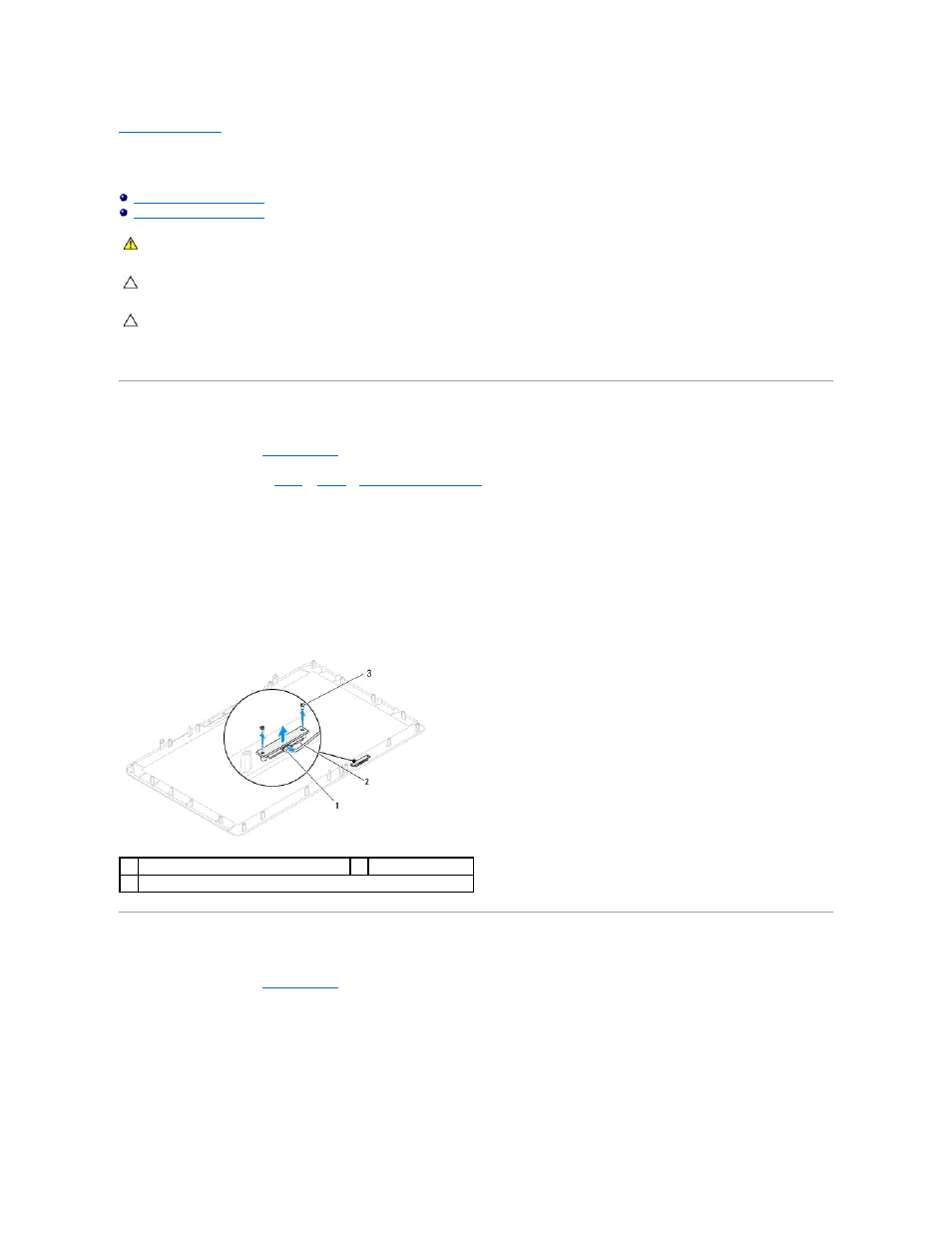
Back to Contents Page
Internal Card With Bluetooth® Wireless Technology
Dell™ Inspiron™ One 2205 Service Manual
If you ordered a card with Bluetooth wireless technology with your computer, it is already installed.
Removing the Bluetooth Card
1.
Follow the instructions in
Before You Begin
.
2.
Follow the instructions from
step 2
to
step 9
in
Removing the Display Bezel
.
3.
Turn the display bezel over.
4.
Remove the mylar sleeve from the Bluetooth card.
5.
Remove the two screws that secure the Bluetooth card to the display bezel.
6.
Disconnect the Bluetooth-card cable form the connector on the Bluetooth card.
7.
Lift the Bluetooth card away from the display bezel.
Replacing the Bluetooth Card
1.
Follow the instructions in
Before You Begin
.
2.
Connect the Bluetooth-card cable to the connector on the Bluetooth card.
3.
Align the screw holes on the Bluetooth card with the screw holes on the display bezel.
4.
Replace the two screws that secure the Bluetooth card to the display bezel.
5.
Replace the mylar sleeve on the Bluetooth card.
WARNING:
Before working inside your computer, read the safety information that shipped with your computer. For additional safety best
practices information, see the Regulatory Compliance Homepage at www.dell.com/regulatory_compliance.
CAUTION:
Only a certified service technician should perform repairs on your computer. Damage due to servicing that is not authorized by Dell™
is not covered by your warranty.
CAUTION:
To avoid electrostatic discharge, ground yourself by using a wrist grounding strap or by periodically touching an unpainted metal
surface (such as a connector on your computer).
1
Bluetooth-card cable connector
2
Bluetooth card
3
screws (2)
