Text entry, Managing your tablet's storage, Text entry managing your tablet's storage – Dell Venue 7 User Manual
Page 14
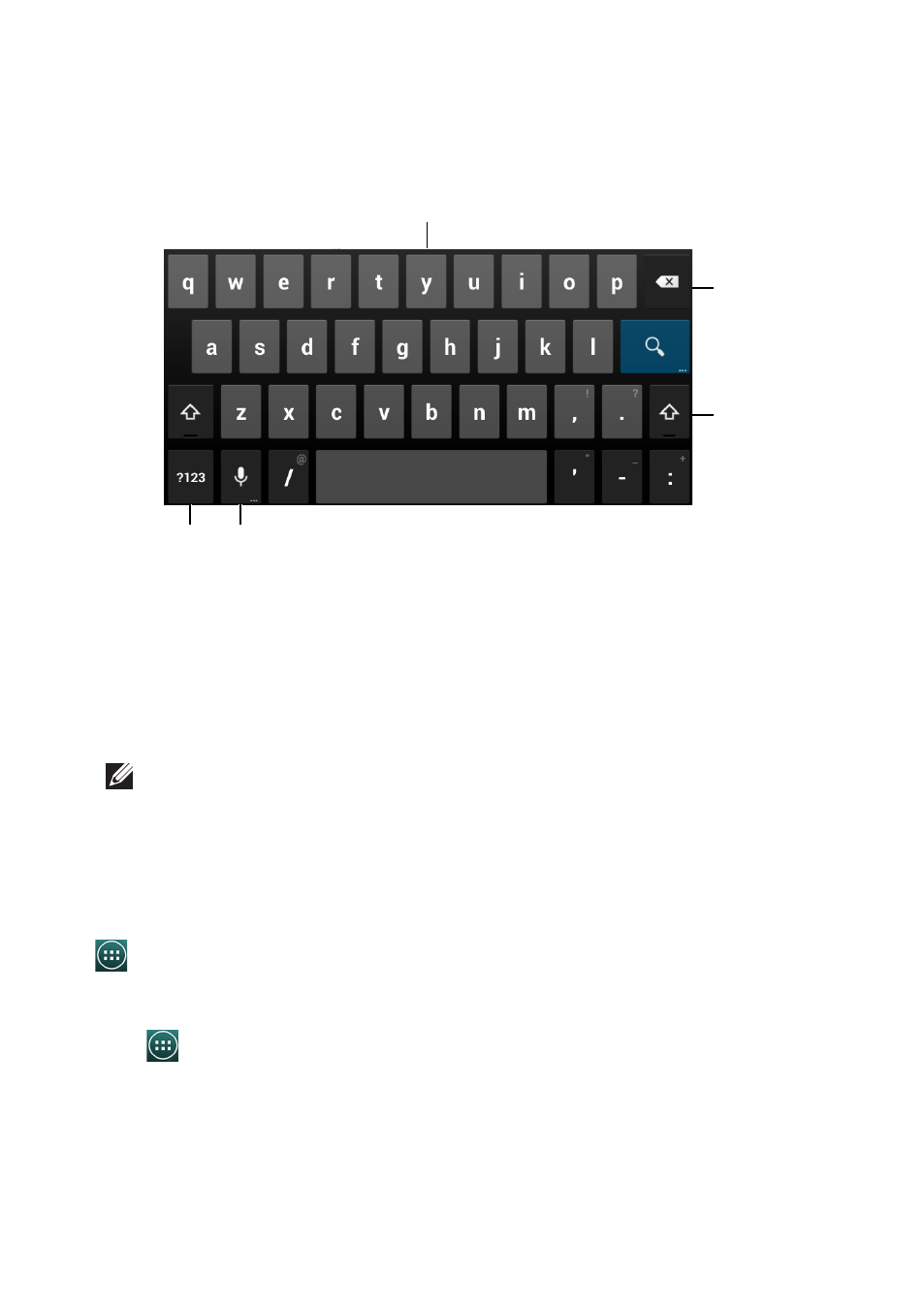
14
Using Your Tablet
Text entry
You can type text using the on-screen keyboard. To open the on-screen keyboard, tap a text
box. To close the keyboard, tap the back key.
1
2
3
4
5
1. Tap to type letters.
2. Tap to delete a typed character, symbol, or a space to the left of the cursor.
Tap and hold to quickly delete text to the left of the cursor.
3. Tap once to show the uppercase keyboard for typing a capital letter.
Tap twice to enable the Caps Lock mode.
Tap to change back to the lowercase mode.
4. Tap to use voice input. The tablet enters the words that it can recognize.
NOTE: It is recommended to speak near the microphone and use this feature in a
quiet environment to improve speech-recognition accuracy.
5. Tap to display the keys for typing numbers, punctuation marks, and symbols.
Managing your tablet's storage
Checking storage space
Tap
→ Settings→ Storage. The used, unused, and total space on the tablet's internal
storage and microSD card is displayed.
Erasing app data and cache
1. Tap
→ Settings→ Apps→ Downloaded/All.
2. From the Apps list, tap the application whose cache or data you want to remove.
3. In the application screen, tap Clear cache or Clear data.
