Locking and unlocking your tablet, Touch tips, Locking and unlocking your tablet touch tips – Dell Venue 7 User Manual
Page 10
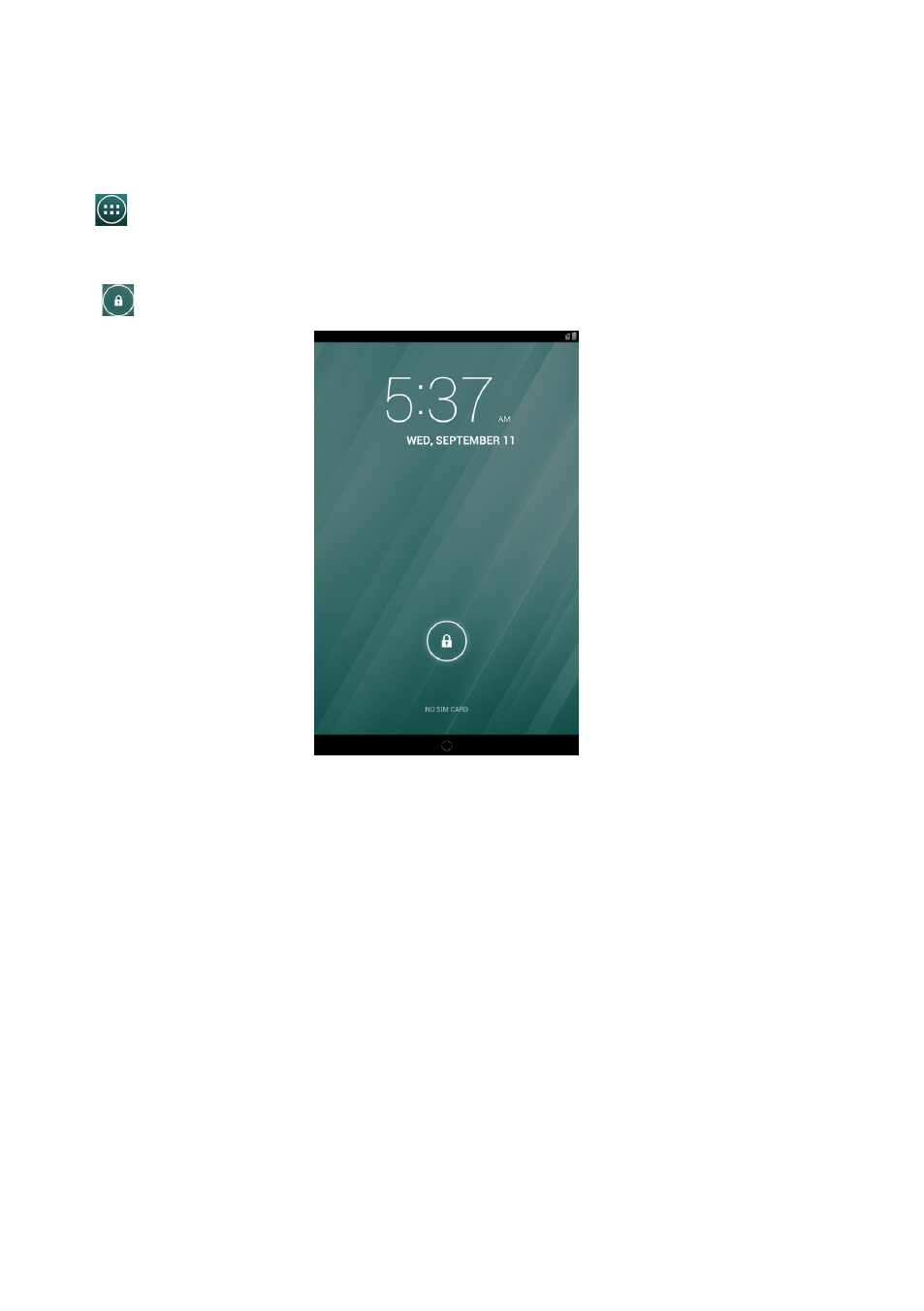
10
Getting Started
Locking and unlocking your tablet
Press the power button to turn off the screen and lock your tablet.
You can also configure your tablet to automatically lock after a certain period of time.
Tap
→ Settings→ Display→ Sleep to set the time after which you want the tablet to enter
sleep state and lock itself.
To unlock the screen, press the power button to wake up the screen and then slide the lock
icon
in any direction.
Touch tips
Your tablet has a multi-touch sensitive screen. You can use the touch screen as follows:
Tap
Touch the screen once to access a menu or select an item.
Tap and hold
Touch and hold your finger in place.
Slide
Switch between different home screens.
Drag
Tap and hold an icon and then move the icon to the target position.
Two-finger zoom
Place two fingers on the screen and move the fingers apart to
zoom-in or bring the fingers close to zoom out. You can use zoom-in
and zoom-out in maps, photos, web pages, and so on.
- Axim X5 (2 pages)
- Axim X5 (170 pages)
- Axim X5 HC01U (170 pages)
- Axim X50 (174 pages)
- Axim X50 (18 pages)
- Axim X50 (2 pages)
- Axim X50 (4 pages)
- X51 (142 pages)
- AXIM X30 (2 pages)
- AXIM X30 (168 pages)
- Venue 8 Pro (44 pages)
- Venue 8 Pro (36 pages)
- Venue 8 Pro (4 pages)
- Venue 8 Pro (1 page)
- Mobile Streak 7 (145 pages)
- Mobile Streak 7 (20 pages)
- Mobile Streak 7 (16 pages)
- Mobile Streak 7 (142 pages)
- Venue 7 3740 (32 pages)
- Venue 7 3740 (2 pages)
- STREAK mobile (84 pages)
- STREAK mobile (26 pages)
- STREAK mobile (140 pages)
- Venue 8 3840 (2 pages)
- Venue 8 3840 (32 pages)
- Latitude 10 (Late 2012) (43 pages)
- Latitude 10 (Late 2012) (9 pages)
- Latitude 10 (Late 2012) (2 pages)
- Mobile Streak 7 Wifi Only (18 pages)
- Mobile Streak 7 Wifi Only (142 pages)
- Mobile Streak 7 Wifi Only (20 pages)
- Mobile Streak 7 Wifi Only (145 pages)
- Latitude 13 2-in-1 (7350, Late 2014) (2 pages)
- Venue 11 Pro (7140, Late 2014) (2 pages)
- Venue 8 (2 pages)
- Venue 8 (28 pages)
- Latitude 10e ST2E (Early 2013) (37 pages)
- Venue 8 Pro (3845, Late 2014) (39 pages)
- Venue 8 Pro (3845, Late 2014) (2 pages)
- Venue 11 Pro (5130-32Bit) (2 pages)
- Venue 11 Pro (5130-32Bit) (3 pages)
- Venue 11 Pro (5130-64Bit) (1 page)
- Venue 11 Pro (7130/7139) (2 pages)
- Venue 11 Pro (5130-64Bit) (1 page)
- Venue 11 Pro (5130-64Bit) (2 pages)
