Dc-in connector assembly, Removing the dc-in connector assembly – Dell Inspiron 14z (N411z, Late 2011) User Manual
Page 57
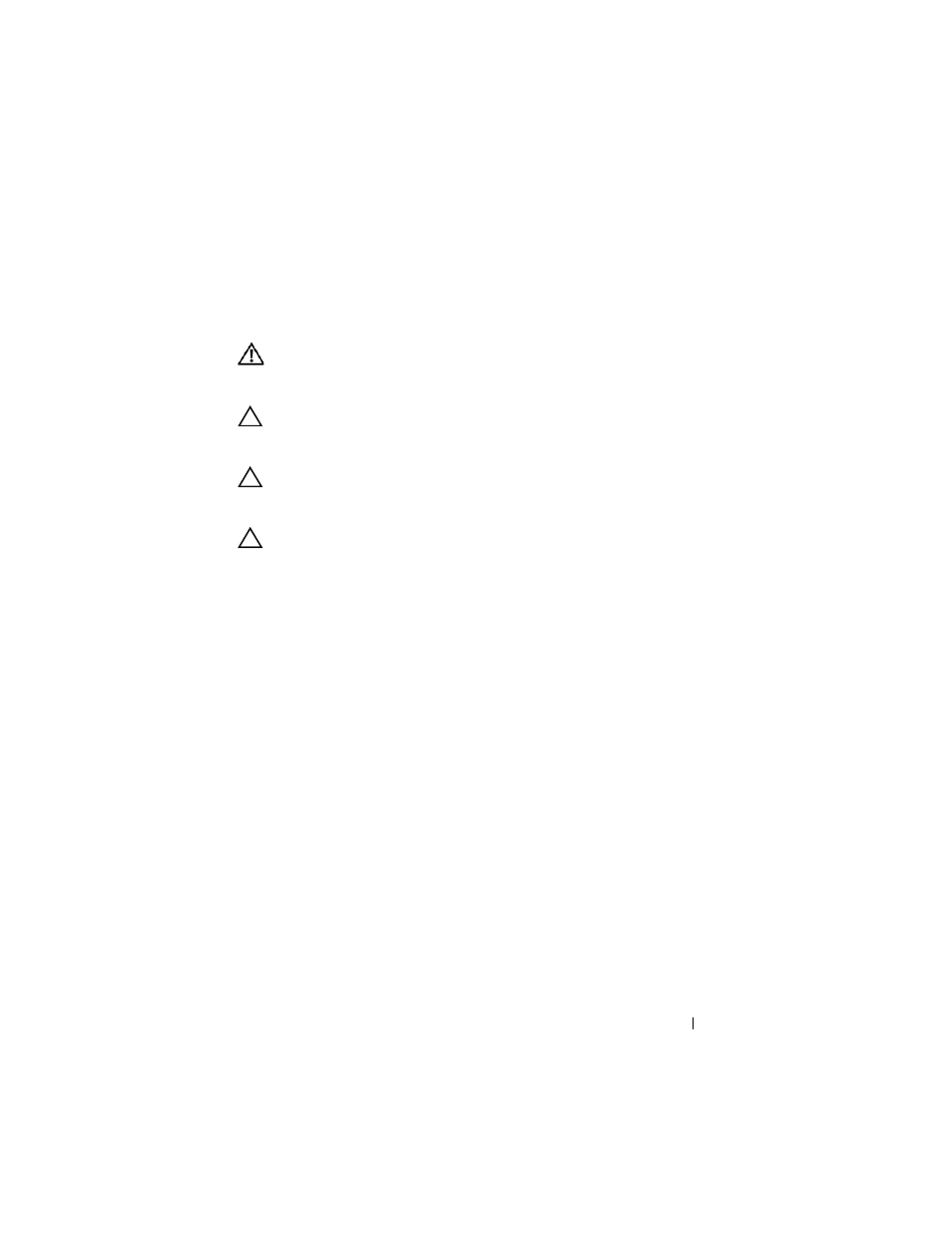
DC-in Connector Assembly
57
12
DC-in Connector Assembly
WARNING:
Before working inside your computer, read the safety information
that shipped with your computer. For additional safety best practices information,
see the Regulatory Compliance Homepage at dell.com/regulatory_compliance.
CAUTION:
Only a certified service technician should perform repairs on your
computer. Damage due to servicing that is not authorized by Dell is not covered by
your warranty.
CAUTION:
To avoid electrostatic discharge, ground yourself by using a wrist
grounding strap or by periodically touching an unpainted metal surface (such as a
connector on your computer).
CAUTION:
To help prevent damage to the system board, remove the main battery
(see "Removing the Battery" on page 13) before working inside the computer.
Removing the DC-in Connector Assembly
1 Follow the instructions in "Before You Begin" on page 9.
2 Remove the battery. See "Removing the Battery" on page 13.
3 Remove the module cover. See "Removing the Module Cover" on page 15.
4 Follow the instructions from step 4 to step 5 in "Removing the Optical
5 Remove the keyboard. See "Removing the Keyboard" on page 31.
6 Remove the palm-rest assembly. See "Removing the Palm-Rest Assembly"
7 Remove the display assembly. See "Removing the Display Assembly" on
8 Remove the hinge cover. See "Removing the Hinge Cover" on page 48.
9 Remove the screw that secures the DC-in assembly to the computer base.
